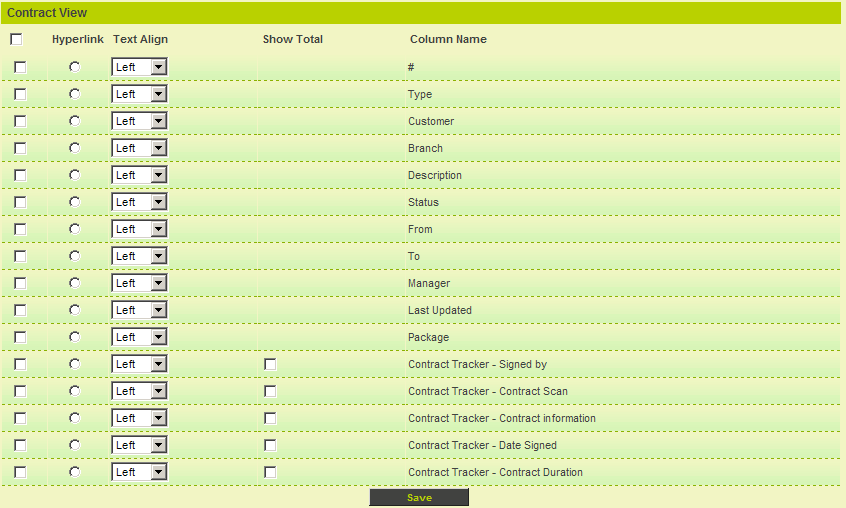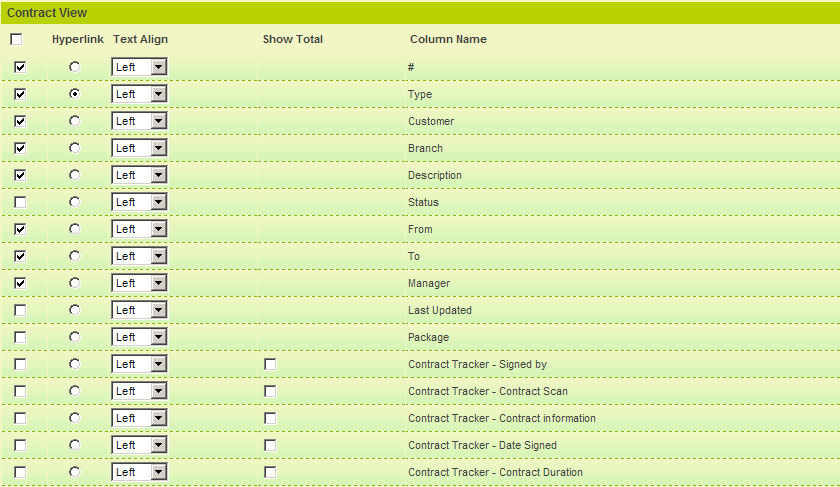List View Overview
From SmartWiki
Revision as of 10:40, 15 May 2009 by Cameron (talk | contribs) (Level 1 List View moved to List View)
First, you will select the fields that you wish to see when viewing Level 1 items in the list view using the Contracts tab.
1. Click the Settings tab.
2. Click the List View link.
The List View page is displayed.
The standard fields that you selected are listed at the top of the list and the custom fields that you created are displayed at the bottom of the page. You use this page as follows:
- The # field displayed at the top of the list will display a record counter for the items displayed.
- Click the check box to the left of each field name to include that field to the List view.
- Click the option button to designate a single field that will provide a drill-down to the Level 1 item.
- Set the Text Align to determine if the data should be left, centred or right aligned in the column.
- For numeric fields, you can display a total at the bottom of each page by clicking the Show Total check box.
- The Total displayed at the bottom of the column will have the same formatting (example: #.##) as specified in the Custom Field that is being totalled. If no formatting is specified, the total will be to 1 decimal place.
Once you save the field list you can set the Display order.
Defining the Contract List View
1. Select the following fields:
2. Click the Save button.
The Set Order and Template buttons are now displayed at the bottom of the page.