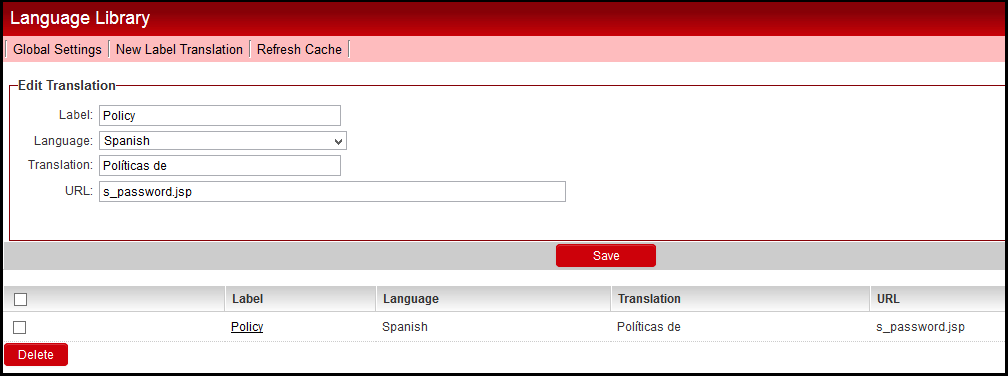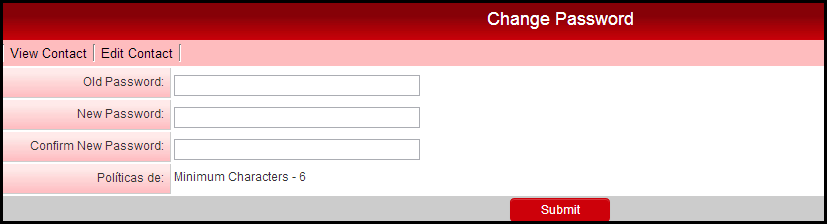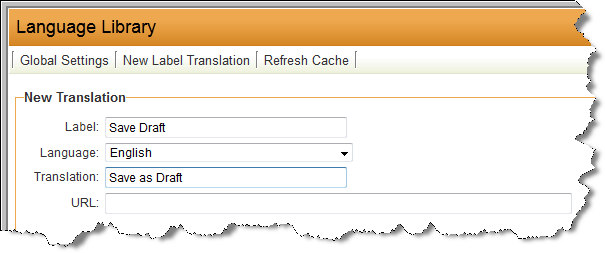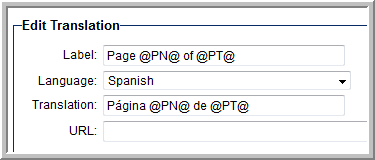Difference between revisions of "Language Library"
From SmartWiki
(→Edit Translation) |
|||
| Line 13: | Line 13: | ||
'''URL:''' | '''URL:''' | ||
| − | This is the page on which the label will be translated. | + | This is the page on which the label will be translated. If ''URL'' is left blank, the translation will be made to all pages in the system. |
==Example== | ==Example== | ||
Revision as of 14:50, 5 November 2013
This article explains how to use the Language Library in Global Settings.
Contents
Edit Translation
Label: This is the Label on the page in the system you wish to change.
Language: This is the language for which the Label will be changed.
Translation: This is the translated Label for the Language selection.
URL: This is the page on which the label will be translated. If URL is left blank, the translation will be made to all pages in the system.
Example
In this example, on the users Change Password page we change the word Policy to Políticas de for users with the Spanish language option selected.
Setup the Label Translation and click the Save button:
This is the result on the Change Password page:
Notes
- If you wish to change the default English terminology used you may enter an English translation. For example if you wanted the system standard Save Draft button to say Save as Draft instead you could rename it by entering an English translation entry:
- The Page X of Y navigation label can be translated using the following syntax: