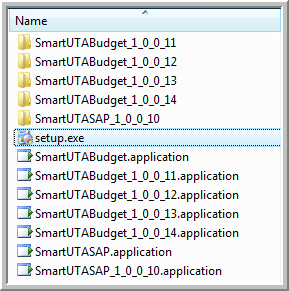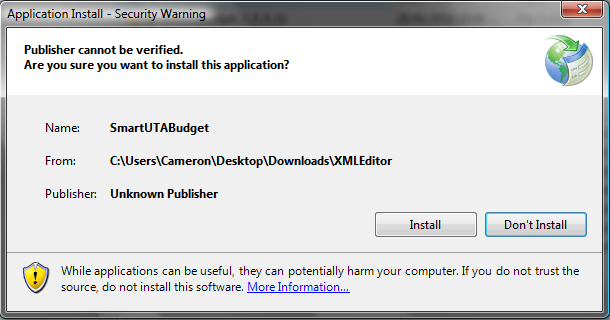Difference between revisions of "Installation of SmartSimple XML Editor"
From SmartWiki
(deprecating) |
|||
| (2 intermediate revisions by one other user not shown) | |||
| Line 1: | Line 1: | ||
| + | {{Deprecated}} | ||
| + | |||
These steps outline how to install the [[SmartSimple XML Editor]]. | These steps outline how to install the [[SmartSimple XML Editor]]. | ||
* ''Note: some details will vary depending on which version of Microsoft Windows you are running, and your security settings.'' | * ''Note: some details will vary depending on which version of Microsoft Windows you are running, and your security settings.'' | ||
| + | ==Installation== | ||
* Download the XML Editor file '''XMLEditor.zip'''. | * Download the XML Editor file '''XMLEditor.zip'''. | ||
* Extract the files in the compressed file to a folder on your local drive. | * Extract the files in the compressed file to a folder on your local drive. | ||
| Line 10: | Line 13: | ||
:[[Image:Xmlinstall.png]] | :[[Image:Xmlinstall.png]] | ||
* After installation the program will be launched. | * After installation the program will be launched. | ||
| − | * You can access the XML Editor via the Start Menu in the Programs folders | + | * You can access the XML Editor via the Start Menu in the Programs folders called '''SmartUTABudget''' |
==See Also== | ==See Also== | ||
* [[SmartSimple XML Editor]] | * [[SmartSimple XML Editor]] | ||
| − | |||
| − | |||
| − | |||
| − | |||
Latest revision as of 14:34, 20 July 2017
These steps outline how to install the SmartSimple XML Editor.
- Note: some details will vary depending on which version of Microsoft Windows you are running, and your security settings.
Installation
- Download the XML Editor file XMLEditor.zip.
- Extract the files in the compressed file to a folder on your local drive.
- From the extracted folder open the file entitled setup.exe or setup:
- Click Allow if a you are presented with a security message.
- Click Install to install the program.
- After installation the program will be launched.
- You can access the XML Editor via the Start Menu in the Programs folders called SmartUTABudget