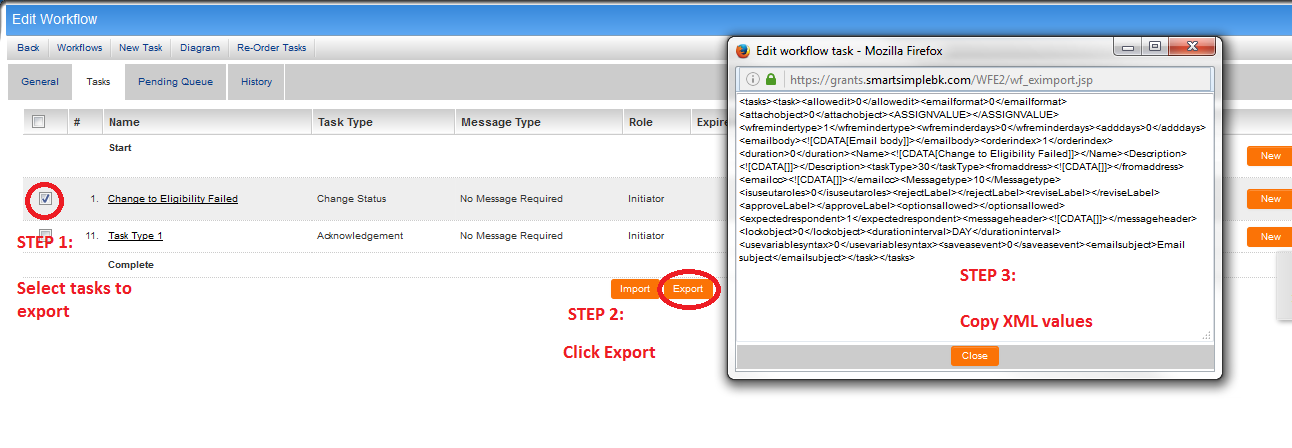Difference between revisions of "Importing and Exporting Workflow Tasks"
From SmartWiki
| Line 12: | Line 12: | ||
The steps to import a workflow task or set of workflow tasks are as follows:<br> | The steps to import a workflow task or set of workflow tasks are as follows:<br> | ||
| − | [[Image:Importing | + | [[Image:Importing Tasks.png|link=|850px]] |
# Go to the relevant Workflow, click on the Tasks tab, then click on the '''Import''' button. | # Go to the relevant Workflow, click on the Tasks tab, then click on the '''Import''' button. | ||
# A blank pop-up window will appear. Paste the XML data that you have exported into this window. | # A blank pop-up window will appear. Paste the XML data that you have exported into this window. | ||
Revision as of 11:20, 15 June 2016
Workflow Tasks can be exported and imported into other Workflows using the Import/Export function on the Edit Workflow page. This feature is particularly useful if you have created workflows for testing on your backup instance and wish to implement the finalized reports in your live system.
The steps to export a workflow task or set of workflow tasks are as follows:
- Go to the relevant Workflow, click on the Tasks tab and select the checkbox next to the workflow task(s) that you wish to export.
- Click on the Export button.
- A pop-up window will appear, containing the details of the tasks you have selected in XML format. Select all of the text in the pop-up window and save it to a text editing program, such as Notepad.
Note that, if multiple tasks are selected, they will be delimited in the XML text block with the <task> tag.
The steps to import a workflow task or set of workflow tasks are as follows:
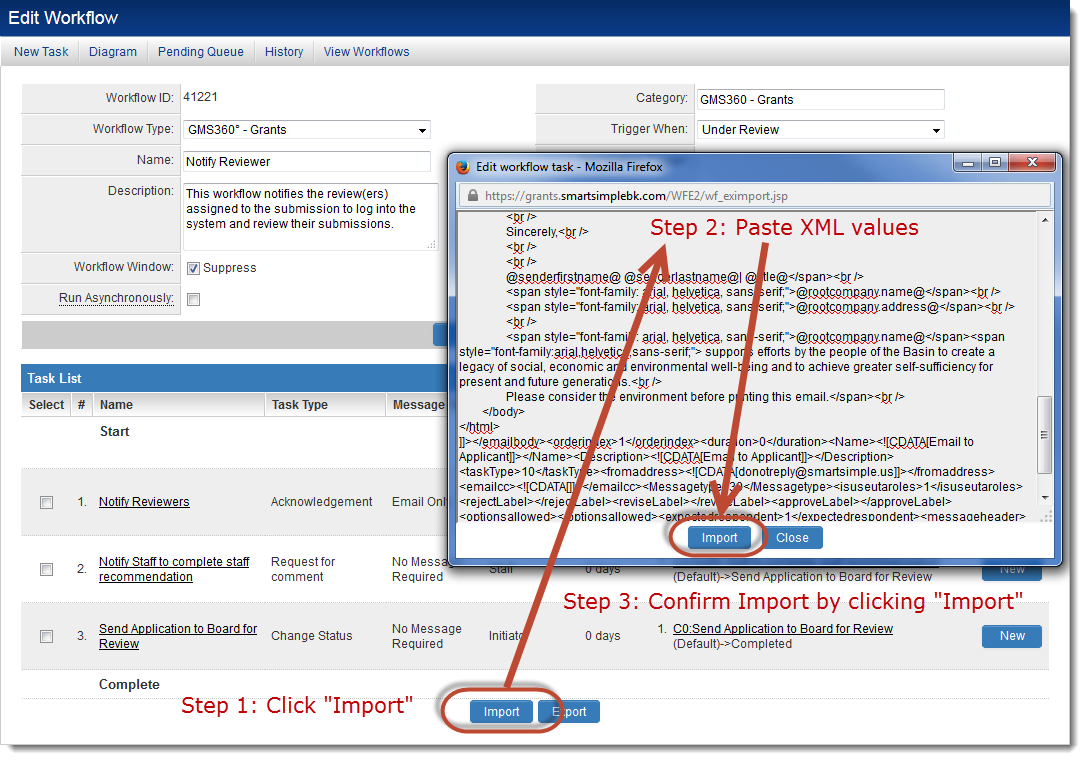
- Go to the relevant Workflow, click on the Tasks tab, then click on the Import button.
- A blank pop-up window will appear. Paste the XML data that you have exported into this window.
- Confirm your selection by clicking on the Import button at the bottom of the pop-up window.
- The workflow tasks will be imported into the new workflow.
- The Edit Workflow page will refresh to show the newly-added workflow tasks.