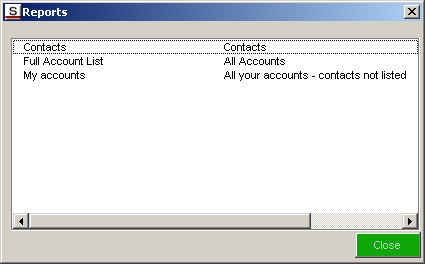Difference between revisions of "Generating a Report in Excel"
| Line 1: | Line 1: | ||
| − | '''[http://smartsimple.com/ | + | '''[http://www.smartsimple.com/DotOrg/flash/Generating_a_Report_in_Excel_viewlet_swf.html View it Here]''' |
The purpose of the Excel Add-in is to display the results of reports created in [[SmartSimple]], in an Excel spreadsheet. | The purpose of the Excel Add-in is to display the results of reports created in [[SmartSimple]], in an Excel spreadsheet. | ||
Revision as of 10:37, 24 March 2010
The purpose of the Excel Add-in is to display the results of reports created in SmartSimple, in an Excel spreadsheet.
1. Click the SmartSimple Reports button.
The report list is displayed.
All the reports you are permissioned to see are displayed in this list.
2. Double click in the required report.
If there are any parameters required you will be prompted.
3. Click the OK button.
The report is displayed in the Excel Spreadsheet.
4. You can now apply any formatting that you need.
System Requirements
- This feature requires Microsoft Excel 2000 or higher installed on your computer
- Access to the Internet is required plus a valid SmartSimple username and password.
Setting Security
This feature stores user information in a file: SETTING.INI, in the Microsoft Office/Office/ folder on the C: Drive. If this folder is protected, then the system will not work.
The user must have write access to this folder in order for the Excel Add-in to operate.