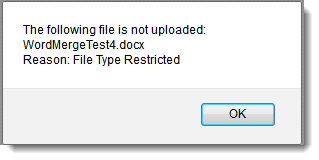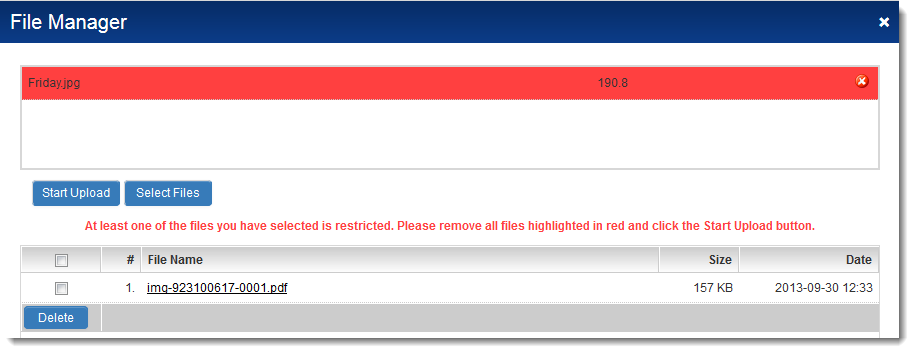Difference between revisions of "File Name Restriction"
Paul Dimerin (talk | contribs) |
Paul Dimerin (talk | contribs) |
||
| Line 3: | Line 3: | ||
To configure this feature, edit the custom field, and enter the extension(s) matching the file type(s) you wish to constrain the field to be able to upload into the File Type Restriction setting, and save your changes. | To configure this feature, edit the custom field, and enter the extension(s) matching the file type(s) you wish to constrain the field to be able to upload into the File Type Restriction setting, and save your changes. | ||
| − | + | ||
* [[Custom Field Type: Link – Single File|Single File]] and [[Custom Field Type: Link – Multiple Files|Multiple File Upload]] fields can accept multiple file types. The extensions should be entered in lower case separated by commas | * [[Custom Field Type: Link – Single File|Single File]] and [[Custom Field Type: Link – Multiple Files|Multiple File Upload]] fields can accept multiple file types. The extensions should be entered in lower case separated by commas | ||
Revision as of 09:17, 16 July 2014
On Single File and Multiple File Upload fields, you can enforce a file naming convention to files uploaded to SmartSimple.
To configure this feature, edit the custom field, and enter the extension(s) matching the file type(s) you wish to constrain the field to be able to upload into the File Type Restriction setting, and save your changes.
- Single File and Multiple File Upload fields can accept multiple file types. The extensions should be entered in lower case separated by commas
Example: "pdf,doc,xls"
If a Single File Upload field has a File Type Restriction of "pdf", and a user tries to upload a document with a different extension, they will receive the following message:
If a Multiple File Upload file has a File Type Restriction of "pdf", and a user tries to upload documents with different extensions, they will receive the following message:
To remove the document with the incorrect extension, click on the red "X" button (![]() ).
).