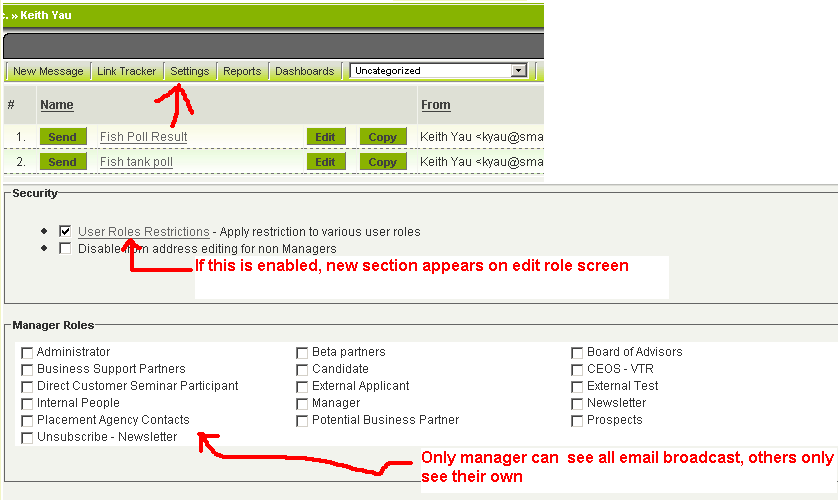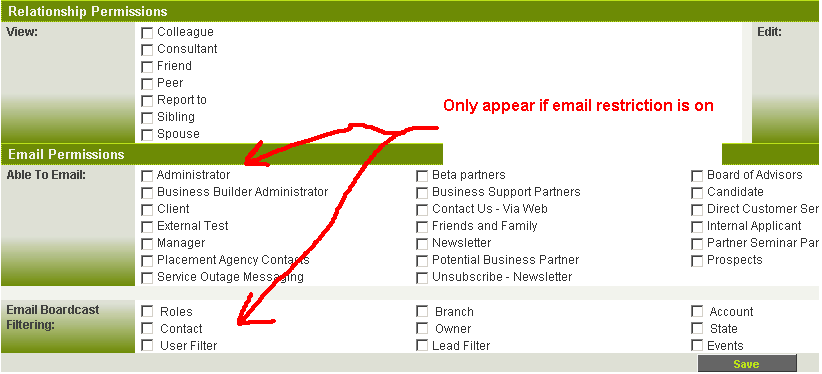Difference between revisions of "Email & Email Broadcast Security"
From SmartWiki
Julia Decker (talk | contribs) |
Julia Decker (talk | contribs) |
||
| Line 3: | Line 3: | ||
[[Image:Car4.png]] | [[Image:Car4.png]] | ||
| − | + | =Email Permissions on the Role Settings Page= | |
[[Image:Car5.png]] | [[Image:Car5.png]] | ||
| Line 9: | Line 9: | ||
See also - [[UTA]] - (Use Email Role Restriction) on the [[UTA]] [[Application|application]] '''settings''' page | See also - [[UTA]] - (Use Email Role Restriction) on the [[UTA]] [[Application|application]] '''settings''' page | ||
| − | + | =System Emailing= | |
Enabling [[Role|role]] restrictions limits who the [[User|users]] in that [[Role|role]] can send email to. The email address field on new emails becomes '''read-only'''. The [[User|user]] must select [[User|users]] from the [[Role|roles]] for which they have email permissions. | Enabling [[Role|role]] restrictions limits who the [[User|users]] in that [[Role|role]] can send email to. The email address field on new emails becomes '''read-only'''. The [[User|user]] must select [[User|users]] from the [[Role|roles]] for which they have email permissions. | ||
| Line 15: | Line 15: | ||
If a [[User|user]] clicks on an email address of a [[User|user]] that they are not permissioned to send email to, then they will receive the permission message that they don't have permission to contact that individual. | If a [[User|user]] clicks on an email address of a [[User|user]] that they are not permissioned to send email to, then they will receive the permission message that they don't have permission to contact that individual. | ||
| − | + | =Email Broadcast= | |
Additionally, the email broadcast '''From''' field can also be made '''read only'''. | Additionally, the email broadcast '''From''' field can also be made '''read only'''. | ||
Revision as of 16:39, 24 April 2008
Contents
Email Permissions on the Role Settings Page
See also - UTA - (Use Email Role Restriction) on the UTA application settings page
System Emailing
Enabling role restrictions limits who the users in that role can send email to. The email address field on new emails becomes read-only. The user must select users from the roles for which they have email permissions.
If a user clicks on an email address of a user that they are not permissioned to send email to, then they will receive the permission message that they don't have permission to contact that individual.
Email Broadcast
Additionally, the email broadcast From field can also be made read only.
On the role settings the System Administrator can also select which filters will appear for the role. ie: User Filter, Roles, Accounts, etc.