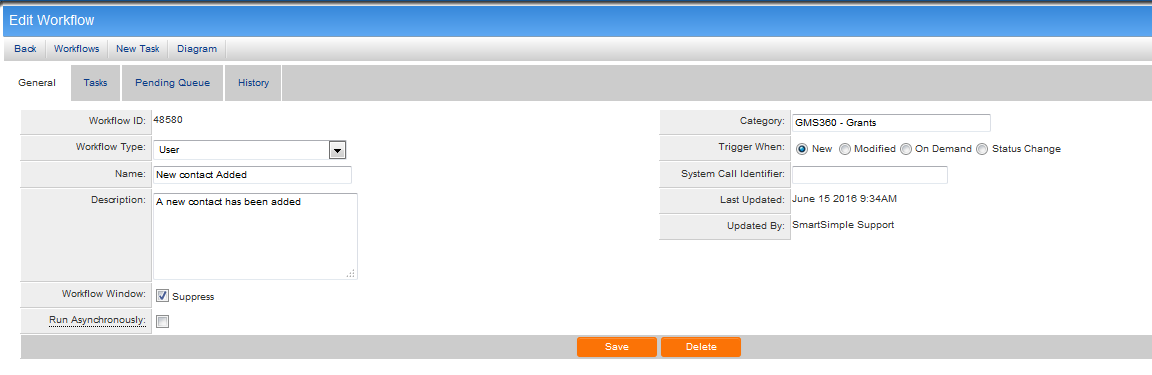Difference between revisions of "Edit Workflow"
From SmartWiki
| Line 1: | Line 1: | ||
| − | [[Image: | + | [[Image:WorkFTask5.png]] |
The Workflow ID is now populated and the following options appear along the top of the screen: | The Workflow ID is now populated and the following options appear along the top of the screen: | ||
Revision as of 11:12, 15 June 2016
The Workflow ID is now populated and the following options appear along the top of the screen:
- Back – click this tab to return to the previous page accessed.
- Workflows – click this tab to return to the workflow list.
- New Task – click this tab to create a new workflow task.
- Diagram – click this tab to see a diagram view of the workflow.
The following tabs are also displayed:
- Task – click this tab to view workflow task and to edit tasks. Tasks are steps within the workflow.
- Pending Queue – click this tab to see a list of outstanding tasks for this workflow, to delete certain tasks and to reassign tasks to other contacts within the system.
- History - click this tab to see a list of completed tasks for this workflow.
This page consists of the following configuration options:
- Workflow Type: See Workflow Types
- Name: Name of the workflow.
- Description: Narrative description for the workflow.
- Workflow Window: See Suppress Workflow Window.
- Run Asynchronously: This setting will tell the system to allow workflows to run concurrently, rather than being running in sequence.
- Category: Similar to Report Categories, workflows can be assigned a category for easier system organization.
- Trigger When: Typically, the status that will trigger a workflow.
- Termination Trigger: See this page for additional information.
- System Call Name: See System Call page for additional information.