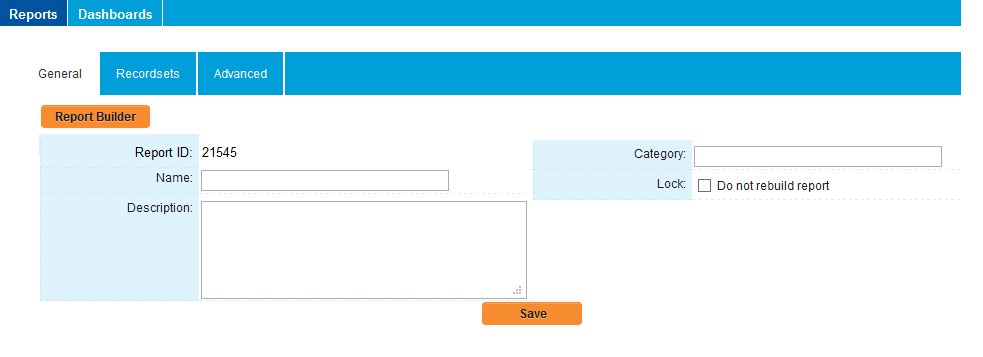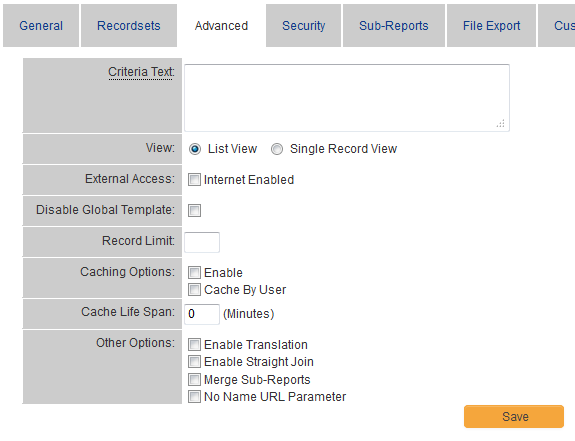Difference between revisions of "Edit Report Page: Advanced Settings Tab"
From SmartWiki
| Line 1: | Line 1: | ||
{{UnderConstruction}} | {{UnderConstruction}} | ||
| + | |||
| + | The Advanced Settings tab on the Edit Report page contains the following | ||
| + | |||
| + | |||
| + | |||
| + | |||
| + | In this article, you will build a report that lists all your contacts displaying their first name, last name, and title. | ||
| + | |||
| + | 1. Click the '''Communications''', '''View Reports''' window. | ||
| + | |||
| + | The Reports window is displayed. | ||
| + | |||
| + | '''Note''': If you have many custom fields, access the reports tab within the application you are creating the report from. If you are creating a report from a particular UTA, access the reports tab from that UTA. | ||
| + | |||
| + | 2. Click the '''New Report''' tab. | ||
| + | |||
| + | The Edit Report window is displayed. | ||
[[Image:Repor.png]] | [[Image:Repor.png]] | ||
| + | |||
| + | [[Image:ReportsAdvancedTab.PNG|link=]] | ||
| + | |||
| + | |||
| + | ** '''Criteria Text''' - Text used to prompt the [[User|user]] when they are [[Prompting for Criteria in Reports|required to enter]] some [[:Category:Criteria|criteria]] values. | ||
| + | ** '''View''' - Determines if the report should show the information in a list – '''List View''', or one record at a time – '''Single Record View'''. | ||
| + | ** '''[[Internet Enabled Reports|Internet Enabled]]''' - Displays a [[URL]] that allows the report to be [[Creating a Public – Internet Enabled Report|accessed over the internet]] without the need for a [[User|user]] to log into the system. This setting is useful for creating public reports. | ||
Revision as of 13:35, 30 April 2013
The Advanced Settings tab on the Edit Report page contains the following
In this article, you will build a report that lists all your contacts displaying their first name, last name, and title.
1. Click the Communications, View Reports window.
The Reports window is displayed.
Note: If you have many custom fields, access the reports tab within the application you are creating the report from. If you are creating a report from a particular UTA, access the reports tab from that UTA.
2. Click the New Report tab.
The Edit Report window is displayed.
- Criteria Text - Text used to prompt the user when they are required to enter some criteria values.
- View - Determines if the report should show the information in a list – List View, or one record at a time – Single Record View.
- Internet Enabled - Displays a URL that allows the report to be accessed over the internet without the need for a user to log into the system. This setting is useful for creating public reports.