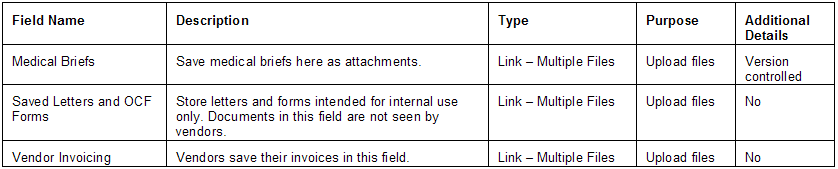Difference between revisions of "Document Fields"
From SmartWiki
Julia Decker (talk | contribs) |
(Redirected page to Custom Field Type: Upload - Multiple Files Storage) |
||
| (3 intermediate revisions by 3 users not shown) | |||
| Line 1: | Line 1: | ||
| − | There are three fields within the referral level that are used to store documents. | + | #REDIRECT [[Custom Field Type: Upload - Multiple Files Storage]] |
| + | There are three fields within the referral level that are used to store documents. These multiple document type fields have specific characteristics: | ||
| + | |||
* '''Version Controlled''' – if you attempt to add a new file with the same name, the old file already loaded will not be replaced and the new file will be given a version number such as V1, V2, etc. | * '''Version Controlled''' – if you attempt to add a new file with the same name, the old file already loaded will not be replaced and the new file will be given a version number such as V1, V2, etc. | ||
* '''No Deletion''' – an attached file cannot be deleted without special manager permission. | * '''No Deletion''' – an attached file cannot be deleted without special manager permission. | ||
| Line 5: | Line 7: | ||
* '''Ordered by Upload Date''' – the file names will be displayed in date order from the most recently uploaded to the oldest. | * '''Ordered by Upload Date''' – the file names will be displayed in date order from the most recently uploaded to the oldest. | ||
* '''File Types''' – any file type can be uploaded, but only PDF, Word, Excel and Text type files will be indexed and be searchable. | * '''File Types''' – any file type can be uploaded, but only PDF, Word, Excel and Text type files will be indexed and be searchable. | ||
| − | * '''File Size''' – | + | * '''File Size''' – file sizes upto 1GB can be uploaded (except for Custom Field, Field Type "Link - Single File") |
[[Image:Pms18.png]] | [[Image:Pms18.png]] | ||
===Medical Brief(s) Uploaded=== | ===Medical Brief(s) Uploaded=== | ||
| − | |||
[[Image:Pms19.png]] | [[Image:Pms19.png]] | ||
===Medical Brief Field in Edit Mode=== | ===Medical Brief Field in Edit Mode=== | ||
| − | |||
[[Image:Pms20.png]] | [[Image:Pms20.png]] | ||
* When uploading documents you can upload a single document by clicking the '''Single File''' button. | * When uploading documents you can upload a single document by clicking the '''Single File''' button. | ||
* If you wish to upload multiple documents at the same time then click the '''Multiple Files''' button. | * If you wish to upload multiple documents at the same time then click the '''Multiple Files''' button. | ||
| − | * In order to upload multiple files at the same time you need to have permission on your computer to run a '''Java''' [[Application|application]]. | + | * In order to upload multiple files at the same time you need to have permission on your computer to run a '''Java''' [[Application|application]]. |
Please check with your IT staff to determine if you have this permission. | Please check with your IT staff to determine if you have this permission. | ||
Latest revision as of 09:33, 16 June 2023
There are three fields within the referral level that are used to store documents. These multiple document type fields have specific characteristics:
- Version Controlled – if you attempt to add a new file with the same name, the old file already loaded will not be replaced and the new file will be given a version number such as V1, V2, etc.
- No Deletion – an attached file cannot be deleted without special manager permission.
- File Index – the content of each file is indexed to allow for keyword searching within the file.
- Ordered by Upload Date – the file names will be displayed in date order from the most recently uploaded to the oldest.
- File Types – any file type can be uploaded, but only PDF, Word, Excel and Text type files will be indexed and be searchable.
- File Size – file sizes upto 1GB can be uploaded (except for Custom Field, Field Type "Link - Single File")
Medical Brief(s) Uploaded
Medical Brief Field in Edit Mode
- When uploading documents you can upload a single document by clicking the Single File button.
- If you wish to upload multiple documents at the same time then click the Multiple Files button.
- In order to upload multiple files at the same time you need to have permission on your computer to run a Java application.
Please check with your IT staff to determine if you have this permission.