Difference between revisions of "Deprecated - Custom Field Type: Title Bar – Multiple Columns"
| Line 19: | Line 19: | ||
* '''# of Columns''': The number of columns that the area beneath the title bar will be organized into | * '''# of Columns''': The number of columns that the area beneath the title bar will be organized into | ||
| + | |||
| + | '''Note:''' If you wish to have a multi column layout for your fields, but do not want to have a title above them you may create an invisible title bar by placing a hyphen (-) as its '''Caption'''. | ||
===Services=== | ===Services=== | ||
| Line 26: | Line 28: | ||
* '''Enable Organization Search Service''': displays the search Internet icon next to the field name that will launch a variety of search services and display the organisations details from those services | * '''Enable Organization Search Service''': displays the search Internet icon next to the field name that will launch a variety of search services and display the organisations details from those services | ||
| − | + | ===[[Role Field Permissions|Role - Field Permissions]]=== | |
These [[Role Field Permissions|fields]] allow you to control by [[Role]] who is allowed to view and/or modify the field. | These [[Role Field Permissions|fields]] allow you to control by [[Role]] who is allowed to view and/or modify the field. | ||
| − | + | ===[[Status Field Permissions|Status - Field Permissions]]=== | |
* ''Only present within the [[Universal Tracking Application]]'' | * ''Only present within the [[Universal Tracking Application]]'' | ||
These [[Status Field Permissions|fields]] allow you to control by the [[Status]] of the record whether or not the field can be viewed and/or modified. | These [[Status Field Permissions|fields]] allow you to control by the [[Status]] of the record whether or not the field can be viewed and/or modified. | ||
| Line 37: | Line 39: | ||
===Additional Notes=== | ===Additional Notes=== | ||
| − | |||
==Custom Field Tabs== | ==Custom Field Tabs== | ||
Revision as of 15:09, 28 May 2009
Field Display
Contents
General Description
This custom field will place a title bar above the fields that fall below it based on the order. This option can also control the layout of the fields by placing them in the desired number of columns by setting the "# of Columns".
Field Options
- Display Order: The order (relative to other fields) in which this field is displayed
- Tab Name: Displays the field under a given tab
- Field Name: The name of the field, used internally to reference the user's input
- Caption: The leading question or prologue before the field
- Use As Tab: See Custom Field Tabs below
- Track Changes: Keeps track of changes made to this field
Special Options for Field
- # of Columns: The number of columns that the area beneath the title bar will be organized into
Note: If you wish to have a multi column layout for your fields, but do not want to have a title above them you may create an invisible title bar by placing a hyphen (-) as its Caption.
Services
- Enable Map Service: displays the map icon next to the field name that will launch the user’s selected map service and display a map of the content of the field
- Enable People Search Service: displays the search Internet icon next to the field name that will launch a variety of search services and display the contact details from those services
- Enable Organization Search Service: displays the search Internet icon next to the field name that will launch a variety of search services and display the organisations details from those services
Role - Field Permissions
These fields allow you to control by Role who is allowed to view and/or modify the field.
Status - Field Permissions
- Only present within the Universal Tracking Application
These fields allow you to control by the Status of the record whether or not the field can be viewed and/or modified.
Additional Notes
Custom Field Tabs
The Use As Tab setting allows you to enable Custom Field Tabs, which allows you to separate the Custom Fields on a record onto multiple tabs on the page.
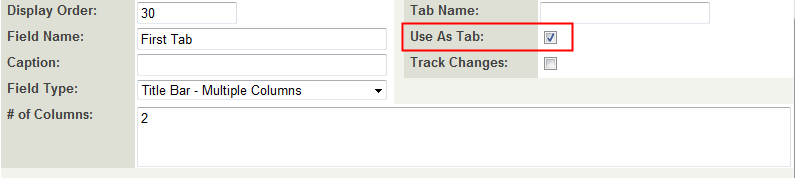
Important:
- When a record containing Custom Field Tabs is loaded, the fields on all tabs are loaded onto the page. You do not have to save the page before switching between Custom Field Tabs. All tabs will be saved when the record is saved.
