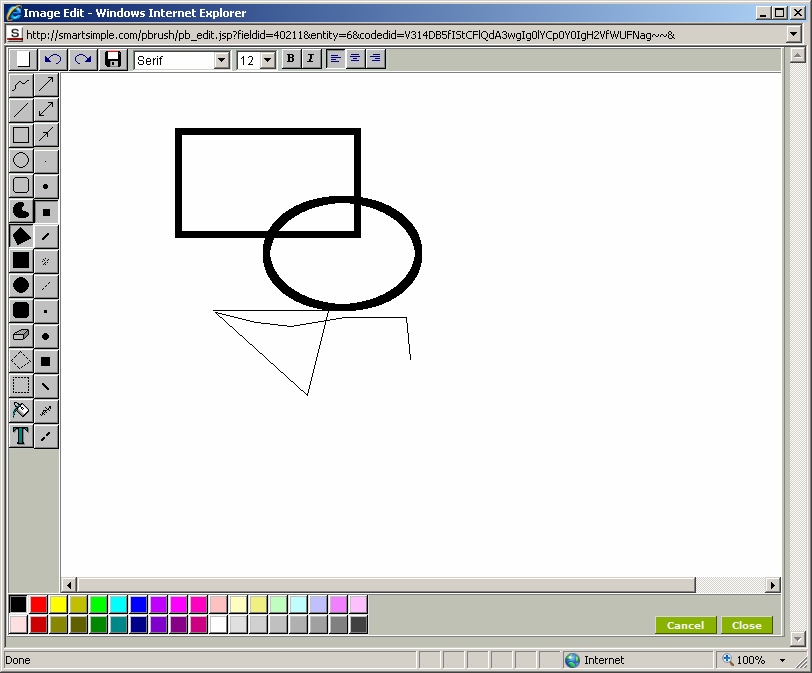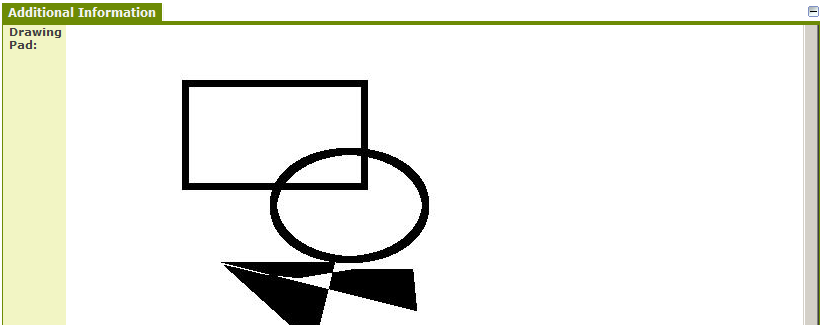Deprecated - Custom Field Type: Special – Drawing Pad
Field Display
Edit Mode – Before Drawing
During Drawing
View Mode
General Description
Used to display a drawing pad on which the user can draw and store the drawing into the field.
Field Options
- Display Order: The order (relative to other fields) in which this field is displayed
- Tab Name: Displays the field under a given tab
- Field Name: The name of the field, used internally to reference the user's input
- Caption: The leading question or prologue before the field
- Track Changes: Keeps track of changes made to this field
Special Options for Field
- Background Image: Lets the user upload an image to function as a background to their drawing
Services
- Enable Map Service: displays the map icon next to the field name that will launch the user’s selected map service and display a map of the content of the field
- Enable People Search Service: displays the search Internet icon next to the field name that will launch a variety of search services and display the contact details from those services
- Enable Organization Search Service: displays the search Internet icon next to the field name that will launch a variety of search services and display the organisations details from those services
Value Stores To
- Custom Field: Enables linking two different custom fields to the same user data
Field Formatting Options
- Width: Determines the width of the field
- Height: Determines the height of the field
- Tool Tip: Enter help text to be shown on mouse-over
- Read Only: Checkbox
- HTML Tag: Additional attributes to the field HTML tag
- Visibility Condition: Conditions upon which the field is visible
These fields allow you to control by Role who is allowed to view and/or modify the field.
- Only present within the Universal Tracking Application
These fields allow you to control by the Status of the record whether or not the field can be viewed and/or modified.
Notes
When added to the entity the Edit button is used to display and edit the drawing. The Delete button is used to delete the drawing and the Upload button is used to upload an image. Once uploaded, you can draw on top of the image. Once the drawing is complete the Drawing Pad’s Save button is used to save the drawing into the database.