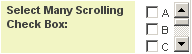|
|
| Line 12: |
Line 12: |
| | | | |
| | Displays as a set of check boxes within a scrolling window when viewed in '''Edit''' mode. The [[User|user]] can select multiple values. The size of scrolling window is controlled by the '''Height''' setting. In '''View''' mode the values are displayed as text, semi-colon delimited. | | Displays as a set of check boxes within a scrolling window when viewed in '''Edit''' mode. The [[User|user]] can select multiple values. The size of scrolling window is controlled by the '''Height''' setting. In '''View''' mode the values are displayed as text, semi-colon delimited. |
| − |
| |
| − | <u>'''Field Options''' </u>
| |
| | | | |
| − | * '''Display Order''': The order (relative to other fields) in which this field is displayed
| |
| − | * '''Tab Name''': Displays the field under a given tab
| |
| − | * '''Field Name''': The name of the field, used internally to reference the user's input
| |
| − | * '''[[Caption]]''': The leading question or prologue before the field
| |
| − | * '''Allow Empty''': This checkbox allows the field to be left empty
| |
| − | * '''Searchable''': This field can be searched within the tracking application
| |
| − | * '''Track Changes''': Keeps track of changes made to this field
| |
| − |
| |
| − | <u>'''Special Options for Field'''</u>
| |
| | | | |
| − | '''Values''': The values to be used for each check box delimited by a semi-colon with no spaces
| + | Other than appearing in a scrolling window this field is identical to the [[Custom Field Type: Select Many – Check Boxes|Select Many – Check Boxes]] field. |
| | | | |
| − | <u>'''Services'''</u>
| |
| | | | |
| − | * '''Enable Map Service''': displays the map icon next to the field name that will launch the user’s selected map service and display a map of the content of the field
| + | See [[Custom Field Type: Select Many – Check Boxes]] for further information. |
| − | * '''Enable People Search Service''': displays the search Internet icon next to the field name that will launch a variety of search services and display the contact details from those services
| |
| − | * '''Enable Organization Search Service''': displays the search Internet icon next to the field name that will launch a variety of search services and display the organisations details from those services
| |
| − |
| |
| − | <u>'''Field Validation'''</u>
| |
| − | | |
| − | * '''Type''': Select Date, Numeric, or Alphabetic validation
| |
| − | * '''JavaScript Validation''': Here can be entered any specific JavaScript validation for this field
| |
| − | * '''[[Validation Message|Message]]''': Message the user will see if entry fails validation check
| |
| − | | |
| − | <u>'''Value Stores To'''</u>
| |
| − | | |
| − | * '''Custom Field''': Enables linking two different custom fields to the same user data
| |
| − |
| |
| − | <u>'''Field Formatting Options'''</u>
| |
| − | | |
| − | * '''# of Columns''': Determines the number of columns to be used for display purposes
| |
| − | * '''Height''': Determines the height of the field
| |
| − | * '''Number Format''': Formats any numbers entered into this field
| |
| − | * '''Style''': '''Bold''', <u>Underline</u>, ''Italic'', <font color="red">Highlight</font>
| |
| − | * '''[[Tool Tip]]''': Enter help text to be shown on mouse-over
| |
| − | * '''Read Only''': Checkbox
| |
| − | * '''HTML Tag''': Additional attributes to the field HTML tag
| |
| − | * '''[[Visibility Condition]]''': Conditions upon which the field is visible
| |
| − | | |
| − | <u>'''[[Role Field Permissions|Role - Field Permissions]]'''</u>
| |
| − | | |
| − | These [[Role Field Permissions|fields]] allow you to control by [[Role]] who is allowed to view and/or modify the field.
| |
| − | | |
| − | <u>'''[[Status Field Permissions|Status - Field Permissions]]'''</u>
| |
| − | * ''Only present within the [[Universal Tracking Application]]''
| |
| − | These [[Status Field Permissions|fields]] allow you to control by the [[Status]] of the record whether or not the field can be viewed and/or modified.
| |
| | | | |
| | | | |
| | [[Category:Custom Fields]] | | [[Category:Custom Fields]] |