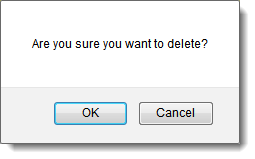Difference between revisions of "Deleting Files from SmartFolders"
From SmartWiki
| Line 20: | Line 20: | ||
If you want to delete an entire folder, display the folder properties and click the '''delete''' button. | If you want to delete an entire folder, display the folder properties and click the '''delete''' button. | ||
| + | |||
| + | ==Enable Warning When Deleting Files== | ||
| + | |||
| + | In [[Global Settings]], under the [[Business & System Configuration]] header, there is a setting named "Enable warning when deleting files." When this setting is enabled, the user will be prompted with a dialog box when deleting files. | ||
| + | |||
| + | [[Image:SmartFolderDeletePrompt.png|link=]] | ||
[[Category:System Management]][[Category:SmartFolders]][[Category:Applications]][[Category:Files]] | [[Category:System Management]][[Category:SmartFolders]][[Category:Applications]][[Category:Files]] | ||
Revision as of 10:37, 6 August 2013
You can delete a file from a folder using the Folder Contents view.
1. Click the Folder name.
The folder contents are displayed.
2. Select the Delete check box to the left of the file name.
3. Click the Delete button.
You can select all files for deletion by clicking the Select All check box at the top of the select file check boxes.
If you want to delete an entire folder, display the folder properties and click the delete button.
Enable Warning When Deleting Files
In Global Settings, under the Business & System Configuration header, there is a setting named "Enable warning when deleting files." When this setting is enabled, the user will be prompted with a dialog box when deleting files.