Custom Field Type: Text Box - Text Multiple Lines
From SmartWiki
Revision as of 13:20, 22 February 2016 by Alvin Thompson (talk | contribs)
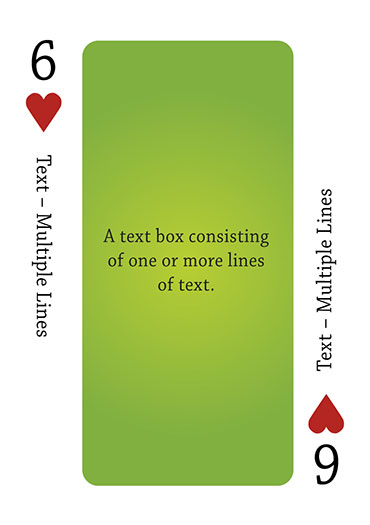
Click here to peruse our selection of custom fields.
Contents
General Description
Text box consisting of one or more lines of text.
Note: Field can hold a maximum length of 16,777,215 (2^24 - 1) characters.
Field Options
| Option | Description | Format |
|---|---|---|
| Custom Field ID | The unique ID number associated with the custom field. | Not Applicable |
| Field Type | The list of available Field Types. | @fieldtype@ |
| Field Name | The name of the field, used internally to reference the user's input; | @fieldname@ |
| Caption | The leading question or prologue before the field. | @caption@ |
| Display Order | The order (relative to other fields) in which this field is displayed. | @displayorder@ |
| Description | Definition and general description of the custom field. Will not be displayed. | @description@ |
- Default Text: The default text that will appear in the text box
- You can refer to variables as part of the Default Text as explained in this article
- Tool Tip: When the user hovers their mouse pointer over the caption of a field, the text in this section will appear.
- On New Record: Controls how the field should be displayed until record has been saved once.
- Always Display: Field will be exposed both before and after the record is saved.
- Hide on New Record: Field will be hidden until record is saved.
- Only Show on New Record: Field will be exposed until record is saved, and then it will be hidden. This option is useful for fields that provide instructions for filling out forms before saving.
- SmartField View - Include or exclude this field from SmartField Views (@SmartFields@) or only display this field for SmartField Views. See SmartField View for further details.
Options
General Options
- Mandatory: Selecting this option means that this field is required and must be completed.
- Appear Mandatory: Makes the field appear as though it is a required field. Typically used in conjunction with browser scripts, JavaScript Validation or Submit Logic that perform validation.
- Searchable: This field can be searched within the tracking application.
- Track Changes: Keeps track of changes made to this field.
Enable KML: Used to upload a KML file which is used to display geographic data on a map.
- Disable Quick Edit: Disables this field from being selectable in Quick Edit on a List View.
- Disable Field From Global Search: Selecting this option means that the contents of this field will not be displayed in Global Search results.
- Enable Map Service: Enables the map icon
 that will launch the user’s selected map service (configured in Personal Settings) and display a map of the content of the field.
that will launch the user’s selected map service (configured in Personal Settings) and display a map of the content of the field. - ReadOnly:
Validation
| Option | Description | Format |
|---|---|---|
| Mandatory | Selecting this option means that this field is required and must be completed. | Not Applicable |
| Appear Mandatory | Makes the field appear as though it is a required field. Typically used in conjunction with browser scripts, JavaScript Validation or Submit Logic that perform validation. | Not Applicable |
| Custom Validation | - | Not Applicable |
| Failed Validation Message | Message displayed if validation fails. | Not Applicable |
- Maximum Length: Sets the maximum length of the text entry.
- Show Counter determines whether a counter will be shown to the user.
- Count Words sets the counter to count words (instead of characters, the default).
- Exceeded Maximum Message: Message the user will see when they reach the maximum length
Formatting
- Field Formatting Options: See the Field Formatting Options Wiki page.
Value Storage
- Value Storage: Enables linking two different custom fields to the same user data. See Value Stores To page.
Permissions & Availability Tab
- Visibility Condition: See the Visibility Condition Wiki page.
- Field Permission Matrix: See the Field Permission Matrix Wiki page.
- Role - Field Permissions: These settings allow you to control by Role who is allowed to view and/or modify the field.
- Status - Field Permissions: These settings allow you to control by the Status of the record whether or not the field can be viewed and/or modified. (Only present within the Universal Tracking Application)
- Type - Field Permissions: These settings allow you to control by the template of the record whether or not the field can be viewed and/or modified. (Only present within the Universal Tracking Application)