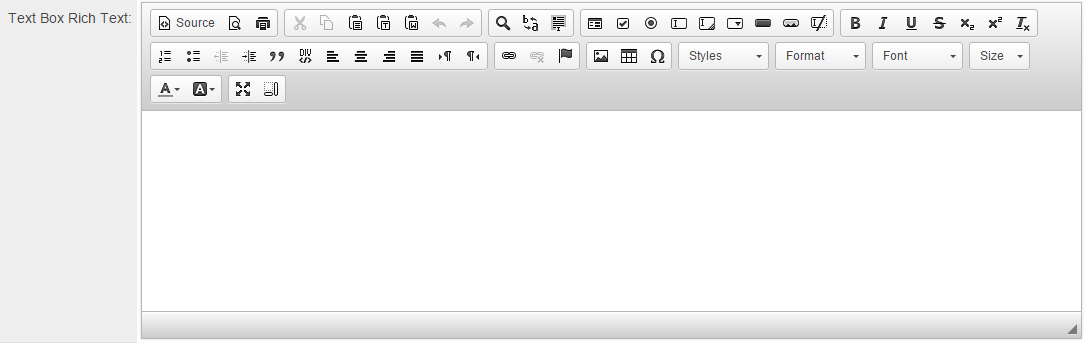Difference between revisions of "Custom Field Type: Special - Rich Text"
Ann Vincent (talk | contribs) m (→Usage) |
|||
| (38 intermediate revisions by 8 users not shown) | |||
| Line 1: | Line 1: | ||
| − | + | ==General Description== | |
| + | Text box connected to the HTML Editor. | ||
| − | [[Image: | + | While this Field Type can be extremely useful, there are several implications that need to be considered. Please see the Notes section below |
| + | |||
| + | ==Field Illustrated== | ||
| + | [[Image:Cf_tbrt_ex1.png|link=|900px]] | ||
Please see article [[Pasting information from MS Word]]. | Please see article [[Pasting information from MS Word]]. | ||
| − | |||
| − | |||
| − | |||
| − | |||
| − | |||
| − | |||
| − | |||
| − | |||
| − | |||
| − | |||
| − | |||
| − | |||
| − | |||
| − | < | + | ==Field Options== |
| + | All common options:<br /> | ||
| + | [[Custom Fields - General Information #General_Settings|General Settings]]<br /> | ||
| + | [[Custom Fields - General Information #Role Field Permissions and Status Field Permissions|Permissions & Availability]]<br /> | ||
| + | [[Custom Fields - General Information #Classic Options|Classic Options]]<br /> | ||
| + | For further information, please refer to [[Custom Fields – General Information]].<br /><br /> | ||
| + | Options listed below are specific to this particular field type.<br> | ||
| + | {{MaximumLength}} | ||
| − | + | ==Options== | |
| − | + | The buttons available within the Rich Text Editor field as well as the colour of the editor can be controlled via [[Global Settings]] within the [[Rich Editor Settings]]. The settings apply to all Rich Text Fields in SmartSimple. | |
| − | |||
| − | + | ==Notes== | |
| + | IMPORTANT: While this Field Type can be extremely useful, there are several implications that need to be considered: | ||
| − | * | + | ===Content=== |
| + | * Copying and pasting (i.e. from Microsoft Word, Google Documents or other word processing software) into rich text editor fields may have unexpected results. This is due to the special encoding added to the text that may be carried across. | ||
| − | + | ===Exporting=== | |
| + | * Because of the additional encoding to support formatting, data stored in rich text fields is '''not''' suitable to be exported to Excel or used for MS Word merges or PDF. | ||
| + | * If this field type is included in a [[Web Page View Field]], and is converted to PDF, the results could be unsatisfactory depending on the content that was entered or pasted into the field. (For example, tables or content wider than 700 pixels will get cut off when converted to PDF). | ||
| − | * | + | ===Usage=== |
| − | + | * Having large numbers of these fields on a form is not recommended, as they cause additional load on the browser so will slow down page loading times and impact performance. | |
| − | |||
| − | |||
| − | |||
| − | |||
| − | + | * If [[Enhanced Security Mode]] is enabled, this field type is not available. | |
| + | * This field type is not intended to be added to list views. | ||
| − | + | ==See Also== | |
| + | * [[Edit Data]] (Procedure to remove faulty HTML from this field) | ||
| + | * [[Rich Editor Settings]] | ||
| − | + | {{CustomFieldPageFooter}} | |
Latest revision as of 16:07, 11 November 2022
Contents
General Description
Text box connected to the HTML Editor.
While this Field Type can be extremely useful, there are several implications that need to be considered. Please see the Notes section below
Field Illustrated
Please see article Pasting information from MS Word.
Field Options
All common options:
General Settings
Permissions & Availability
Classic Options
For further information, please refer to Custom Fields – General Information.
Options listed below are specific to this particular field type.
- Maximum Length: Sets the maximum length of the text entry.
- Show Counter determines whether a counter will be shown to the user.
- Count Words sets the counter to count words (instead of characters, the default).
- Exceeded Maximum Message: Message the user will see when they reach the maximum length
Options
The buttons available within the Rich Text Editor field as well as the colour of the editor can be controlled via Global Settings within the Rich Editor Settings. The settings apply to all Rich Text Fields in SmartSimple.
Notes
IMPORTANT: While this Field Type can be extremely useful, there are several implications that need to be considered:
Content
- Copying and pasting (i.e. from Microsoft Word, Google Documents or other word processing software) into rich text editor fields may have unexpected results. This is due to the special encoding added to the text that may be carried across.
Exporting
- Because of the additional encoding to support formatting, data stored in rich text fields is not suitable to be exported to Excel or used for MS Word merges or PDF.
- If this field type is included in a Web Page View Field, and is converted to PDF, the results could be unsatisfactory depending on the content that was entered or pasted into the field. (For example, tables or content wider than 700 pixels will get cut off when converted to PDF).
Usage
- Having large numbers of these fields on a form is not recommended, as they cause additional load on the browser so will slow down page loading times and impact performance.
- If Enhanced Security Mode is enabled, this field type is not available.
- This field type is not intended to be added to list views.
See Also
- Edit Data (Procedure to remove faulty HTML from this field)
- Rich Editor Settings