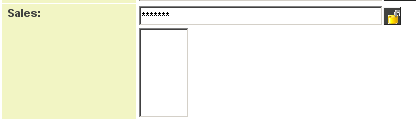Custom Field Type: Special - Password Protected Text
Field Display
General Description
Creating a password protected field will allow you to store data within the system that cannot be viewed by anyone, regardless of role or permission, without supplying the correct password. Before you can view or add a value to the field you must enter the pass phrase and click the password button.
Field Options
- Display Order: The order (relative to other fields) in which this field is displayed
- Tab Name: Displays the field under a given tab
- Field Name: The name of the field, used internally to reference the user's input
- Caption: The leading question or prologue before the field
- Track Changes: Keeps track of changes made to this field
Special Options for Field
Encryption: Pass phrase used to encrypt the values in the field (maximum length of 12 characters)
Services
- Enable Map Service: displays the map icon next to the field name that will launch the user’s selected map service and display a map of the content of the field
- Enable People Search Service: displays the search Internet icon next to the field name that will launch a variety of search services and display the contact details from those services
- Enable Organization Search Service: displays the search Internet icon next to the field name that will launch a variety of search services and display the organisations details from those services
Value Stores To
- Custom Field: Enables linking two different custom fields to the same user data
Field Formatting Options
- Width: Determines the width of the field
- Height: Determines the height of the field
- Tool Tip: Enter help text to be shown on mouse-over
- Read Only: Checkbox
- HTML Tag: Additional attributes to the field HTML tag
- Visibility Condition: Conditions upon which the field is visible
Role - Field Permissions
These fields allow you to control who is allowed and who is denied viewing and/or modifying the field.
Notes
Using Password Protected Fields in Reports
If you use a password protected field in a report, you will be prompted to enter the associated pass phrase in order to see the data in the report. If you do not enter the pass phrase or enter the pass phrase incorrectly, the report will still be displayed but the column containing the pass phrase protected data will be blank.
If you use more than one pass phrase protected field in a report, you will be prompted for each pass phrase in turn.