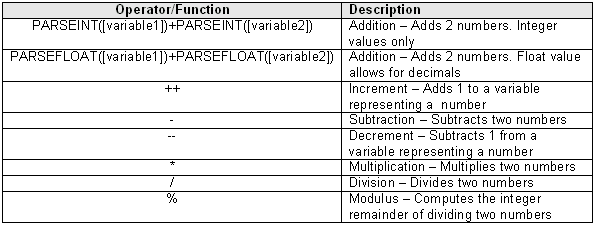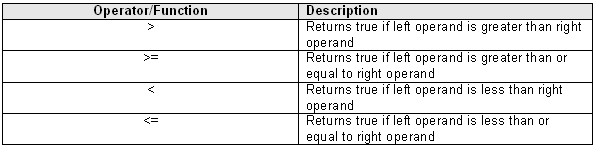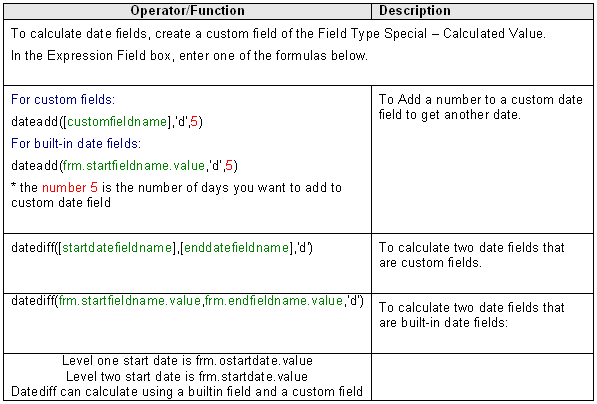Custom Field Type: Special – Calculated Value
General Description
Executes an expression to calculate a value and store the result.
Field Options
- Display Order: The order (relative to other fields) in which this field is displayed
- Tab Name: Displays the field under a given tab
- Field Name: The name of the field, used internally to reference the user's input
- Caption: The leading question or prologue before the field
- Searchable: This field can be searched within the tracking application
- Track Changes: Keeps track of changes made to this field
Special Options for Field
Expression: Defines the expression to be executed
All values are treated as strings. For arithmetic operations, PARSEINT and PARSEFLOAT functions are used to convert the string value to a numeric value.
Example summing the values using five custom fields:
ParseFloat([Total Monthly Cost]) + ParseFloat([Total Cost Ex]) + ParseFloat([Hardware Rental]) + ParseFloat([Email]) + ParseFloat([Other])
If you are using this field in a "Dynamic Control Field" address the fields by their field ids with the following syntax: frm.cf_customfieldid.value Example: PARSEFLOAT(frm.cf_1254625.value)*0.44
Note: You can in general use either the name of the field within square brackets, or frm.cf_customfieldid.value to refer to the values for the calculations.
The limitation in both cases is that the field must be visible on the page.
Services
- Enable Map Service: displays the map icon next to the field name that will launch the user’s selected map service and display a map of the content of the field
- Enable People Search Service: displays the search Internet icon next to the field name that will launch a variety of search services and display the contact details from those services
- Enable Organization Search Service: displays the search Internet icon next to the field name that will launch a variety of search services and display the organisations details from those services
Field Formatting Options
- Number Format: Formats any numbers entered into this field
- Style: Bold, Underline, Italic, Highlight
- Tool Tip: Enter help text to be shown on mouse-over
- Read Only: Checkbox
- HTML Tag: Additional attributes to the field HTML tag
- Visibility Condition: Conditions upon which the field is visible
These fields allow you to control by Role who is allowed to view and/or modify the field.
- Only present within the Universal Tracking Application
These fields allow you to control by the Status of the record whether or not the field can be viewed and/or modified.
Notes
You can use arithmetic, string, comparison operators and functions within the calculated custom field.
- References to other fields are always enclosed in square brackets: [variable1]
- The calculations are performed when you click the Save button and save the page.
Contents
Important Notes on Calculation Order
- Calculated field formulas are executed in the same order that the calculated fields are displayed on the page.
- You must not place fields that perform summary calculations based on other calculated fields ABOVE the subordinate calculations.
- If the fields are ordered in this manner, saving the page will not update the summary calculation, as summary formula will be executed BEFORE the subordinate calculations are performed.
SmartSimple Calculated Field Operators
Arithmetic Operators
Rounding:
- To round a calculation to 2 decimal places use the following syntax:
- Math.round((expression)*100)/100
- For no decimal places:
- Math.round(expression)
where expression is the calculation to be rounded off, such as PARSEINT([variable 1])/PARSEINT([variable 2])
String Operators
Comparison Operators
Date Functions
calage([date of birth]) - Calculates the number of full years between the current date and the date included in the function.
Time Functions
To calculate the time difference for Standard Fields in hours and minutes use the following
Level 1:
- timediff(frm.ostartdate.value,frm.oenddate.value,frm.ostarthour.value,frm.ostartminute.value,frm.oendhour.value,frm.oendminute.value)
Level 2:
- timediff(frm.startdate.value,frm.enddate.value,frm.starthour.value,frm.startminute.value,frm.endhour.value,frm.endminute.value)
(note: the starttime and endtime Standard Fields are actually stored as part of the startdate and enddate fields, which is why they are used here)