Custom Field Type: Special – Barcode
From SmartWiki
Revision as of 15:39, 9 February 2016 by Alvin Thompson (talk | contribs)
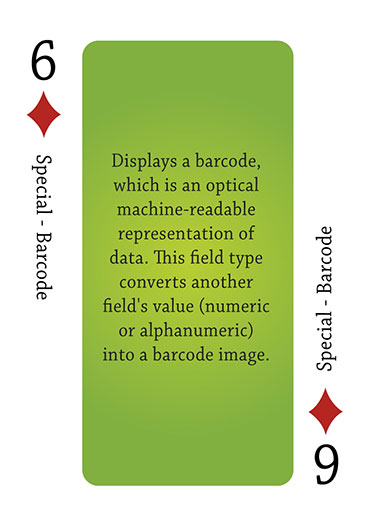
Click here to peruse our selection of custom fields.
Field Display
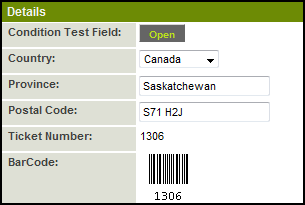
General Description
The Special - Barcode Custom Field displays a barcode, which is an optical machine-readable representation of data.
This field type converts another field's value (numeric or alphanumeric depends on the coding system selected) into a barcode image.
Field Options
| Option | Description | Format |
|---|---|---|
| Custom Field ID | The unique ID number associated with the custom field. | Not Applicable |
| Field Type | The list of available Field Types. | @fieldtype@ |
| Field Name | The name of the field, used internally to reference the user's input; | @fieldname@ |
| Caption | The leading question or prologue before the field. | @caption@ |
| Display Order | The order (relative to other fields) in which this field is displayed. | @displayorder@ |
| Description | Definition and general description of the custom field. Will not be displayed. | @description@ |
- Label Display: Determines the location of the field caption. Options include: Left of Field, Above Field, No Caption, Hide Caption. Note: this option was previously called Label Display. (See examples here.)
- Tool Tip: When the user hovers their mouse pointer over the caption of a field, the text in this section will appear.
- On New Record: Controls how the field should be displayed until record has been saved once.
- Always Display: Field will be exposed both before and after the record is saved.
- Hide on New Record: Field will be hidden until record is saved.
- Only Show on New Record: Field will be exposed until record is saved, and then it will be hidden. This option is useful for fields that provide instructions for filling out forms before saving.
- SmartField View - Include or exclude this field from SmartField Views (@SmartFields@) or only display this field for SmartField Views. See SmartField View for further details.
Values
The Values field is used to specify:
- The Custom Field ID of the field that contains the integer or text string you wish to have converted to a barcode.
- The Code Type (also known as Symbology), which is the encoding format of the barcode.
- Whether or not the source text should be displayed below with the barcode.
- The width of the barcode.
Usage:
customfieldid,codetype,showtext,width
Options:
- customfieldid = the Custom Field ID of the field that stores the source value.
- codetype= can be any of the Code Types listed below. If none is provided the default is CODABAR (which only accepts integer values)
CODABAR, CODE11, CODE39, CODE39EX, CODE93, CODE128, CODE128A, CODE128B, CODE128C EAN8, EAN8_2, EAN8_5, EAN13, EAN13_2, EAN13_5 IDENTCODE, INTERLEAVED25, ISBN, ISBN_5, ISSN, ISSN_2, ITF14, LEITCODE, MSI, MSI10, MSI11,MSI1010, MSI1110 ONECODE, POSTNET, PLANET, RM4SCC, UPCA, UPCA_2, UPCA_5, UPCE, UPCE_2, UPCE_5
- Note: Many of the Code Types listed above have strictly defined rules about the number of digits, location of alphanumeric characters etc.
- For example: EAN13 requires 13 integers; RM4SCC is for UK Postal Codes, and cannot have any spaces.
- If the Custom Field you are using as the source does not meet the requirements no barcode will be displayed.
- Note: Many of the Code Types listed above have strictly defined rules about the number of digits, location of alphanumeric characters etc.
- showtext = whether or not to show the text underneath the barcode. Can be yes or no. The default is yes.
- width = The width of bars. The default value is 1.
Examples for the Values field:
| Value | Interpreted As |
| 12345 | 12345,CODABAR,yes,1 |
| 12345,,,2 | 12345,CODABAR,yes,2 |
| 12345,ISBN | 12345,ISBN,yes,1 |
| 12345,ISBN,,2 | 12345,ISBN,yes,2 |
Height
The Height of the barcode image can adjusted by the height settings of the Custom Field.
(The Width is controlled by the Values section as described above).
- Visibility Condition: See the Visibility Condition Wiki page.
- Field Permission Matrix: See the Field Permission Matrix Wiki page.
- Field Formatting Options: See the Field Formatting Options Wiki page.
- Role - Field Permissions: These settings allow you to control by Role who is allowed to view and/or modify the field.
- Status - Field Permissions: These settings allow you to control by the Status of the record whether or not the field can be viewed and/or modified. (Only present within the Universal Tracking Application)
- Type - Field Permissions: These settings allow you to control by the template of the record whether or not the field can be viewed and/or modified. (Only present within the Universal Tracking Application)