Difference between revisions of "Custom Field Type: Select One - Radio Buttons"
From SmartWiki
Nancy Sabo (talk | contribs) |
|||
| (5 intermediate revisions by 2 users not shown) | |||
| Line 3: | Line 3: | ||
==Field Illustrated== | ==Field Illustrated== | ||
| − | [[Image: | + | [[Image:RadioB.png|border]]<br /> |
''Select One - Radio Buttons, in '''Edit Mode''' (above)'' | ''Select One - Radio Buttons, in '''Edit Mode''' (above)'' | ||
| − | + | ==Field Options== | |
| − | + | All common options:<br /> | |
| − | + | [[Custom Fields - General Information #General_Settings|General Settings]]<br /> | |
| − | + | [[Custom Fields - General Information #Role Field Permissions and Status Field Permissions|Permissions & Availability]]<br /> | |
| − | + | [[Custom Fields - General Information #Classic Options|Classic Options]]<br /> | |
| − | -- | + | For further information, please refer to [[Custom Fields – General Information]].<br /><br /> |
| − | + | Options listed below are specific to this particular field type. | |
| − | |||
| − | |||
| − | |||
| − | |||
| − | |||
| − | |||
===Feature Options=== | ===Feature Options=== | ||
---- | ---- | ||
| − | * ''' | + | * '''Parent Field''' - |
| − | + | * '''Values''' - The values you want to be listed for selection, delimited by semicolons with no spaces. Example below: | |
| − | |||
| − | |||
| − | |||
| − | * ''' | ||
| − | |||
| − | |||
| − | + | <pre>DisplayValue1;DisplayValue2;DisplayValue3</pre> | |
| − | + | * '''Enable as Attributes''' - | |
| − | + | * '''Sort Options to Display Vertically''' - Allows the user to display the selection values in multiple columns, with the values ordered vertically. | |
| − | |||
| − | |||
[[Category:Custom Field Types]] | [[Category:Custom Field Types]] | ||
Latest revision as of 17:34, 23 November 2018
General Description
Displays as a set of values in a set of radio buttons. The user can select a single value.
Field Illustrated
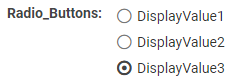
Select One - Radio Buttons, in Edit Mode (above)
Field Options
All common options:
General Settings
Permissions & Availability
Classic Options
For further information, please refer to Custom Fields – General Information.
Options listed below are specific to this particular field type.
Feature Options
- Parent Field -
- Values - The values you want to be listed for selection, delimited by semicolons with no spaces. Example below:
DisplayValue1;DisplayValue2;DisplayValue3
- Enable as Attributes -
- Sort Options to Display Vertically - Allows the user to display the selection values in multiple columns, with the values ordered vertically.