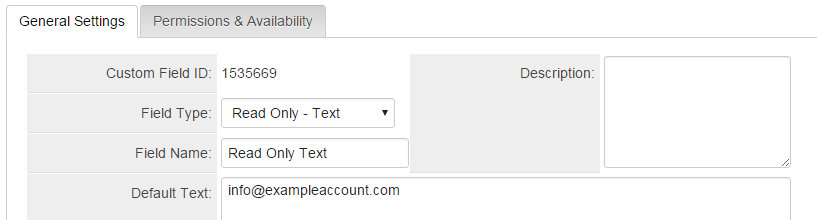Difference between revisions of "Custom Field Type: Display - Text"
From SmartWiki
| Line 1: | Line 1: | ||
| − | |||
==General Description== | ==General Description== | ||
Revision as of 15:02, 5 July 2018
Contents
General Description
This field is used in two circumstances:
- to display a read only version of field value linked through the Store to Value; and
- to display the results of a template level formula in the Universal Tracking Application.
Field Display
![]()
A Read Only - Text field displayed. This is how the field will appear in both View and Edit modes.
A Read Only - Text field provides a read only version of another field. See above for field presentation.
Field Options
| Option | Description | Format |
|---|---|---|
| Custom Field ID | The unique ID number associated with the custom field. | Not Applicable |
| Field Type | The list of available Field Types. | @fieldtype@ |
| Field Name | The name of the field, used internally to reference the user's input; | @fieldname@ |
| Caption | The leading question or prologue before the field. | @caption@ |
| Display Order | The order (relative to other fields) in which this field is displayed. | @displayorder@ |
| Description | Definition and general description of the custom field. Will not be displayed. | @description@ |
- Default Text: Controls which read-only text is displayed to the user
- Tool Tip: When the user hovers their mouse pointer over the caption of a field, the text in this section will appear.
- On New Record: Controls how the field should be displayed until record has been saved once.
- Always Display: Field will be exposed both before and after the record is saved.
- Hide on New Record: Field will be hidden until record is saved.
- Only Show on New Record: Field will be exposed until record is saved, and then it will be hidden. This option is useful for fields that provide instructions for filling out forms before saving.
- SmartField View - Include or exclude this field from SmartField Views (@SmartFields@) or only display this field for SmartField Views. See SmartField View for further details.
Options
General Options
- Enable Multiple Select: Enables users to select multiple values from the listed values.
- Disable Field From Global Search: Selecting this option means that the contents of this field will not be displayed in Global Search results.
Formatting
- Caption Style: Add caption styling by including HTML style tags around @value@
- Custom HTML Tag: Use this field for additional attributes to the field HTML tag.
Value Storage
- Value Storage: Enables linking two different custom fields to the same user data. See Value Stores To page.
Permissions & Availability Tab
- Visibility Condition: See the Visibility Condition Wiki page.
- Field Permission Matrix: See the Field Permission Matrix Wiki page.
- Role - Field Permissions: These settings allow you to control by Role who is allowed to view and/or modify the field.
- Status - Field Permissions: These settings allow you to control by the Status of the record whether or not the field can be viewed and/or modified. (Only present within the Universal Tracking Application)
- Type - Field Permissions: These settings allow you to control by the template of the record whether or not the field can be viewed and/or modified. (Only present within the Universal Tracking Application)
Notes
Nothing is stored to the database when this field type is used. Therefore, if this field is selected in a List View, the field value will not be displayed.