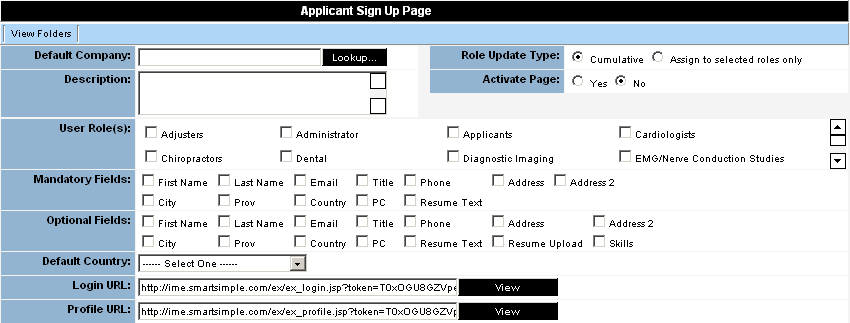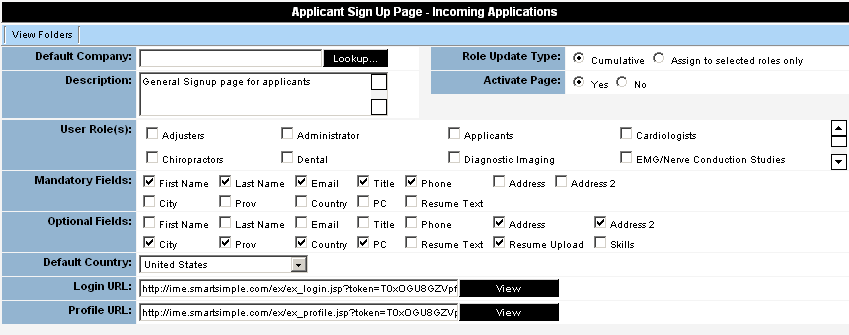Creating an Applicant Signup Page
From SmartWiki
Revision as of 17:21, 7 January 2008 by Julia Decker (talk | contribs)
In this article, we will create an applicant signup page for the incoming applicant folder.
1. Click the Settings tab and the Folders link.
2. Click the button captioned “Empty” for the Incoming applicants Signup page.
The Applicant Signup page is displayed.
This page is divided into a number of areas:
Signup Page Settings
These settings control key settings on the Signup page.
- Default Company - If you wish to always create applicants as contacts available, set this value to an existing company, or create a “company” for applicants.
- Description - Narrative description of the Signup page.
- Role Update Type - Defines how the role associated with the person should be handled. Cumulative – if the user already exists, the selected roles from this page will be added to their other roles. Assign to this role only – if the user already exists, the selected roles from this page will replace all their existing roles.
- Enable User Login - Not used for applicant signup pages.
- Activate Page - Enables and disables the page.
- User Role(s) - Determine the roles the applicant will be associated with, by registering on this page. If the role has custom fields associated, then they will be displayed on the signup page.
- Mandatory Fields - Select the standard fields you want to display on this applicant signup page as required fields.
- Optional Fields - Select the standard fields you want to display on this applicant signup page as optional fields.
- Country - Sets the default country for the page. Set to United States to display state names in the State/Province field. Set to Canada to display province names in the State/Province field.
- Login URL - The link to the page that the applicant uses to login and maintain their profile. If you want applicants to maintain an on-line profile you will use this link. Connect this link to your corporate web site.
- Profile URL - The link to the page that the applicant can use to create a profile. If you want applicants to create a profile on a one-time basis you will use this link. Connect this link to your corporate web site.
1. Set the page values as shown below: