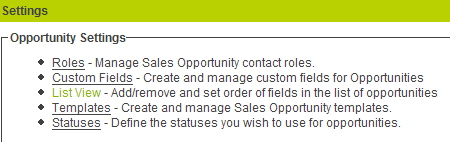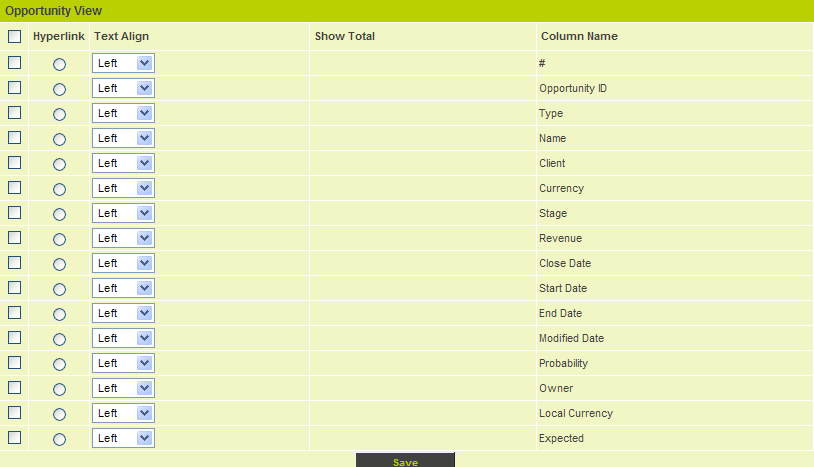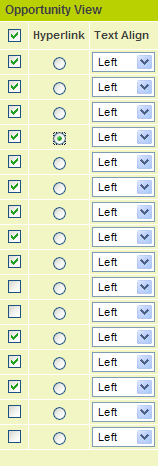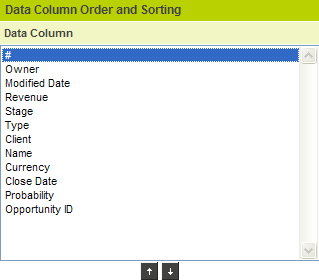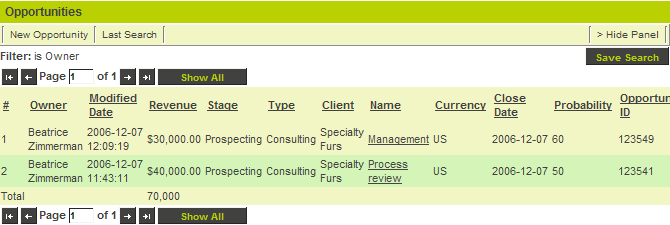Creating a Custom Opportunity View
When you switch to the standard or custom filter tabs, you can display different information in the opportunity list than is normally displayed.
This feature is particularly useful when you have added custom fields to the templates, and wish to display the values of these fields in a list view.
You must have manager permission for Sales Tracking in order to create this view, though once created anyone can apply the view by simply switching to the standard or custom tabs.
1. Click the Settings tab.
2. Under Opportunity Settings, click the List View link.
The Opportunities View window is displayed.
Only the standard fields are displayed, as no custom fields have been created.
You create the Opportunity View using the following steps:
- Select the columns that you wish to display using the check boxes to the left of the field name.
- Select the column you wish to use as the link to the opportunity details by clicking the option button next to the field name.
- Once you save the field list you can set the display order.
3. Set the opportunity view as shown below:
4. Click the Save button.
The view is saved and the set order button is displayed.
5. Click the Set Order button.
The Data Column Order window is displayed.
6. Set the order as shown below:
7. Click the Save button.
You can now view the opportunity list in the new layout.
8. Click My Opportunities or Opportunities tab.
9. Click the Standard tab.
The opportunities are displayed using the new opportunity view you defined.
Adding Custom Fields to Opportunity Information
It is important to note that you can extend the information you are gathering around opportunities by adding custom fields. If you are not permissioned to add these types of fields you will need to speak to your system administrator. You can add fields to:
- All Opportunities – these fields will be available in all opportunities across all opportunity templates.
- Opportunity Template – these fields will only be available in the specific template that you associate with the fields.