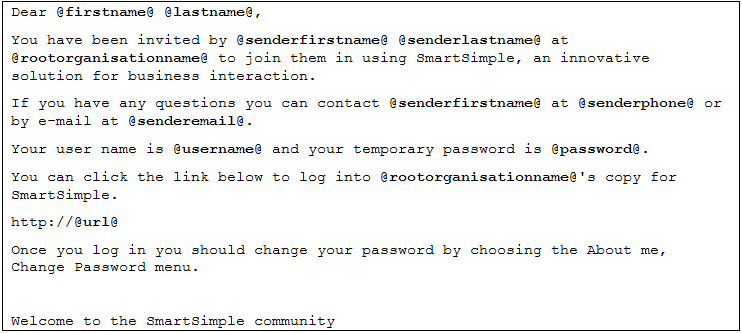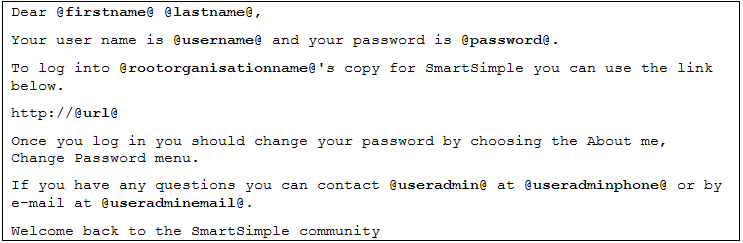Creating Message Templates
Contents
Using Message Templates
Message templates are used in a number of areas in SmartSimple.
These templates contain static text and “variables” that are replaced when the e-mail (or quick message) is sent with the actual values.
For example, the variable @firstname@ would be replaced with the actual first name of the intended recipient of the e-mail.
These variables can be used in any of the following message types:
- Messages associated with steps defined in a business process.
- Messages created within the E-mail Broadcast application.
- “Standard messages” used to welcome new users or re-send a forgotten password.
When creating these types of messages you need to remember the following rules:
- Note that all variables are lowercase and case sensitive.
- If the wrong case is used, then the name of the variable will be displayed rather than the value.
- If the word -empty- is displayed, then the value of that variable does not exist for that person.
Message Template Examples
New User Template
The following message template is used when a new user is set up, or groups of users are imported to SmartSimple.
- @firstname@, @lastname@, @sendermail@, @username@ are recipient variables.
- @Senderfirstname@, @senderlastname@, @senderphone@, @senderemail@ are sender variables.
- @rootorganisationname@ is the name of the main organisation.
- @url@ is the web address including the alias of the organisation.
- Note the @password@ variable can only be used in the system e-mail such as the new user e-mail.
Request Password Template
The following e-mail is triggered when the user requests a new password:
- In addition to recipient and sender variables, this template uses Global Administrator Variables, @useradmin@, @useradminphone@ and @useradminemail@ (see below)
Variables
Intended Recipient Variables
The following variables can be used to reference the intended recipient.
- @firstname@ - First name.
- @lastname@ - Last name.
- @username@ - Full login name.
- @title@ - Title.
- @e-mail@ - E-mail.
- @phone@ - Phone number.
- @roles@ - Organisation defined roles separated by commas.
- @password@ - Password of intended recipient. This variable can only be used in the new user or request password templates.
- @rootorganisationname@ - Name of root organisation.
- @organisationname@ - Name of organisation.
- @useradmin@ - The name of the user administrator for the recipient. This could be the Global User Administrator or a Local User Administrator, depending on the position of the recipient in the hierarchy.
- Note: if there are multiple Local User Administrators or Global User Administrators in that position in the hierarchy, the system will use the details of the first administrator found.
- @useradminphone@ - Phone number of user administrator.
- @useradminemail@ - E-mail address of user administrator.
- @#customfieldid#@ - the value of a custom field.
Sender Variables
These variables reference the sender of the message. When the message is automatically generated by the workflow, these values are derived from the person that triggers that message.
These variables also represent the details of the person that initiated the current workflow step.
- @senderfirstname@ - First name of the sender.
- @senderlastname@ - Last name of the sender.
- @senderusername@ - Full login/e-mail address of the sender.
- @senderorganisation@ - Name of sender organisation.
- @senderemail@ - E-mail of sender.
- @senderphone@ - Phone number of sender.
- @sendertitle@ - Title of sender.
- @senderusertype@ - User type of sender.
- @#customfieldid#@ - the value of a custom field.
Workflow Specific Variables
The following variables can only be used in messages associated with workflows:
- @objectname@ - Name of the object in the workflow. This could be a file name, user name, organisation name, or an application name.
- @originatorname@ - The name of the person that originated the workflow. For example, this value could be the person that added a file to a workflow, enabled Smart Folder, or the name of a person that created a new person record.
- @originatoremail@- E-mail address of originator.
- @originatorphone@ - Phone number of originator.
General Variables
- @url@ - The URL to the organisation alias for SmartSimple. For example: XXX.smartsimple.com – where XXX is the alias created by that organisation, using the Organisation Settings page. If you wish to display the URL as a link you should type: HTTP:// in front of the reference in the quick message or e-mail template. For example: HTTP:// @url@
- @now@ - Current date and time if format selected by the user in their personal settings –long date format.
- @parentlist@- The full SmartSimple path to the object.