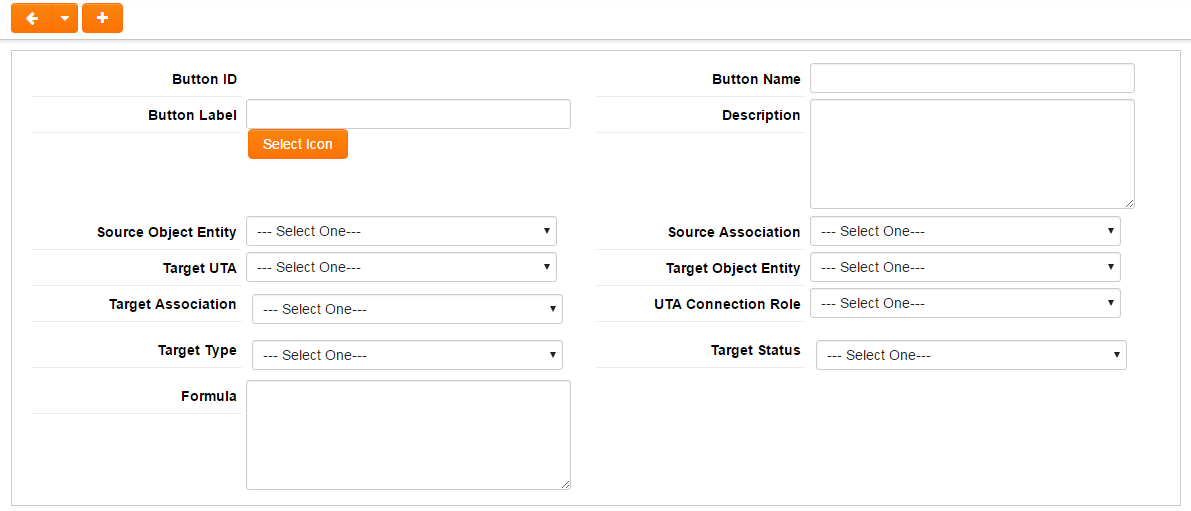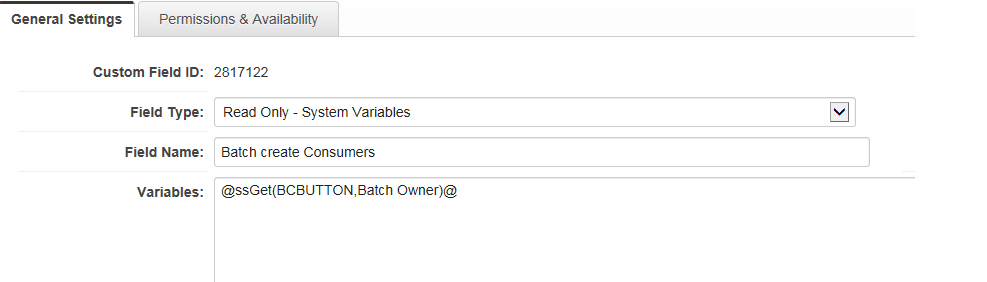Difference between revisions of "Create Consumer Records in Batch from Provider"
m (→Using This Feature) |
|||
| Line 35: | Line 35: | ||
* '''UTA Connection Role''' - The role used when establishing provider/consumer linkage. | * '''UTA Connection Role''' - The role used when establishing provider/consumer linkage. | ||
* '''Target Type/Target Status''' - The default type/status of the new consumer Level 1 object to be created. This field will only populate when a Target UTA and Target entity is selected. It allows you to select value from custom field. Once selected the Custom Field option from the combo box, a textbox will appear where you can enter the custom field ID (accepts variable syntax). | * '''Target Type/Target Status''' - The default type/status of the new consumer Level 1 object to be created. This field will only populate when a Target UTA and Target entity is selected. It allows you to select value from custom field. Once selected the Custom Field option from the combo box, a textbox will appear where you can enter the custom field ID (accepts variable syntax). | ||
| − | * '''Formula''' - Use this formula to populate other desired fields after the new consumer Level 1 is created. Use same syntax as Level 1 [Template Formula|template formula]]. This will run before the actual Level 1 template formula. | + | * '''Formula''' - Use this formula to populate other desired fields after the new consumer Level 1 is created. Use same syntax as Level 1 [[Template Formula|template formula]]. This will run before the actual Level 1 template formula. |
''NOTE'': Please note this variable will only resolve on Level 1 and Level 2 objects. | ''NOTE'': Please note this variable will only resolve on Level 1 and Level 2 objects. | ||
9. Click '''Save'''. | 9. Click '''Save'''. | ||
Revision as of 09:45, 18 April 2018
Overview
This feature allows the creation of consumer associated records in batch based on the contacts or companies associated to the provider record.
The button is created within the Connection settings, and is referenced from within a Read-Only system variable using SsGet sytnax.
Configuring This Feature
1. Navigate to the Provider UTA, click on the Configuration Settings icon.
![]()
2. Click on the Connectivity tab.
3. In the Connectivity Settings section, ensure there is a check mark in the option for Enable UTA Connection as Provider.
4. Under Enable UTA Connection as Provider are the listed UTA Consumer list views.
5. Click on the Batch Create Consumer Button Settings hyperlink.
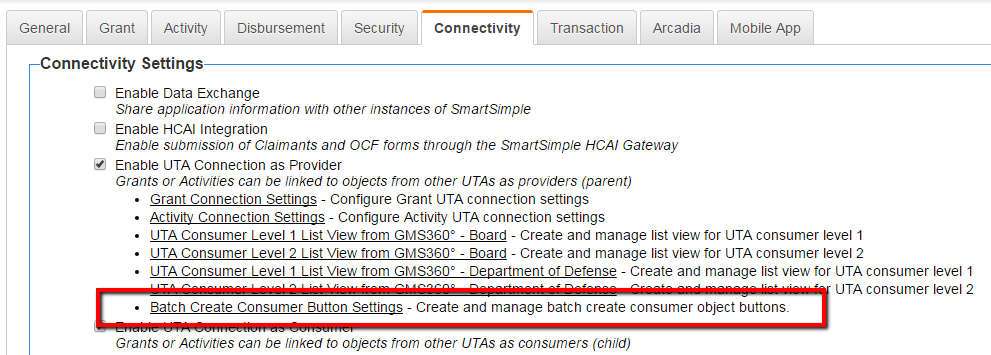
Batch Create Consumer Button Settings hyperlink illustrated above
6. The Batch Create Consumer Button Settings page is displayed
7. Edit an existing button or click on the + New Batch Create Consumer Object Button to create a new button.
8. Complete the Batch Create Consumer Button form.
The configuration options include:
- Button Name - The unique name used when retrieving button via SsGet.
- Ex. If the Button Name is Create L1 btn: @ssGet(BCBUTTON,Create L1 btn)@
- Button Label - Both a text and an icon can be selected. If both are set, the button label will be the icon with text as its title. If no icon selected, the button label will be the text. If neither text or icon is selected, the default text will be Create
- Source Object Entity - Select Level 1 or Level 2 from Provider UTA
- Source Association - Select Contacts/Companies field from Provider UTA.
- Target UTA - Consumer UTAs that has a Level 1 connection (ie Provider Level 1 - Consumer Level 1 or Provider Level 2 - Consumer Level 1) with the Provider UTA.
- Target Object Entity - This will only populate when Target UTA is selected. Currently only Level 1 term from Target UTA are displayed. Level 2s and Level 3s may be added in a future enhancement.
- Target Association - Select the contact or company field for target Level 1. If Contacts/Companies is selected, the contact/company role combo box will appear.
- UTA Connection Role - The role used when establishing provider/consumer linkage.
- Target Type/Target Status - The default type/status of the new consumer Level 1 object to be created. This field will only populate when a Target UTA and Target entity is selected. It allows you to select value from custom field. Once selected the Custom Field option from the combo box, a textbox will appear where you can enter the custom field ID (accepts variable syntax).
- Formula - Use this formula to populate other desired fields after the new consumer Level 1 is created. Use same syntax as Level 1 template formula. This will run before the actual Level 1 template formula.
NOTE: Please note this variable will only resolve on Level 1 and Level 2 objects. 9. Click Save.
Using This Feature
The button which triggers the batch creation of these records is configurable using SsGet to reference the Button Name within a Read Only - System Variable field.
The syntax for configuring the buttons is as follows:
- @ssGet(BCBUTTON, button name)@
Ex. If the Button Name is Create L1 btn: @ssGet(BCBUTTON,Create L1 btn)@
NOTE: The button can only be clicked once per page load. After the first click, the button will stay greyed out until the page gets refreshed by the user.