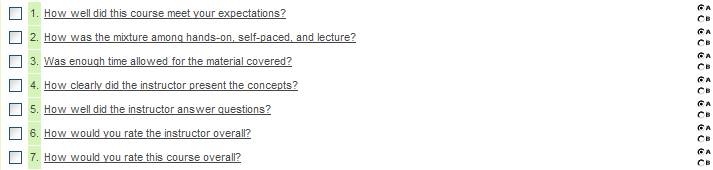Difference between revisions of "Copying Questions in a Web Form"
| Line 1: | Line 1: | ||
| − | |||
| − | |||
You now need to create seven questions, each with the same response group. | You now need to create seven questions, each with the same response group. | ||
| Line 12: | Line 10: | ||
[[Image:Weby6.png]] | [[Image:Weby6.png]] | ||
| − | + | ||
2. Click the '''Copy''' button. | 2. Click the '''Copy''' button. | ||
[[Image:Weby7.png]] | [[Image:Weby7.png]] | ||
| − | + | ||
The question is duplicated. | The question is duplicated. | ||
[[Image:Weby8.png]] | [[Image:Weby8.png]] | ||
| − | + | ||
3. Select '''both questions'''. | 3. Select '''both questions'''. | ||
| Line 35: | Line 33: | ||
7. Set the questions as shown below: | 7. Set the questions as shown below: | ||
| − | '''2. | + | '''2. How was the mixture among hands-on, self-paced, and lecture?''' |
| − | '''3. Was enough time allowed for the material covered? | + | '''3. Was enough time allowed for the material covered? (1=more time, 5=needed less)''' |
| − | '''4. How clearly did the instructor present the concepts?''' | + | '''4. How clearly did the instructor present the concepts?''' |
| − | '''5. How well did the instructor answer questions?''' | + | '''5. How well did the instructor answer questions?''' |
| − | '''6. How would you rate the instructor overall?''' | + | '''6. How would you rate the instructor overall?''' |
| − | '''7. How would you rate this course overall?''' | + | '''7. How would you rate this course overall?''' |
The questions will look as follows: | The questions will look as follows: | ||
| Line 52: | Line 50: | ||
| − | [[Category:System Management | + | [[Category:System Management]][[Category:Web Forms]] |
Latest revision as of 11:16, 31 May 2019
You now need to create seven questions, each with the same response group.
Rather than create each of these questions individually, you can select the first question and use the Copy Question button to duplicate the question multiple times.
You still have to change the question text, but this will be less work than creating the question and responses multiple times.
Alternatively, you can copy the responses to the clipboard and paste in to each new question.
1. Click the check box for the question.
2. Click the Copy button.
The question is duplicated.
3. Select both questions.
4. Click the Copy Question button.
There are now four questions.
5. Select three questions.
6. Click the Copy Question button.
There are now seven questions.
7. Set the questions as shown below:
2. How was the mixture among hands-on, self-paced, and lecture?
3. Was enough time allowed for the material covered? (1=more time, 5=needed less)
4. How clearly did the instructor present the concepts?
5. How well did the instructor answer questions?
6. How would you rate the instructor overall?
7. How would you rate this course overall?
The questions will look as follows: