Difference between revisions of "Configuring Privacy, Confidentiality and Other Policies"
| Line 1: | Line 1: | ||
==Overview== | ==Overview== | ||
| − | Privacy is a shared responsibility. | + | '''Privacy is a shared responsibility'''. This feature allows organizations to better highlight their privacy and other stated policies, provides tools to manage country and language combinations, and places persistent links to policies on login pages and user portals. |
| − | |||
| − | This feature allows organizations to better highlight their privacy and other stated policies, provides tools to manage country and language combinations, and places persistent links to policies on login pages and user portals. | ||
==Feature Illustrated== | ==Feature Illustrated== | ||
| Line 16: | Line 14: | ||
==Configuring the Privacy and Security Settings== | ==Configuring the Privacy and Security Settings== | ||
| − | # | + | # From the Configuration menu, click on '''[[Global Settings]]'''. |
# Click on the '''Privacy and Security''' tab. | # Click on the '''Privacy and Security''' tab. | ||
| − | # The Privacy and Security | + | # The list of configured '''Privacy and Security''' policies is displayed. |
| − | # Click '''+ New Policy''' icon to configure a new policy, or click on the "Edit Policy" | + | # Click '''+ New Policy''' icon to configure a new policy, or click on the "Edit Policy" icon to modify an existing policy. |
| − | # Complete the privacy settings options. | + | # Complete the privacy settings field options. |
# Click '''Save''' to save the policy. | # Click '''Save''' to save the policy. | ||
| − | + | ==Privacy and Security Field Options== | |
| − | == | + | The following are field options for configuring Privacy and Security policies: |
| − | The following are field options for configuring | ||
'''Policies'''<br /> | '''Policies'''<br /> | ||
| − | This section allows | + | This section allows you to create specific country and language policy combinations.<br /> |
* '''Country''' - Select the country this specific policy will pertain to from the drop down list. Choose the Default Country option when creating a general (non-country specific) policy. | * '''Country''' - Select the country this specific policy will pertain to from the drop down list. Choose the Default Country option when creating a general (non-country specific) policy. | ||
| Line 36: | Line 33: | ||
'''Policy Details'''<br /> | '''Policy Details'''<br /> | ||
| − | This section allows for the labeling of policies and the adding of policy details via rich text or external link. For all policies listed below, each policy can be labeled individually using the label field to the right of the policy name. The policies (with the exception of Introduction) have 3 options None, Rich Text, and URL. The '''None''' option means that this policy is not defined for this country/language policy | + | This section allows for the labeling of policies and the adding of policy details via rich text or external link. For all policies listed below, each policy can be labeled individually using the label field to the right of the policy name. The policies (with the exception of Introduction) have 3 options None, Rich Text, and URL. The '''None''' option means that this policy is not defined for this country/language policy combination, the '''Rich Text''' option allows the creation of the specific policy using the rich text editor, and '''URL''' allows the specifying of a URL link resource to be referenced from an external site.<br /> |
* '''Introduction''' - This defines the first policy page displayed and can be used to introduce the policies that have been defined. Only the rich text option is available for defining the introduction (no URL option). | * '''Introduction''' - This defines the first policy page displayed and can be used to introduce the policies that have been defined. Only the rich text option is available for defining the introduction (no URL option). | ||
* '''Privacy Policy''' - This option allows the privacy policy to be defined. | * '''Privacy Policy''' - This option allows the privacy policy to be defined. | ||
| Line 48: | Line 45: | ||
==Notes== | ==Notes== | ||
| − | * Each field includes a last modified by and modified date stamp | + | * Each field includes a ''last modified by'' and ''modified date stamp'' |
| − | * Policy formats include rich text format and URL to webpage containing the policy | + | * Policy formats include both rich text format and URL link to a webpage containing the policy |
* Additional policies can be added by clicking the '''+ plus icon''' at the bottom of the Policy Details section. | * Additional policies can be added by clicking the '''+ plus icon''' at the bottom of the Policy Details section. | ||
[[Category:How]] [[Category:Under Construction]] | [[Category:How]] [[Category:Under Construction]] | ||
Revision as of 15:22, 29 April 2016
Contents
Overview
Privacy is a shared responsibility. This feature allows organizations to better highlight their privacy and other stated policies, provides tools to manage country and language combinations, and places persistent links to policies on login pages and user portals.
Feature Illustrated
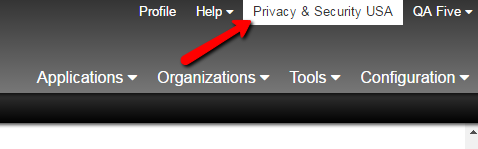
Privacy and Security link displayed on a users portal (above).
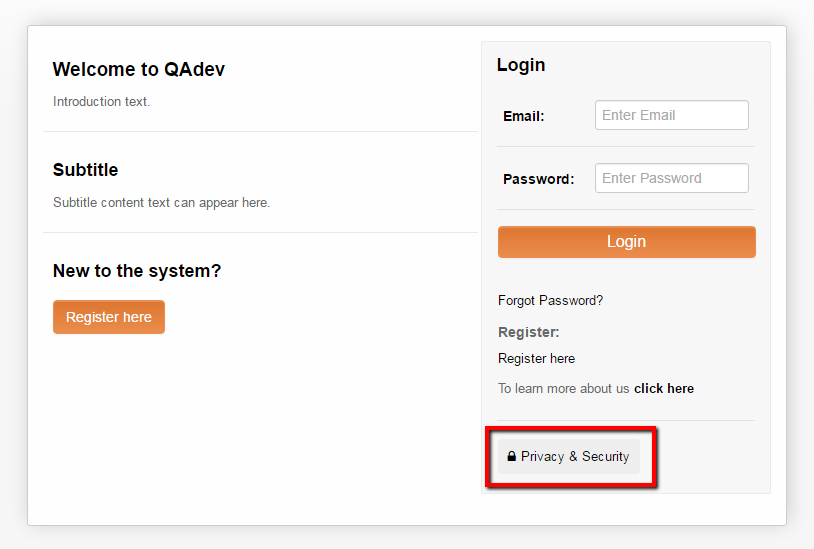
Privacy and Security link displayed on user login page (above).
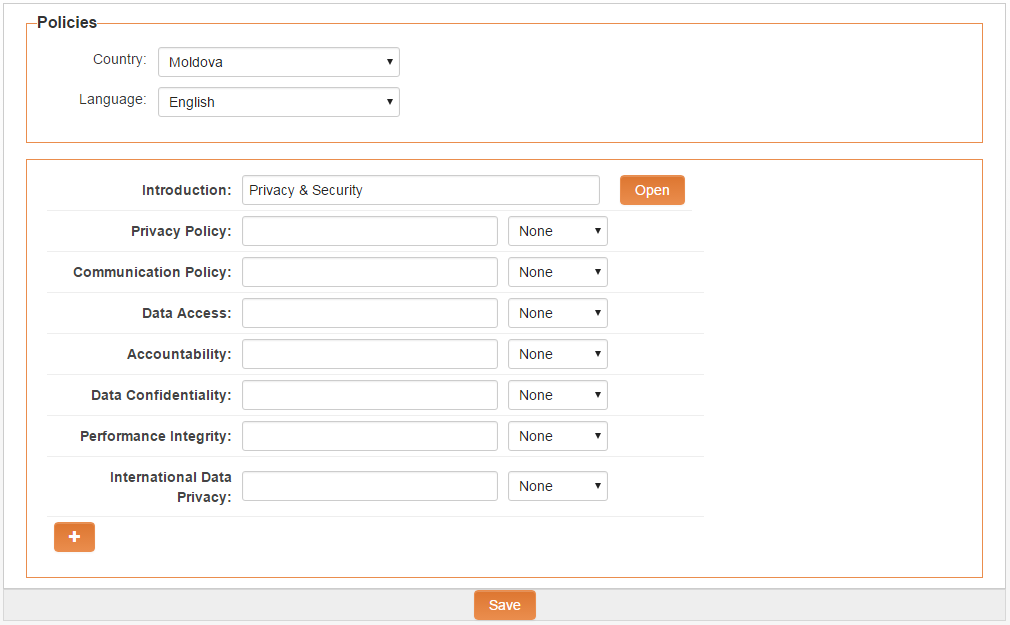
Displayed is the Privacy and Security tab where policies for country and language policies are configured (above).
Configuring the Privacy and Security Settings
- From the Configuration menu, click on Global Settings.
- Click on the Privacy and Security tab.
- The list of configured Privacy and Security policies is displayed.
- Click + New Policy icon to configure a new policy, or click on the "Edit Policy" icon to modify an existing policy.
- Complete the privacy settings field options.
- Click Save to save the policy.
Privacy and Security Field Options
The following are field options for configuring Privacy and Security policies:
Policies
This section allows you to create specific country and language policy combinations.
- Country - Select the country this specific policy will pertain to from the drop down list. Choose the Default Country option when creating a general (non-country specific) policy.
- Language - Select the language that will be associated with the country selected from the above option.
Policy Details
This section allows for the labeling of policies and the adding of policy details via rich text or external link. For all policies listed below, each policy can be labeled individually using the label field to the right of the policy name. The policies (with the exception of Introduction) have 3 options None, Rich Text, and URL. The None option means that this policy is not defined for this country/language policy combination, the Rich Text option allows the creation of the specific policy using the rich text editor, and URL allows the specifying of a URL link resource to be referenced from an external site.
- Introduction - This defines the first policy page displayed and can be used to introduce the policies that have been defined. Only the rich text option is available for defining the introduction (no URL option).
- Privacy Policy - This option allows the privacy policy to be defined.
- Communications Policy - This option allows the communication policy to be defined.
- Data Access - This option allows the data policy to be defined.
- Accountability - This option allows the accountability policy to be defined.
- Data Confidentiality - This option allows the data confidentiality policy to be defined.
- Performance Integrity - This option allows the performance integrity policy to be defined.
- International Data Privacy - This option allows the international data privacy policy to be defined.
Notes
- Each field includes a last modified by and modified date stamp
- Policy formats include both rich text format and URL link to a webpage containing the policy
- Additional policies can be added by clicking the + plus icon at the bottom of the Policy Details section.