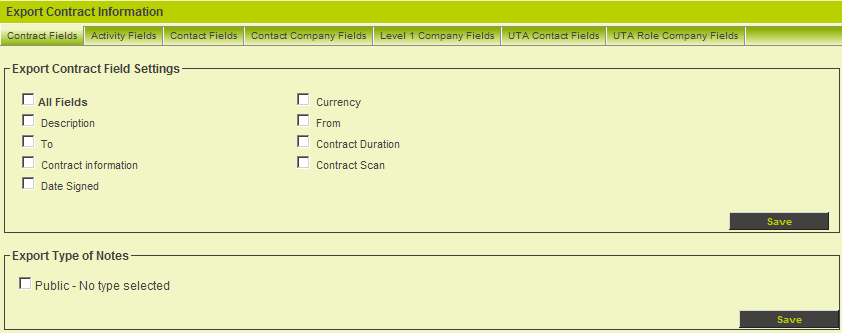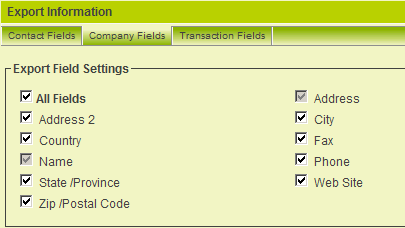Difference between revisions of "Configuring Fields to Export"
(deprecating) |
|||
| Line 1: | Line 1: | ||
| + | {{Deprecated}} | ||
| + | |||
| + | |||
You now select the company and contacts fields that need to be exported. By default, '''NO FIELDS''' are selected. | You now select the company and contacts fields that need to be exported. By default, '''NO FIELDS''' are selected. | ||
Latest revision as of 17:31, 19 October 2017
You now select the company and contacts fields that need to be exported. By default, NO FIELDS are selected.
1. Scroll below the Key Settings Section of the page.
A series of tabs are used to display the fields for each entity that you may wish to export. The only data that will be exported are those associated with the fields selected. These consist of:
- Contact Fields – the standard and custom fields associated with contacts.
For contact fields the first name, last name and email address are always selected, as these fields are used to search for an existing contact in the receiving instance.
- Company Fields – the standard and custom fields associated with companies.
For company fields the name and address fields are always selected as these fields are used to search for an existing company in the receiving instance.
2. Select the following fields in the Contact Fields tab.
3. Click the Save button.
4. Click the Company Fields tab.
5. Click the All Fields check box.
6. Click the Save button.
Next you will add detailing of the sending instance to the receiving instance.