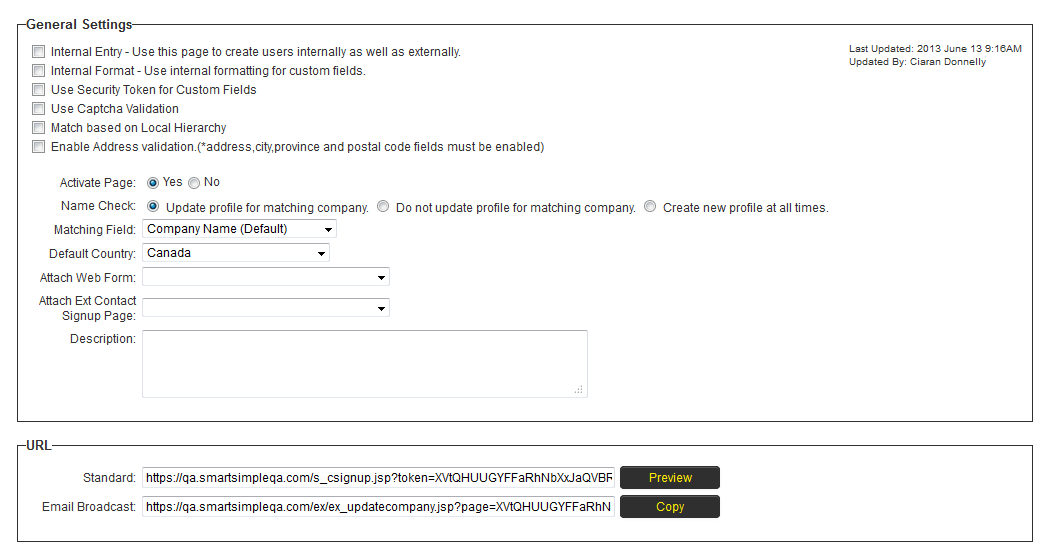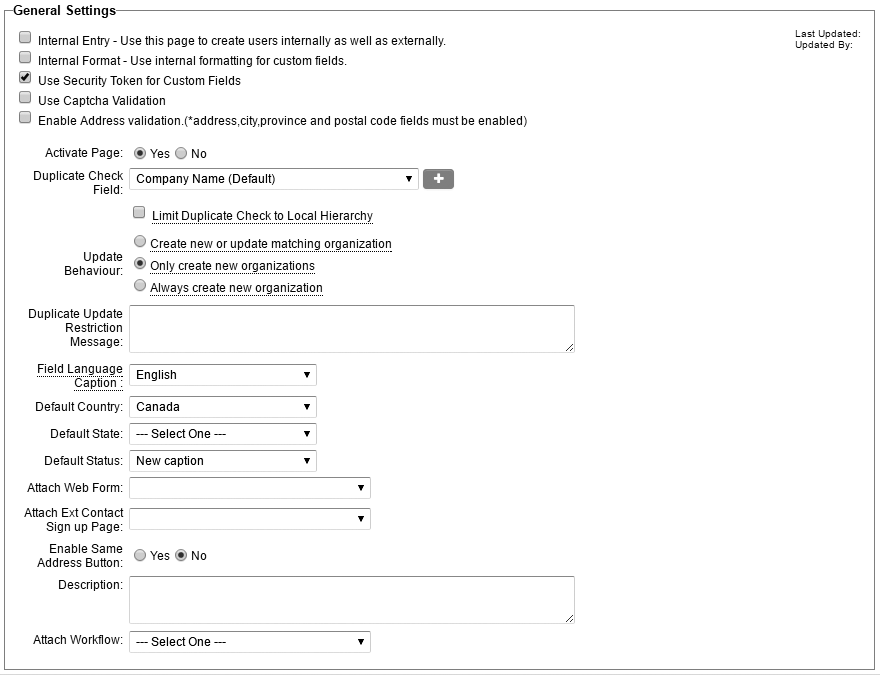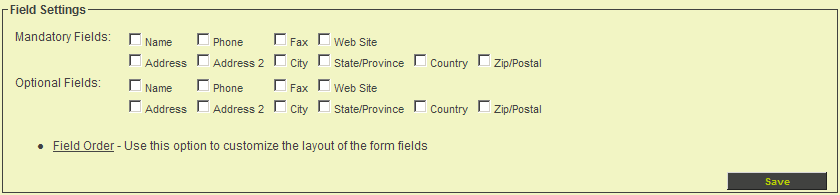Difference between revisions of "Company Sign-Up Page Settings"
| Line 25: | Line 25: | ||
* '''Name Check''' | * '''Name Check''' | ||
:* '''Update profile for existing company''' - The system will check the company name, and if it exists, the company profile will be updated. | :* '''Update profile for existing company''' - The system will check the company name, and if it exists, the company profile will be updated. | ||
| − | :* '''Do not update profile for existing company''' - The system will not update profiles of existing companies. | + | :* '''Do not update profile for existing company''' - The system will not update profiles of existing companies. When this option is selected then a a new '''Update Restriction Message''' section is exposed. If this Update Restriction Message is left blank the it should not block registration, only prevent updating the existing details in the system. If this Update Restriction Message is populated then it should block registration, with end user presented with a pop-up displaying the contents of the restriction message field. |
:* '''Create new profile at all times''' - Has potential of creating duplicate records in system. | :* '''Create new profile at all times''' - Has potential of creating duplicate records in system. | ||
* '''Matching Field''' - Defaults to Company Name. Administrators can set the field that the system uses to match entries on the sign-up form to existing companies in the system. | * '''Matching Field''' - Defaults to Company Name. Administrators can set the field that the system uses to match entries on the sign-up form to existing companies in the system. | ||
Revision as of 12:06, 18 June 2013
Contents
- 1 Disambiguation - Contact vs. Company Sign-Up Pages
- 2 Sign Up Page Settings
- 3 Company Sign up – General Settings
- 4 Company Sign Up – Page URLs
- 5 Company Sign Up – Fields Settings
- 6 Company Sign up – Category Settings
- 7 Categories Effect on Organisation
- 8 Company Sign Up – Page Templates
- 9 Company Owner
- 10 See Also
Disambiguation - Contact vs. Company Sign-Up Pages
A contact sign up page is very similar to a company sign up page with the following differences.
| Contact Sign-Up | Company Sign-Up |
| Contact standard fields displayed | Company standard fields displayed |
| Role used to specify the type of contact and custom fields required | Category used to specify the type of contact and custom fields required |
| Enables login | Not applicable |
| Optionally provides on-line folder for the user | Not applicable |
| Email welcome message | Not applicable |
| Enables contact as Applicant (in the Applicant Tracking System) | Not applicable |
Sign Up Page Settings
1. Click the Account Signup – No menu.
The Company sign up page for this organisation is displayed.
This page consists of the following sections:
Company Sign up – General Settings
- Internal Entry – use this page when someone internally wishes to create a company. Generally this is not set.
- Internal Format - overrides default signup page format and uses internal formatting for custom fields.
- Use Security Token for Custom Fields - set for security purposes.
- Use Captcha Validation - enables CAPTCHA validation on sign-up page.
- Match based on Local Hierarchy
- Enable Address validation - Address, City, State/Province and Postal Code fields must be enabled.
- Activate Page – controls if the sign up page is active.
- Name Check
- Update profile for existing company - The system will check the company name, and if it exists, the company profile will be updated.
- Do not update profile for existing company - The system will not update profiles of existing companies. When this option is selected then a a new Update Restriction Message section is exposed. If this Update Restriction Message is left blank the it should not block registration, only prevent updating the existing details in the system. If this Update Restriction Message is populated then it should block registration, with end user presented with a pop-up displaying the contents of the restriction message field.
- Create new profile at all times - Has potential of creating duplicate records in system.
- Matching Field - Defaults to Company Name. Administrators can set the field that the system uses to match entries on the sign-up form to existing companies in the system.
- Default Country – controls the default country displayed in the country combo box. It also controls if States (United States) or Provinces (Canada) should be displayed first in the State/Province combo box.
- Attach Web Form – indicates the name of a SmartSimple web form that the user completes after completing the sign up page.
- Attach Contact Signup Page - associates a contact sign-up page with this company sign-up page, creating a hybrid sign-up page.
- Description – describes the purpose of the sign up page.
Company Sign Up – Page URLs
There are two URLs associated with each sign up page.
- Standard URL – the address of the sign up page. You use this link to access the page directly or embed the link within your web site.
- Email Broadcast URL – used in conjunction with the Email Broadcast application to display a company’s detail, and allow the recipient to update the company profile – without logging into the system.
Company Sign Up – Fields Settings
You select the mandatory and optional fields that you wish to use from the standard contact profile.
The Order of the standard fields and their captions is controlled by the Field Order settings. These settings can also be used to change the captions of standard fields.
Company Sign up – Category Settings
You associate the company sign up page to one or more company categories.
- You select the categories that you wish to associate with this page.
- Companies registering through this page will be associated with the selected categories.
- Custom fields associated with the categories will automatically be displayed on the company sign up page.
If you don’t wish to show certain category fields on the signup page then set the field permissions to restrict visibility to one or more internal roles.
In this instance there are no categories defined in the system.
Categories Effect on Organisation
The categories selected can change the sign up company profile in one of three ways.
- The selected categories associated with the Sign up page are added to the company profile.
- The company can lose all existing categories and just have the current categories applied.
- The company can have the categories associated with the sign up page removed from their profile.
Company Sign Up – Page Templates
There are two HTML templates associated with the sign up page. You will need HTML skills to format these pages if you do not use the standard templates.
- Sign up page HTML template defines the HTML content for the sign up page. You will need HTML skills to manage this page if you do not use the standard template.
- Confirmation page HTML template defines the HTML content for the confirmation page.
- Click Standard template to add the standard HMTL format.
Company Owner
If you include a hidden variable in the signup page called assignmeasowner (something like “<input type=hidden name=assignmeasowner value=1>”), then the system will assign the person who creates the company to be the owner (including external users).