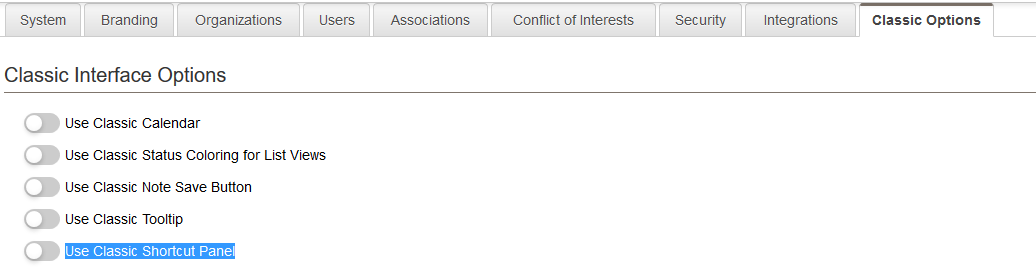Classic Options
From SmartWiki
Revision as of 13:07, 18 July 2017 by Ciaran Donnelly (talk | contribs) (Created page with "=Classic Interface Options= The Classic Interface Options are available on the Classic Options tab within the Global Settings page. Image:ClassicInterfaceOptions2017.p...")
Classic Interface Options
The Classic Interface Options are available on the Classic Options tab within the Global Settings page.
- Use Classic Calendar - When this setting is enabled, the classic Calendar interface will be enabled for all users.
- Use Classic Status Coloring for List Views - When this setting is enabled, the status color will be used as the background color for the entire row for records shown on a List View. The default is to display the status color as a band on the left-hand of list view line items.
- Use Classic Note Save Button - When this setting is enabled, users can save Notes by clicking on an icon at the top of the note.
- Use Classic tooltip - When this is enabled then the old style tooltip.
- Use Classic Shortcut Panel - When this is enabled then the old style shortcut panel.
Classic Features and Functions
The Classic Features and Functions include the following settings:
- Reminder Templates -
- People Relationships -
- User Groups -
- Resource Types -
- Event Types -
- Accounting Settings -
- Ledger Codes -
- User Centric Interface -
- SmartPost Settings -
- Enable Company Relationships -
- Resources -
- View User Tracking Activities (UTA Level 2) on Company Profile -
- 'Disable Sub-Fields from Main Custom Fields List View -
- List Calendar by Int Company/Ext Account -
- Enable conflict check for calendar -
- Enable Calendar in UTA Contact Lookup -
- Enable News Feed -
- Include UTA calendar activities with Outlook calendar synchronization -
- x -
- x -
- x -
- x -
See Also