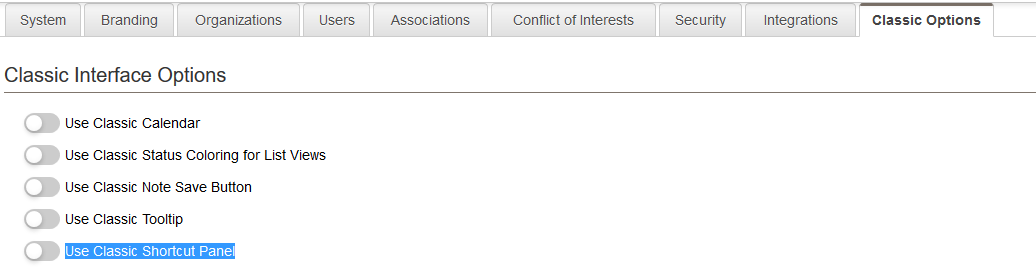Difference between revisions of "Classic Interface Options"
From SmartWiki
| Line 1: | Line 1: | ||
The Classic Interface Options are available on the Classic Options tab within the [[Global Settings]] page. | The Classic Interface Options are available on the Classic Options tab within the [[Global Settings]] page. | ||
| − | [[Image: | + | [[Image:ClassicInterfaceOptions2017.png|link=]] |
* '''Use Classic Calendar''' - When this setting is enabled, the classic [[Calendar-video|Calendar]] interface will be enabled for all users. | * '''Use Classic Calendar''' - When this setting is enabled, the classic [[Calendar-video|Calendar]] interface will be enabled for all users. | ||
* '''Use Classic Status Coloring for List Views''' - When this setting is enabled, the [[status]] color will be used as the background color for the entire row for records shown on a [[List View]]. The default is to display the status color as a band on the left-hand of list view line items. | * '''Use Classic Status Coloring for List Views''' - When this setting is enabled, the [[status]] color will be used as the background color for the entire row for records shown on a [[List View]]. The default is to display the status color as a band on the left-hand of list view line items. | ||
* '''Use Classic Note Save Button''' - When this setting is enabled, users can save [[Notes]] by clicking on an icon at the top of the note. | * '''Use Classic Note Save Button''' - When this setting is enabled, users can save [[Notes]] by clicking on an icon at the top of the note. | ||
| + | * '''Use Classic tooltip''' - When this is enabled then the old style tooltip. | ||
| + | * '''Use Classic Shortcut Panel''' - When this is enabled then the old style shortcut panel. | ||
Revision as of 14:23, 14 July 2017
The Classic Interface Options are available on the Classic Options tab within the Global Settings page.
- Use Classic Calendar - When this setting is enabled, the classic Calendar interface will be enabled for all users.
- Use Classic Status Coloring for List Views - When this setting is enabled, the status color will be used as the background color for the entire row for records shown on a List View. The default is to display the status color as a band on the left-hand of list view line items.
- Use Classic Note Save Button - When this setting is enabled, users can save Notes by clicking on an icon at the top of the note.
- Use Classic tooltip - When this is enabled then the old style tooltip.
- Use Classic Shortcut Panel - When this is enabled then the old style shortcut panel.
See Also