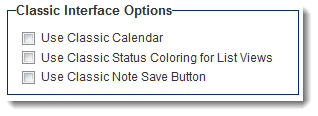Difference between revisions of "Classic Interface Options"
From SmartWiki
| Line 6: | Line 6: | ||
* '''Use Classic Status Coloring for List Views''' - When this setting is enabled, the [[status]] color will be used as the background color for the entire row for records shown on a [[List View]]. The default is to display the status color as a band on the left-hand of list view line items. | * '''Use Classic Status Coloring for List Views''' - When this setting is enabled, the [[status]] color will be used as the background color for the entire row for records shown on a [[List View]]. The default is to display the status color as a band on the left-hand of list view line items. | ||
* '''Use Classic Note Save Button''' - When this setting is enabled, users can save [[Notes]] by clicking on an icon at the top of the note. | * '''Use Classic Note Save Button''' - When this setting is enabled, users can save [[Notes]] by clicking on an icon at the top of the note. | ||
| − | + | <br /><br /> | |
[[Category:Global Settings]][[Category:Visual Settings]] | [[Category:Global Settings]][[Category:Visual Settings]] | ||
Revision as of 12:55, 13 May 2014
The Classic Interface Options are available at the bottom of the Global Settings page.
- Use Classic Calendar - When this setting is enabled, the classic Calendar interface will be enabled for all users.
- Use Classic Status Coloring for List Views - When this setting is enabled, the status color will be used as the background color for the entire row for records shown on a List View. The default is to display the status color as a band on the left-hand of list view line items.
- Use Classic Note Save Button - When this setting is enabled, users can save Notes by clicking on an icon at the top of the note.