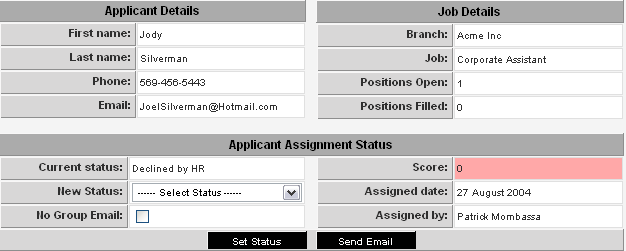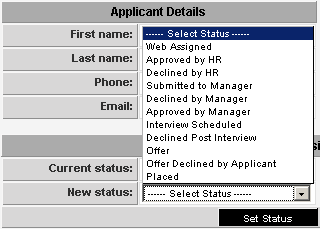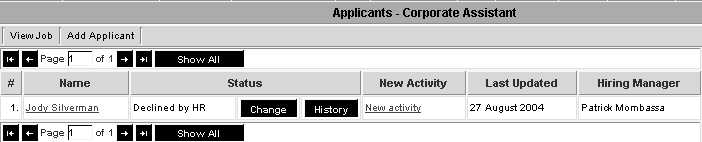Changing the Assignment Status
Next you will change the assignment.
1. Click the Change button.
The bottom section of the window displays the Applicant Assignment Status with the New Status combo box.
The Applicant Assignment Status record consists of the following fields and buttons:
- Current Status - The most recent applicant assignment status.
- New Status - Send the new status for the applicant.
- No Group Email - If you assign an applicant to a job, later decline the applicant, and send an email to everyone that was declined, this applicant will receive the email without even knowing that they were associated with the job. The No Group Email flag can be used to ensure that this does not happen.
- Score - The applicant’s score for this job. The applicant assignment score is only set once for each job. Though it is displayed at every assignment level, changes in job or applicant’s skills will not update this score. This status score ensures that applicant profile updates do not dynamically change the score. Any changes should be handled through notes.
- Assigned Date - Date of the last assignment change.
Assigned - Name of person that created the assignment. If the applicant self-assigned via a career site, this will be set to the applicant name.
The New Status combo box used the Applicant Assignment Statuses you created in the previous article.
2. Set the status to Declined by HR.
3. Click the Set Status button.
The page refreshes and the new – current status is displayed.
4. Click the Assignment History button.
The Assignment History now displays two records.
The web assigned status was updated by the applicant themselves, when they registered via the career site.
The Declined by HR was just set when you changed the status.