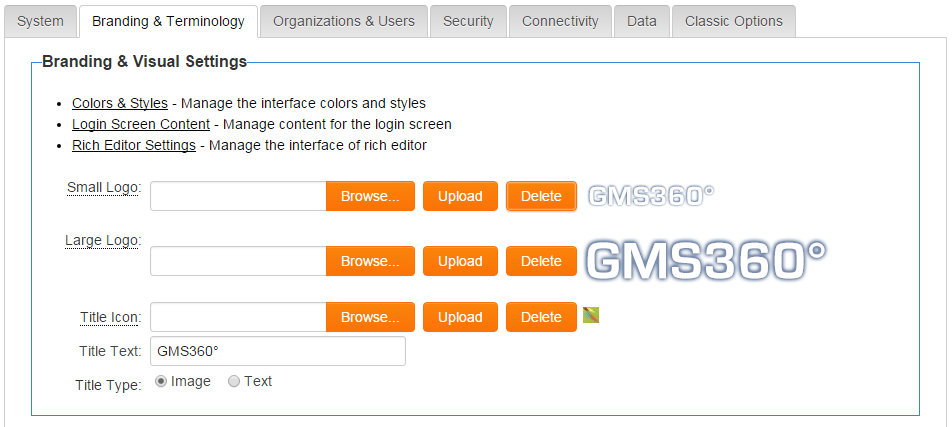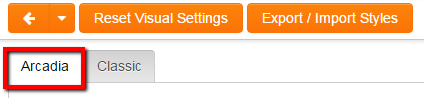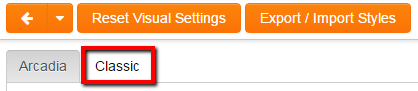Difference between revisions of "Branding & Visual Settings for Arcadia"
From SmartWiki
(→Colours & Fonts) |
|||
| Line 13: | Line 13: | ||
* Click on the Arcadia Settings tab to review and edit the visual settings. | * Click on the Arcadia Settings tab to review and edit the visual settings. | ||
'''NOTE:''' The Arcadia settings will inherit the following settings form the Classic interface settings, but these can be overwritten | '''NOTE:''' The Arcadia settings will inherit the following settings form the Classic interface settings, but these can be overwritten | ||
| + | |||
** header background & foreground | ** header background & foreground | ||
** title background & foreground | ** title background & foreground | ||
| Line 24: | Line 25: | ||
* Click on the Classic Settings tab to return to the Classic Settings page. | * Click on the Classic Settings tab to return to the Classic Settings page. | ||
[[Image:BrandingAndVisualSettings3.png|link=]] | [[Image:BrandingAndVisualSettings3.png|link=]] | ||
| − | |||
==Title== | ==Title== | ||
Revision as of 15:09, 9 October 2013
To access the Branding & Visual Settings page, go to Global Settings.
Colours & Fonts
- Click on the Colours & Fonts link to review and edit the visual settings.
- You will see a number of tabs along the top.
- Click on the Arcadia Settings tab to review and edit the visual settings.
NOTE: The Arcadia settings will inherit the following settings form the Classic interface settings, but these can be overwritten
- header background & foreground
- title background & foreground
- button background, foreground & border
- subtitle background & foreground
- Any visual settings that are not used in Arcadia will be hiddne in the Arcadia settings page.
- Click Save to have any changes applied to the Arcadia interface,
- Click on the Classic Settings tab to return to the Classic Settings page.
Title
The "Title Type" settings determine the image or text shown in the top of your Arcadia interface.