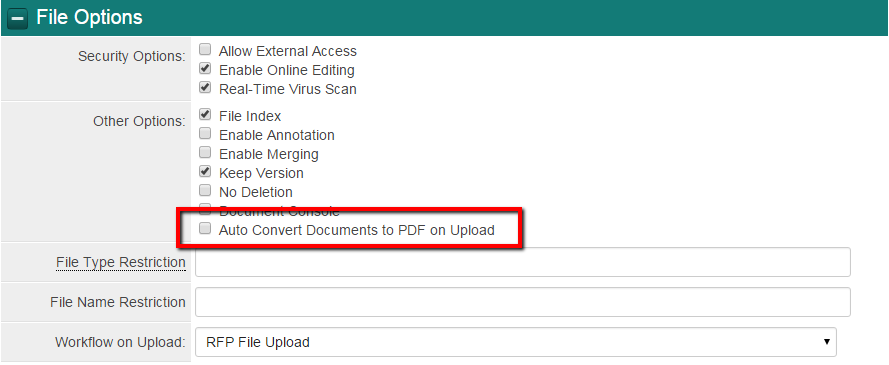Difference between revisions of "Autoconvert uploaded Word Documents to PDF"
From SmartWiki
m |
m |
||
| Line 5: | Line 5: | ||
==Enabling the Feature== | ==Enabling the Feature== | ||
| − | # Navigate to the [[UTA]] | + | # Navigate to the '''[[UTA]]''' |
| − | # Click on the Settings icon | + | # Click on the '''Settings''' icon |
# Under the L1 or L2, Click on the Custom Fields | # Under the L1 or L2, Click on the Custom Fields | ||
| − | # Locate the specific [[Link – Multiple Files]] field type | + | # Locate the specific '''[[Link – Multiple Files]]''' field type |
# Under the File Options menu, add a check mark to '''Auto Convert Documents to PDF on Upload''' | # Under the File Options menu, add a check mark to '''Auto Convert Documents to PDF on Upload''' | ||
Revision as of 16:09, 8 December 2015
Overview
When enabled, SmartSimple's Autoconvert uploaded Word Documents to PDF feature automatically converts Word Documents that are uploaded to Multi File field types into PDF versions of the same document asynchronously.
Enabling the Feature
- Navigate to the UTA
- Click on the Settings icon
- Under the L1 or L2, Click on the Custom Fields
- Locate the specific Link – Multiple Files field type
- Under the File Options menu, add a check mark to Auto Convert Documents to PDF on Upload