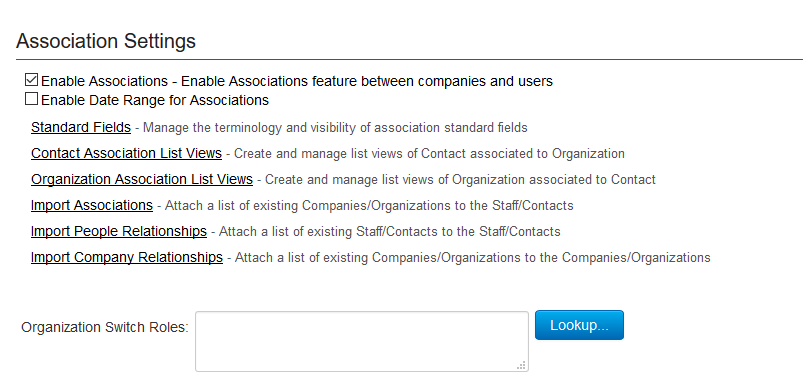Difference between revisions of "Association Settings"
| Line 8: | Line 8: | ||
The relationship between the contact and the associated organization is control by Role. So when you view a contact you will see all the organizations they are associated with as well as the role at each organization. | The relationship between the contact and the associated organization is control by Role. So when you view a contact you will see all the organizations they are associated with as well as the role at each organization. | ||
| + | |||
| + | The [[Associates]] tab will be displayed on a company record to show associated people. | ||
| + | |||
| + | The [[Associations]] tab will be displayed on a contact record to display the companies that they are associated with. | ||
| + | |||
=Configuring Associations= | =Configuring Associations= | ||
| − | |||
| − | |||
[[Image:Associations1.png|650px|border]] | [[Image:Associations1.png|650px|border]] | ||
| Line 27: | Line 30: | ||
==Enable Association feature== | ==Enable Association feature== | ||
| − | + | The feature is accessed through the Global Settings - Organizations & Users tab. | |
| − | + | * Check the box beside the '''Enable Associations''' setting. | |
| − | + | * Additional Association settings are exposed. | |
| + | * Click Save at the bottom of the page. | ||
| − | |||
Revision as of 10:21, 13 January 2017
Contents
Introduction
The Association feature provides the ability to link a single contact to multiple organizations. This feature is required to match real-word situations such as:
- A contract is the Executive Director of one organization but a board member at several other organizations.
- A contact is a professor at a university and a consultant at a hospital as well as the CEO of a start-up company.
- A contact is an individual artist but a collaborator in multiple arts collectives.
The relationship between the contact and the associated organization is control by Role. So when you view a contact you will see all the organizations they are associated with as well as the role at each organization.
The Associates tab will be displayed on a company record to show associated people.
The Associations tab will be displayed on a contact record to display the companies that they are associated with.
Configuring Associations
The steps for configuring are as follows:
- Enable Association feature
- Create List Views
- Configure Lookup and Assignment Roles for Associates
- Configure Lookup Categories for Associations
- Enable Date Range for Associations (optional)
- Enable Switch Organization feature (optional)
Enable Association feature
The feature is accessed through the Global Settings - Organizations & Users tab.
- Check the box beside the Enable Associations setting.
- Additional Association settings are exposed.
- Click Save at the bottom of the page.
Create List Views
The List View settings on this page allow System Administrators to define the list views for Associated records on different profiles. See Configuring List Views for instructions.
Configure Lookup and Assignment Roles for Associates
Lookup Roles allows System Administrators to delimit the roles that are returned when Associates are selected. Only those users in the roles selected in Lookup Roles will be selectable from the contacts lookup:
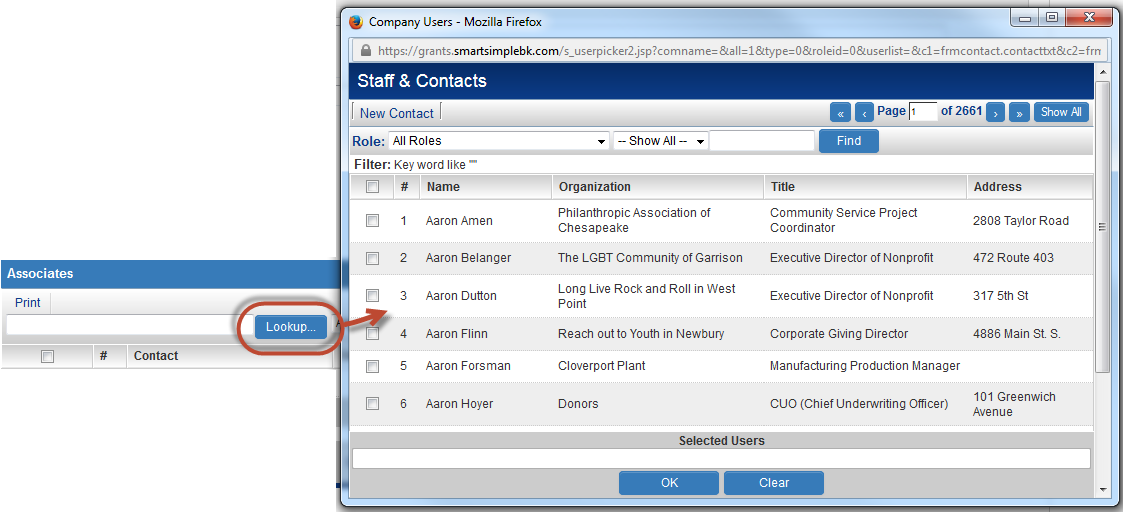
The Assignment Roles setting allows System Administrators to delimit the roles with which contacts can be associated with an organization. Only those roles selected in Assignment Roles will be able to be selected from the Role dropdown when associating a contact to an organization.


Association Role
If you select a role in the Association Role setting, whenever you change a contact's company, the contact will be associated with the previous company with the Association Role. This is useful if you have a role called "Previous Affiliations," and want to track the organizations with which a contact has been previously affiliated.