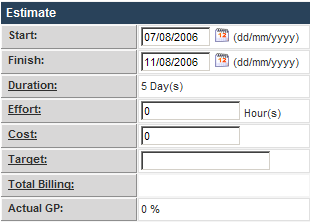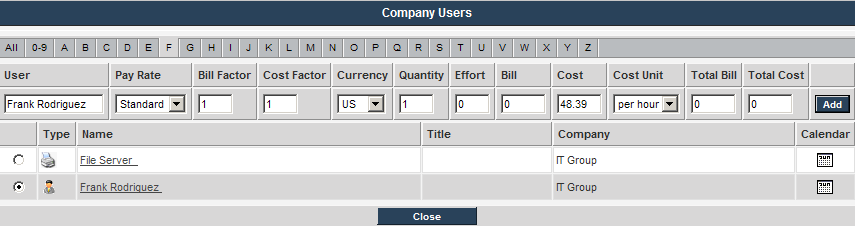Assigning a Resource Billing Rate to the Assignment
You can also bill by assigning a resource to the task, and specifying the billing rate as part of the resource assignment.
1. Locate the Cabling task.
No resources have been assigned to this task.
2. Click the Add Resource tab.
3. Locate Frank Rodriguez.
Because this resource does not have a billing rate set in their profile, you will need to add the billing rate at this assignment stage.
4. Set the Effort to 16 (hours).
5. Set the Bill (hourly rate) to 100.
6. Click the Add button.
The resource is added to the task, and the costs are displayed in the resource assignment section of the task estimate window.
7. Set the Target Billing to 100 as displayed in the resource section.
8. Click the Save button.
The task is updated and the project reflects the additional billing.