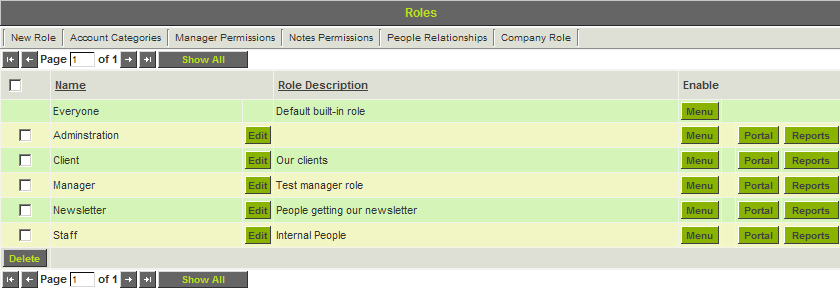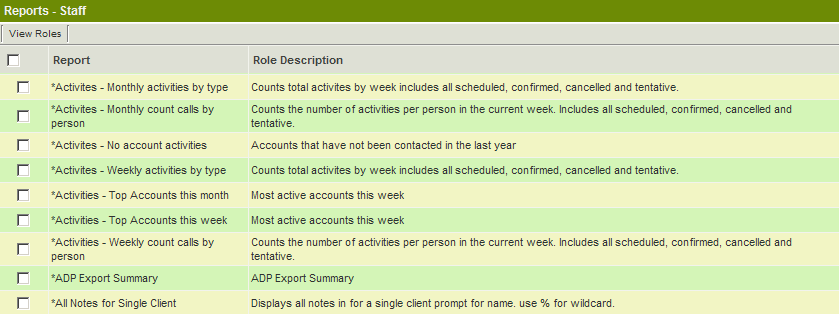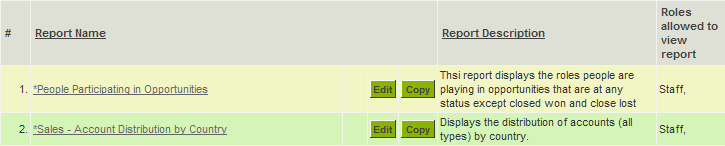Assigning Multiple Reports to a Role

1. Click the Configuration, Roles & Permissions menu.
The Role List is displayed.
The Reports button will only be displayed to users with Manager Permission for Reports.
2. Click the Reports button for the Staff role.
All reports from all tabs are displayed in a single list view.
3. Select all the reports required for the role.
4. Click the Save button.
The selected reports are now available to everyone in the selected role.
5. Click the Communications, Reports tab.
The role name is displayed with each associated report.