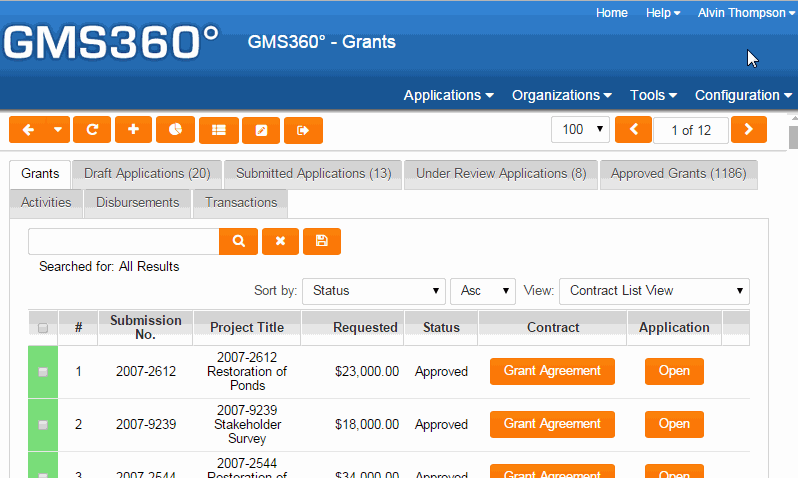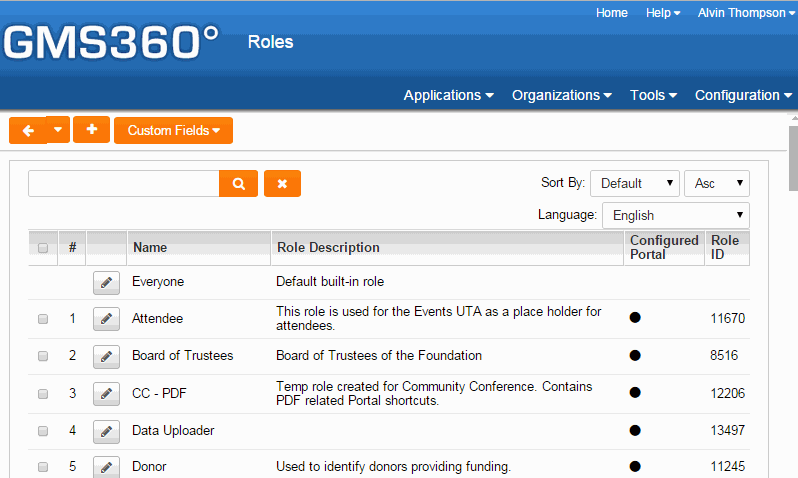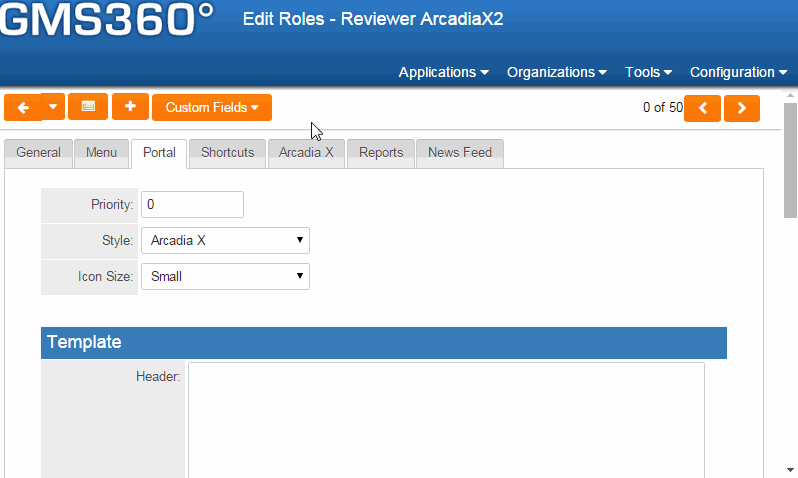Difference between revisions of "Arcadia X - Building a Role Based Portal"
| Line 9: | Line 9: | ||
| − | Under “Configuration” click on “Roles and Permissions”, then click on the “User Roles” link from the Role & Category Settings options. | + | 1. Under “Configuration” click on “Roles and Permissions”, then click on the “User Roles” link from the Role & Category Settings options. |
| − | The Roles window is displayed. | + | The '''Roles''' window is displayed. |
[[File:Arcadia_x_portal_1.gif|Step 1]] | [[File:Arcadia_x_portal_1.gif|Step 1]] | ||
Note: Arcadia X portals can be created for new and existing user roles. | Note: Arcadia X portals can be created for new and existing user roles. | ||
| + | |||
| + | |||
| + | |||
| + | 2. Create a new role or select an existing role that will have access to the Arcadia X portal. | ||
| + | |||
| + | |||
| + | The '''Edit Roles''' window is displayed. | ||
| + | |||
| + | |||
| + | 3. Click “Portal” Tab, Select “Arcadia X” from the Style dropdown box, select appropriate Icon Size, press Save | ||
| + | |||
| + | [[File:Arcadia_x_portal_2.gif|Step 2]] | ||
| + | |||
| + | |||
| + | |||
| + | |||
| + | 4. Click “Arcadia X” Tab, add a checkmark to “Activate”, select size of logo, press Save | ||
| + | |||
| + | |||
| + | |||
| + | |||
| + | [[File:Arcadia_x_portal_3.gif|Step 3]] | ||
| + | |||
| + | |||
| + | |||
| + | |||
| + | |||
| + | |||
| + | Click on the Preview button at the bottom of the page to review the newly created Arcadia X Portal with Logo, user’s name, and logout option included. | ||
Revision as of 16:25, 20 October 2015
Building a Role-Based Portal with Arcadia X
How-To Webinar:
In this article, you will create an Arcadia X role-based portal.
1. Under “Configuration” click on “Roles and Permissions”, then click on the “User Roles” link from the Role & Category Settings options.
The Roles window is displayed.
Note: Arcadia X portals can be created for new and existing user roles.
2. Create a new role or select an existing role that will have access to the Arcadia X portal.
The Edit Roles window is displayed.
3. Click “Portal” Tab, Select “Arcadia X” from the Style dropdown box, select appropriate Icon Size, press Save
4. Click “Arcadia X” Tab, add a checkmark to “Activate”, select size of logo, press Save
Click on the Preview button at the bottom of the page to review the newly created Arcadia X Portal with Logo, user’s name, and logout option included.