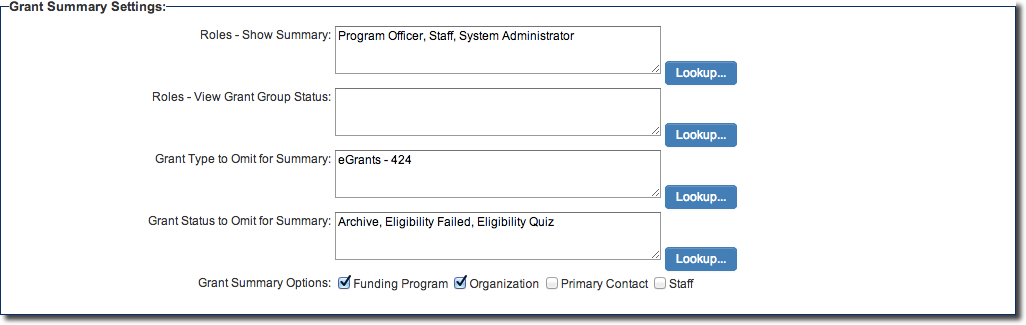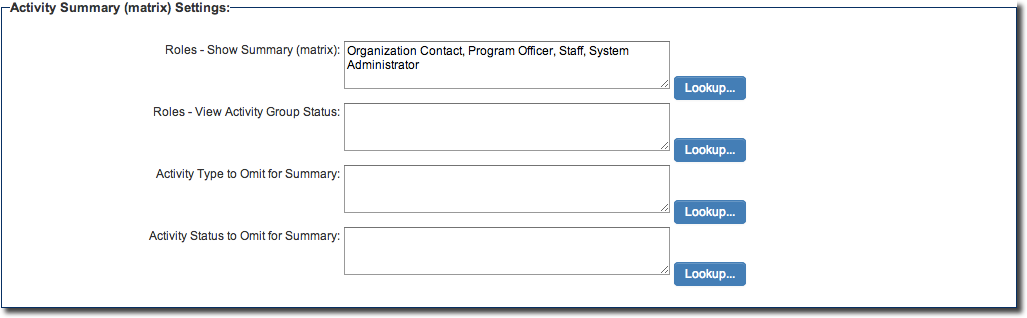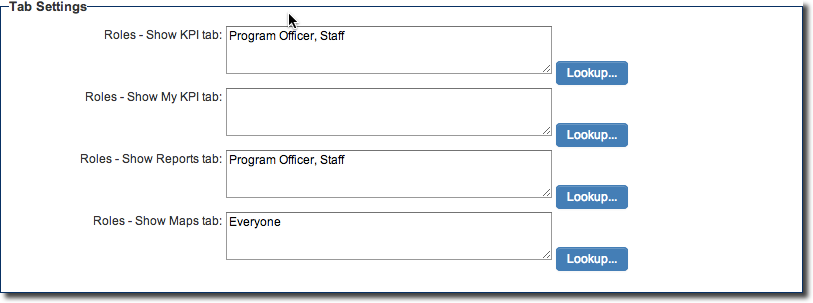Difference between revisions of "Arcadia Settings"
From SmartWiki
Paul Dimerin (talk | contribs) |
Paul Dimerin (talk | contribs) |
||
| Line 15: | Line 15: | ||
[[Image:Grant_summary_settings.png|border|link=]] | [[Image:Grant_summary_settings.png|border|link=]] | ||
| + | |||
| + | [[Image:Activity_summary.png|link=]] | ||
| + | |||
| + | [[Image:Tab_settings.png|link=]] | ||
==See Also== | ==See Also== | ||
Revision as of 13:07, 17 July 2014
Once Arcadia has been enabled then you can configure the Arcadia settings specific to each UTA, including the ability to have cross-tabbed standard views with drill down options and KPIs for simplified presentation of important metrics.
Click on the Settings tab in the relevant UTA.
There should be a link within the overall Settings tab called Arcadia Settings. Click on this.
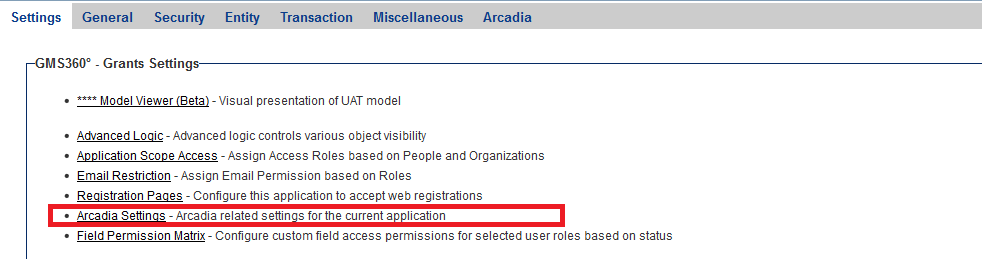
- A number of additional options are now exposed to the end-user: