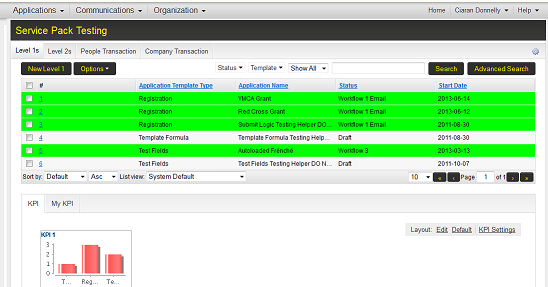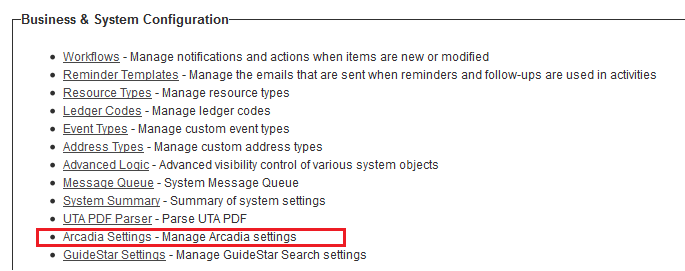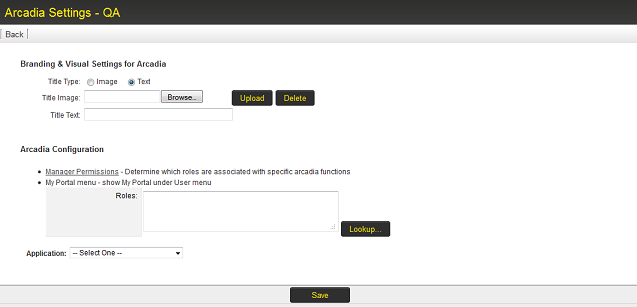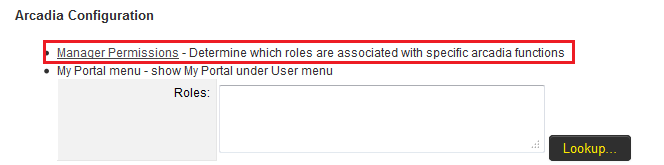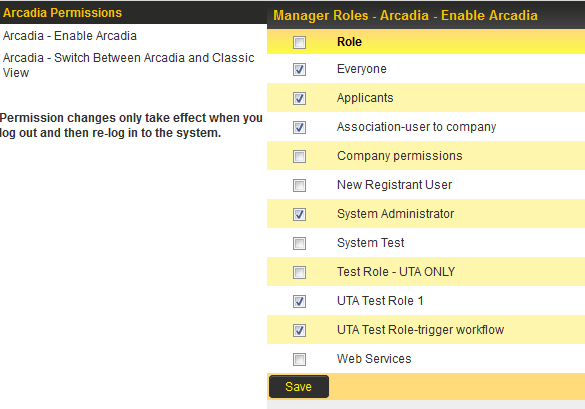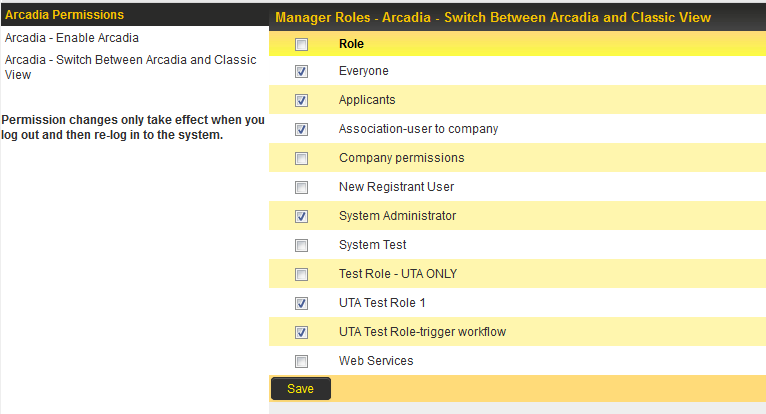Difference between revisions of "Arcadia Settings"
From SmartWiki
| Line 31: | Line 31: | ||
[[Image:ArcadiaGlobalSettings.png]] | [[Image:ArcadiaGlobalSettings.png]] | ||
| + | |||
* User is presented with the Arcadia Settings page. | * User is presented with the Arcadia Settings page. | ||
[[Image:ArcadiaSettings.png]] | [[Image:ArcadiaSettings.png]] | ||
| + | |||
* Click on '''Manager Permissions''' hyperlink in the '''Arcadia Configuration''' section. | * Click on '''Manager Permissions''' hyperlink in the '''Arcadia Configuration''' section. | ||
[[Image:ArcadiaManagerPermission1.png]] | [[Image:ArcadiaManagerPermission1.png]] | ||
| + | |||
* User is presented with the Arcadia permission options. | * User is presented with the Arcadia permission options. | ||
[[Image:ArcadiaManagerPermission2.png]] | [[Image:ArcadiaManagerPermission2.png]] | ||
| + | |||
* Click on the '''Arcadia - Enable Arcadia''' hyperlink to select the roles that should be able to access the Arcadia interface, and then click Save. | * Click on the '''Arcadia - Enable Arcadia''' hyperlink to select the roles that should be able to access the Arcadia interface, and then click Save. | ||
[[Image:ArcadiaManagerPermission3.png]] | [[Image:ArcadiaManagerPermission3.png]] | ||
| + | |||
* Click on the '''Arcadia - Switch Between Arcadia and Classic View''' hyperlink to select the roles that should be able to switch between the Arcadia interface and the classic SmartSimple interface, and then click Save. | * Click on the '''Arcadia - Switch Between Arcadia and Classic View''' hyperlink to select the roles that should be able to switch between the Arcadia interface and the classic SmartSimple interface, and then click Save. | ||
[[Image:ArcadiaManagerPermission4.png]] | [[Image:ArcadiaManagerPermission4.png]] | ||
Revision as of 09:55, 19 June 2013
Arcadia is SmartSimple's next generation interface.
It functions as an overlay to the system which can be switched on per user or group of users and is designed so that any existing interface configuration will not be impacted.
General Overview
The overall goal of Arcadia is to attempt to reflect the scale of flexibility and functionality in the interface.
The ways that it aims to achieve this includes:
- Make your information work harder so you don't have to
- Cross-tabbed standard views with drill down options - allow users to immediately see the information that is useful or pertinent to them.
- New metric (KPI) feature - present user with a figure or chart without the need to create a report.
- Auto-mapping feature - show contact or organization information on a mao
- Auto-linked reports
- Easier to use
- Less clicks to get where you want to go.
- Simpler presentation of information
- Broader use of export capabilities
- Faster time to personalize
Enabling Arcadia
- Go to Global Settings - Business and System Configuration, and click on Arcadia Settings hyperlink.
- User is presented with the Arcadia Settings page.
- Click on Manager Permissions hyperlink in the Arcadia Configuration section.
- User is presented with the Arcadia permission options.
- Click on the Arcadia - Enable Arcadia hyperlink to select the roles that should be able to access the Arcadia interface, and then click Save.
- Click on the Arcadia - Switch Between Arcadia and Classic View hyperlink to select the roles that should be able to switch between the Arcadia interface and the classic SmartSimple interface, and then click Save.