Difference between revisions of "Anti cross-site framing security"
From SmartWiki
| (3 intermediate revisions by 2 users not shown) | |||
| Line 15: | Line 15: | ||
2. Click the '''Security''' Tab. | 2. Click the '''Security''' Tab. | ||
| − | 3. Under ''' | + | 3. Under '''System Security Settings''' - uncheck the box marked “Disable Cross-Site Framing Restriction” <br /> |
[[Image:Disable-cross-site-framing.png|link=|474px]] | [[Image:Disable-cross-site-framing.png|link=|474px]] | ||
| Line 23: | Line 23: | ||
|- | |- | ||
|[[Image:Why.jpeg|50px|link=]] | |[[Image:Why.jpeg|50px|link=]] | ||
| − | |Click [ | + | |Click [[Anti cross-site framing security - Why?|here]] to learn why this feature is a benefit to your organization. |
|} | |} | ||
| − | [[Category: | + | [[Category:System Management]][[Category:Security]] |
Latest revision as of 14:44, 24 July 2017

|
This article will explain how you can implement this feature for use on your SmartSimple system. |
Enabling Anti cross-site framing security
In this article, you will enable the cross-site framing security feature.
1. On the Configuration Menu, click Global Settings.
2. Click the Security Tab.
3. Under System Security Settings - uncheck the box marked “Disable Cross-Site Framing Restriction”
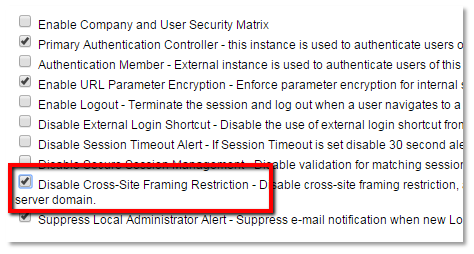
4. Click the Save button to save the change.

|
Click here to learn why this feature is a benefit to your organization. |