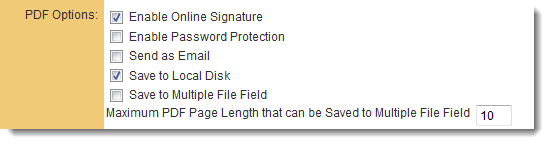Difference between revisions of "Adobe Sign"
(Created page with " ==Configuring Global Settings== Go to Global settings - Connectivity section. There should be a section called '''Online Signature Settings'''. This allows you to select t...") |
|||
| Line 9: | Line 9: | ||
When the button is click you can enter your login details for the relevant Adobe Account. | When the button is click you can enter your login details for the relevant Adobe Account. | ||
| + | |||
| + | ==Configuring the Web Page View== | ||
| + | On the {{WPV}} where you wish to enable signing, enable the following two settings: | ||
| + | |||
| + | 1) Online Signature : This will enable a new button on the {{WPV}} called "Online Signature" | ||
| + | :[[Image:Signority-PDFOptions.png|link=]] | ||
| + | 2) Store-To value : Determines where the finalized PDF document will be stored in the system. | ||
| + | :[[Image:Signority-ValueStoresTo.png|link=]] | ||
| + | |||
| + | |||
| + | ==Signature Tag Parameters== | ||
| + | The signature tag is used to define the contact details and signing order for the signee. Each parameter is separated by a semicolon. | ||
| + | |||
| + | {| class="wikitable" | ||
| + | |- | ||
| + | |<nowiki><!--signature email;firstname;lastname;sequenceNo--></nowiki> | ||
| + | |} | ||
| + | |||
| + | '''Where:''' | ||
| + | :{| class="wikitable" | ||
| + | |- | ||
| + | !Parameter!!Description and Use | ||
| + | |- | ||
| + | |email | ||
| + | |Email address of the signee. An email is sent to the signee with a link to sign the document | ||
| + | |- | ||
| + | |firstname | ||
| + | |First name of signee which appears in the email. | ||
| + | |- | ||
| + | |lastname | ||
| + | |Last name of signee which appears in the email. | ||
| + | |- | ||
| + | |sequenceNo | ||
| + | |The numeric signing order if there are multiple signees. Set the value to 1 if a single signee. | ||
| + | |} | ||
Revision as of 10:53, 16 December 2016
Configuring Global Settings
Go to Global settings - Connectivity section. There should be a section called Online Signature Settings.
This allows you to select the e-signature partners, which in this case would be Adobe Sign.
You are then required to click Save to expose a button labelled Verify Adobe Sign Access.
When the button is click you can enter your login details for the relevant Adobe Account.
Configuring the Web Page View
On the Web Page View where you wish to enable signing, enable the following two settings:
1) Online Signature : This will enable a new button on the Web Page View called "Online Signature"
2) Store-To value : Determines where the finalized PDF document will be stored in the system.
Signature Tag Parameters
The signature tag is used to define the contact details and signing order for the signee. Each parameter is separated by a semicolon.
| <!--signature email;firstname;lastname;sequenceNo--> |
Where:
Parameter Description and Use email Email address of the signee. An email is sent to the signee with a link to sign the document firstname First name of signee which appears in the email. lastname Last name of signee which appears in the email. sequenceNo The numeric signing order if there are multiple signees. Set the value to 1 if a single signee.