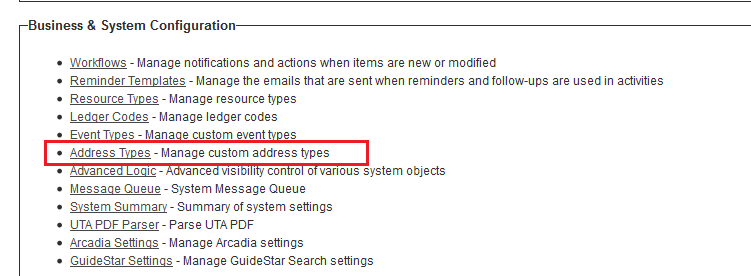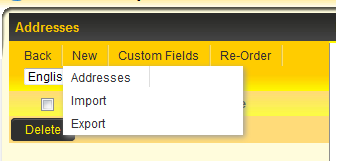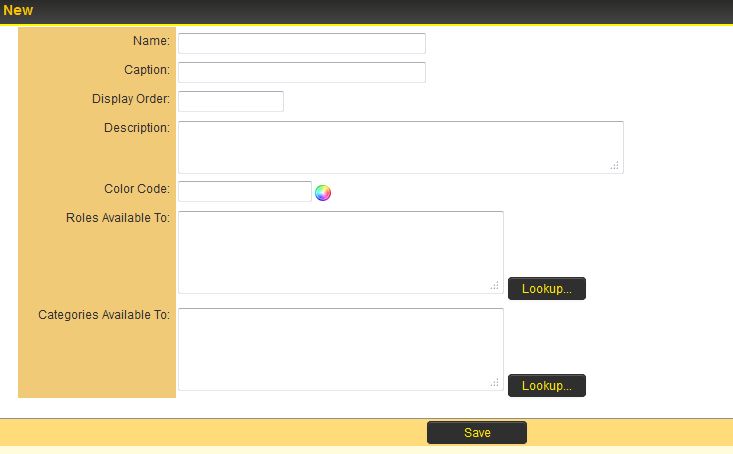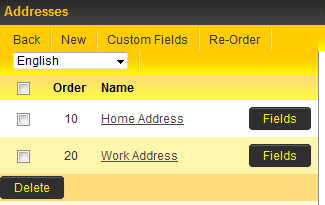Address Types
The Address Types setting in the Business & System Configuration section of the Global Settings page allows you to define a number of different address types to be used elsewhere in the system.
Creating New Address Type
1. Click on Address Types link within the Business & System Configuration section of the Global Settings page. 2. User can click on New to use the Import and Export options to copy across address types from other instances or can click on Addresses to manually enter new address type details.
3. If User selects Addresses they can enter the details of the new address type into a number of available fields.
4. The fields available include:
- Name - text used to identify an address type
- Caption - used if you want to have a label for the address that is different than the name
- Display Order - addresses will be displayed in the organization or user profile with regards to the "Display Order", with lowest value appearing furthest to the left of the screen.
- Description - a general description for the address type.
- Color Code - an optional color code for the address type when displayed.
- Roles Available to - User Roles that will be able to access and complete the specific address type from within their User Profile
- Categories Available To - Organization Categories that will be able to access and complete the specific address type from within their Organization Profile
5. Once the fields are populated as required then click Save. 6. The Address Type should now be visible in the list of available address types.
Add Custom Fields to Address Type
1. Click on the Fields to the right of the Address Type name to start the process of adding custom fields.
2. Click on the New Field tab at the top of the screen.
3. The New Custom Field window is displayed .
- address types can be set up to available to certain roles for users and certain categories for companies once address types are set up, go to a corresponding user / company and you will see the address tabs right underneath the user / company standard fields - there will be a primary address option for the addresses, once set, the user / company address standard fields will become read only - variable processing are available using the list syntax [#(?object=address) ... #] under a user / company