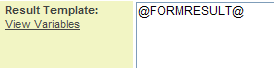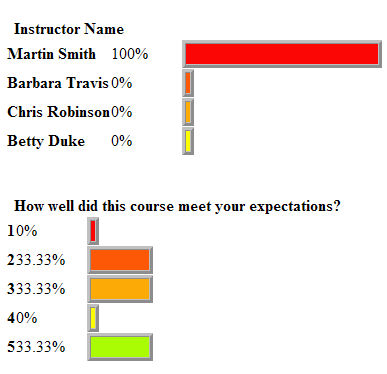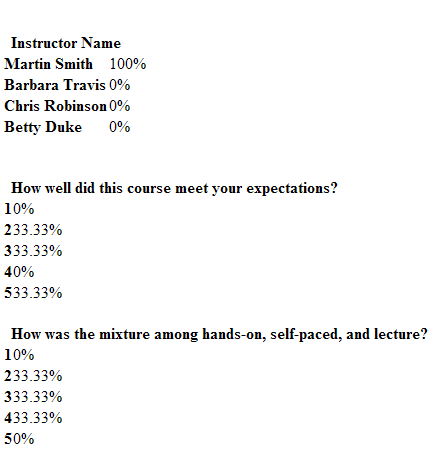Difference between revisions of "Adding Web Form Results Tab to the Result Template"
Julia Decker (talk | contribs) |
Julia Decker (talk | contribs) |
||
| Line 13: | Line 13: | ||
4. Launch a new [[Browser|browser]] window. | 4. Launch a new [[Browser|browser]] window. | ||
| − | 5. Paste the '''Internet Result Chart URL''' into the [[Address | + | 5. Paste the '''Internet Result Chart URL''' into the [[Address Bar|address bar]]. |
The '''Chart''' results are displayed. | The '''Chart''' results are displayed. | ||
| Line 31: | Line 31: | ||
9. Switch to the other [[Browser|browser]] window. | 9. Switch to the other [[Browser|browser]] window. | ||
| − | 10. Paste the ''' Internet Result Table URL''' into the [[Address | + | 10. Paste the ''' Internet Result Table URL''' into the [[Address Bar|address bar]]. |
The table results are displayed. | The table results are displayed. | ||
Revision as of 14:48, 23 November 2007
In order to avoid accidentally revealing results, you must add the form results tab to the Result Page Template.
You must add the form result tab @FORMRESULT@ to enable people either internally or externally to see results.
1. Add the @FORMRESULT@ tab to the Result Page Template.
2. Click the Save button.
3. Copy the Internet Result Chart URL to the Clipboard.
4. Launch a new browser window.
5. Paste the Internet Result Chart URL into the address bar.
The Chart results are displayed.
The Result Page Template would need some additional HTML formatting.
6. Switch back to your original session.
7. Change the Results Permission to Both.
8. Copy the Internet Result Table URL to the Clipboard.
9. Switch to the other browser window.
10. Paste the Internet Result Table URL into the address bar.
The table results are displayed.