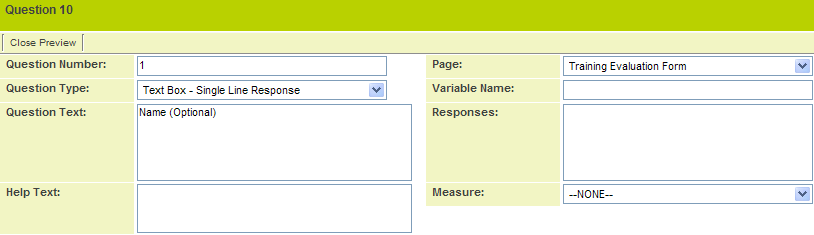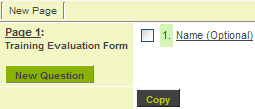Difference between revisions of "Adding Text Questions to a Web Form"
From SmartWiki
Julia Decker (talk | contribs) |
|||
| Line 1: | Line 1: | ||
| − | '''[http://smartsimple.com/ | + | '''[http://www.smartsimple.com/DotOrg/flash/Adding_Text_Questions_to_a_Web_Form_viewlet_swf.html View It Here]''' |
You will first add two text type questions, one for the name of the person completing the form, and the second for the company name. Both fields will be optional. | You will first add two text type questions, one for the name of the person completing the form, and the second for the company name. Both fields will be optional. | ||
Revision as of 10:27, 24 March 2010
You will first add two text type questions, one for the name of the person completing the form, and the second for the company name. Both fields will be optional.
1. Create the following question:
- The question type is set to text box – single line response.
- The width is set to 100 characters.
- The “Allow Empty Input” option is set since the response to this question is optional.
2. Click the Save button.
The question is added to the page.
- The icon to the right of the question displays the question type.
3. Add a second question exactly the same as the first to store the company name.
4. Save the second question.
The second question is added to the form.