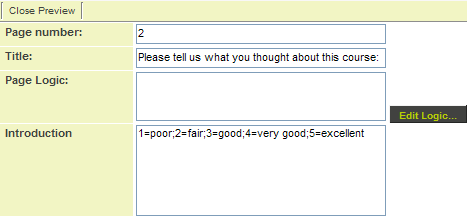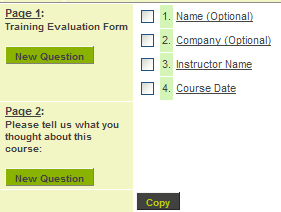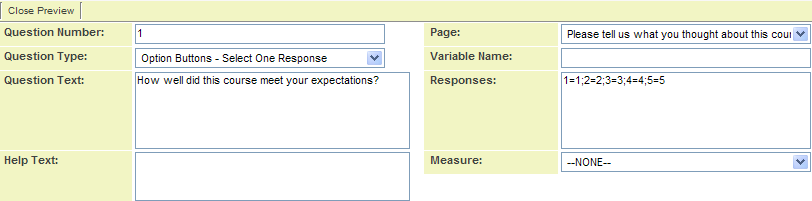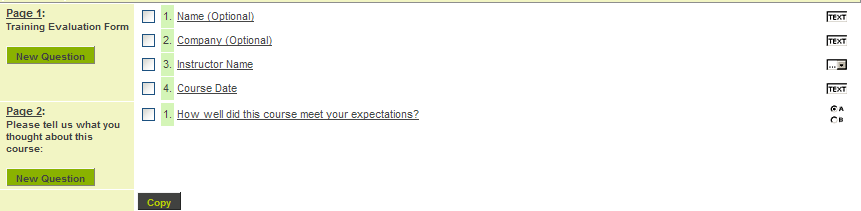Difference between revisions of "Adding Multiple Questions to a Web Form"
From SmartWiki
| Line 1: | Line 1: | ||
| − | |||
| − | |||
The second page of a web form contains a list of scored '''Select One''' type questions, each of which will use the same scale: 1=1;2=2;3=3;4=4;5=5 | The second page of a web form contains a list of scored '''Select One''' type questions, each of which will use the same scale: 1=1;2=2;3=3;4=4;5=5 | ||
| Line 6: | Line 4: | ||
[[Image:Weby.png]] | [[Image:Weby.png]] | ||
| − | + | ||
The new page window is displayed. | The new page window is displayed. | ||
| Line 12: | Line 10: | ||
[[Image:Weby1.png]] | [[Image:Weby1.png]] | ||
| − | + | ||
3. Click the '''Save''' button. | 3. Click the '''Save''' button. | ||
[[Image:Weby2.png]] | [[Image:Weby2.png]] | ||
| − | + | ||
The new page is added to the web form. | The new page is added to the web form. | ||
[[Image:Weby3.png]] | [[Image:Weby3.png]] | ||
| − | + | ||
4. Click the '''New Question''' link on Page 2. | 4. Click the '''New Question''' link on Page 2. | ||
| Line 28: | Line 26: | ||
[[Image:Weby4.png]] | [[Image:Weby4.png]] | ||
| − | + | ||
6. Click the '''Save''' button. | 6. Click the '''Save''' button. | ||
Revision as of 11:07, 31 May 2019
The second page of a web form contains a list of scored Select One type questions, each of which will use the same scale: 1=1;2=2;3=3;4=4;5=5
1. Click the New Page tab.
The new page window is displayed.
2. Create the following page settings:
3. Click the Save button.
The new page is added to the web form.
4. Click the New Question link on Page 2.
The new question window is displayed.
5. Create the following question:
6. Click the Save button.