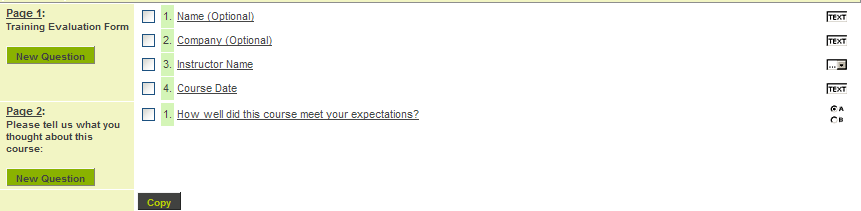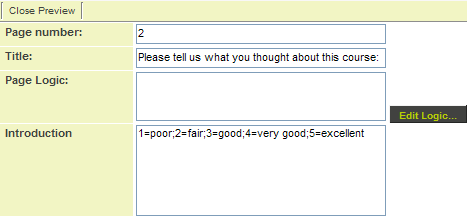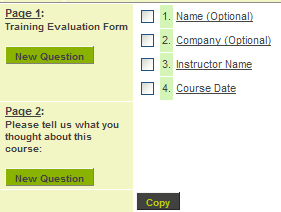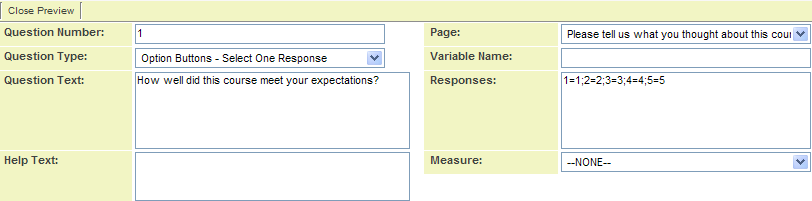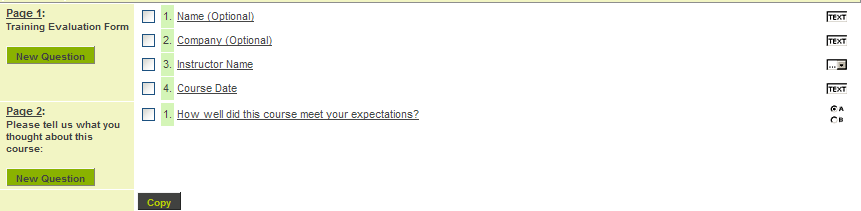|
|
| Line 32: |
Line 32: |
| | | | |
| | [[Image:Weby5.png]] | | [[Image:Weby5.png]] |
| − |
| |
| − | ==Copying Questions==
| |
| − |
| |
| − | You now need to create seven questions, each with the same response group.
| |
| − |
| |
| − | Rather than create each of these questions individually, you can select the first question and use the '''Copy Question''' button to duplicate the question multiple times.
| |
| − |
| |
| − | You still have to change the question text, but this will be less work than creating the question and responses multiple times.
| |
| − |
| |
| − | Alternatively, you can copy the responses to the clipboard and paste in to each new question.
| |
| − |
| |
| − | 1. Click the '''check box''' for the question.
| |
| − |
| |
| − | [[Image:Weby6.png]]
| |
| − |
| |
| − | 2. Click the '''Copy''' button.
| |
| − |
| |
| − | [[Image:Weby7.png]]
| |
| − |
| |
| − | The question is duplicated.
| |
| − |
| |
| − | [[Image:Weby8.png]]
| |
| − |
| |
| − | 3. Select '''both questions'''.
| |
| − |
| |
| − | 4. Click the '''Copy Question''' button.
| |
| − |
| |
| − | There are now four questions.
| |
| − |
| |
| − | 5. Select three questions.
| |
| − |
| |
| − | 6. Click the '''Copy Question''' button.
| |
| − |
| |
| − | There are now seven questions.
| |
| − |
| |
| − | 7. Set the questions as shown below:
| |
| − |
| |
| − | '''2. How was the mixture among hands-on, self-paced, and lecture?'''
| |
| − |
| |
| − | '''3. Was enough time allowed for the material covered? (1=more time, 5=needed less)'''
| |
| − |
| |
| − | '''4. How clearly did the instructor present the concepts?'''
| |
| − |
| |
| − | '''5. How well did the instructor answer questions?'''
| |
| − |
| |
| − | '''6. How would you rate the instructor overall?'''
| |
| − |
| |
| − | '''7. How would you rate this course overall?'''
| |
| − |
| |
| − | The questions will look as follows:
| |
| − |
| |
| − | [[Image:Weby9.png]]
| |
| − |
| |
| | | | |
| | | | |
| | [[Category:Web Forms]][[Category:View It]] | | [[Category:Web Forms]][[Category:View It]] |
Revision as of 15:44, 17 October 2007
View It Here
The second page of a web form contains a list of scored Select One type questions, each of which will use the same scale: 1=1;2=2;3=3;4=4;5=5
1. Click the New Page tab.

The new page window is displayed.
2. Create the following page settings:
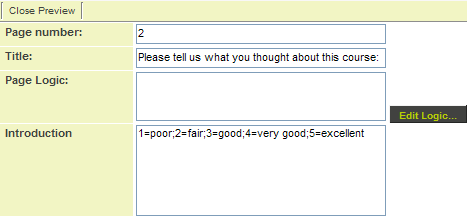
3. Click the Save button.

The new page is added to the web form.
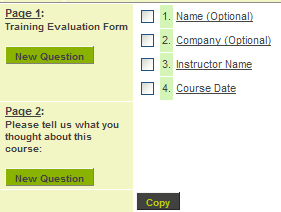
4. Click the New Question link on Page 2.
The new question window is displayed.
5. Create the following question:
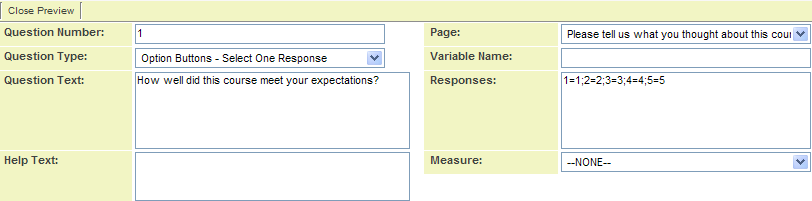
6. Click the Save button.