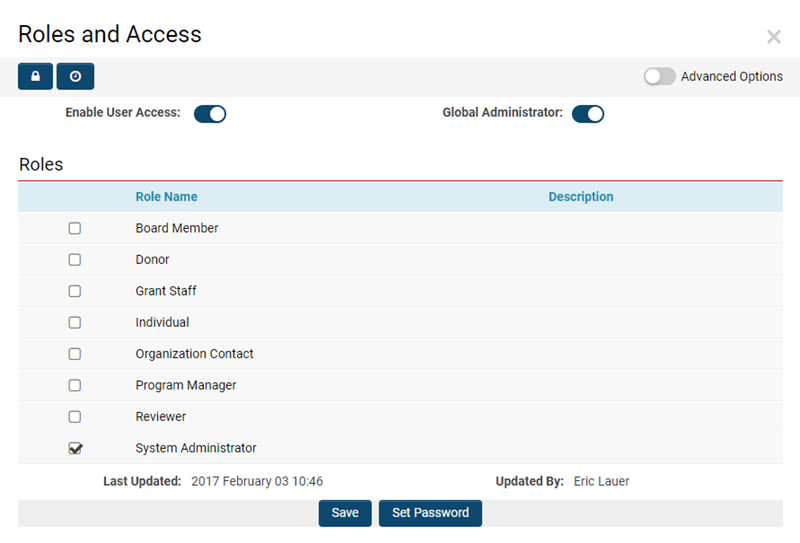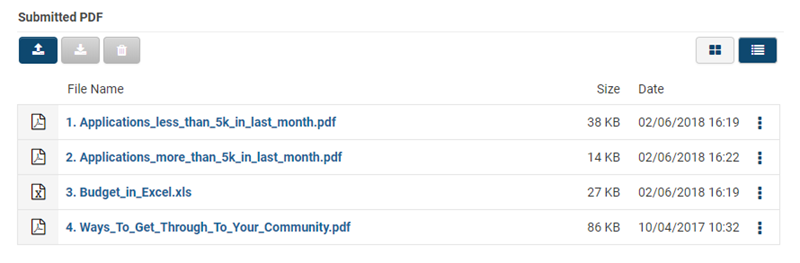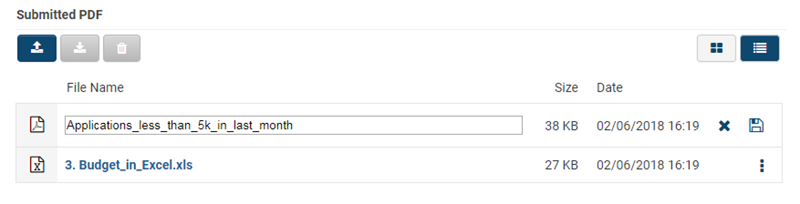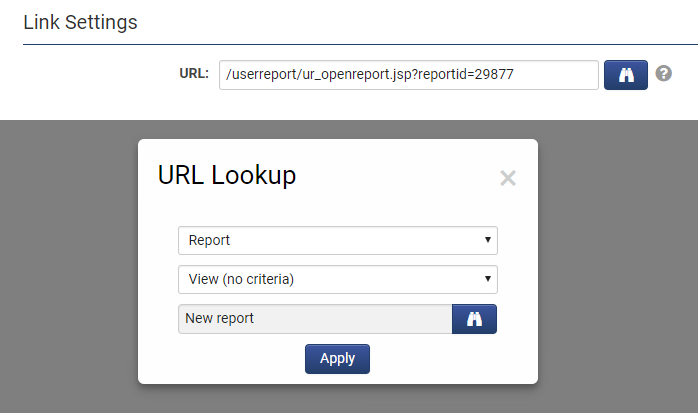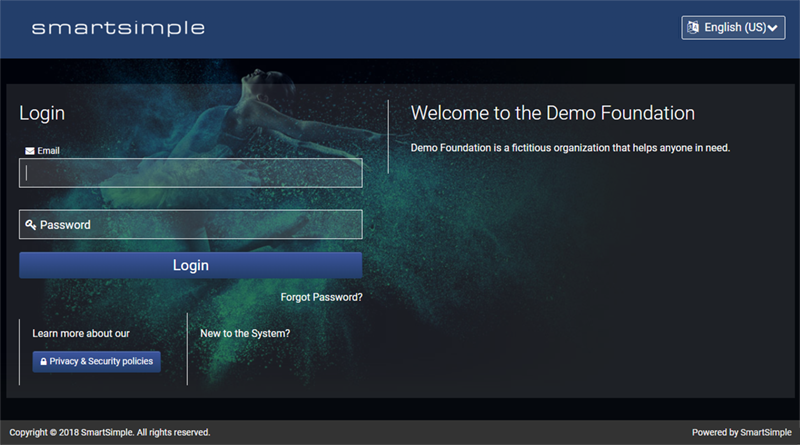Template:February2018Upgrade
Contents
- 1 General Details
- 2 Overview
- 3 Global System Upgrades
- 3.1 Major Updates
- 3.1.1 Deprecation of User Types
- 3.1.2 Simplified Configuration Pages
- 3.1.3 Simplified User Creation and Modification
- 3.1.4 Enhanced File Upload Interface
- 3.1.5 Updated Behaviour of Company Password Policy
- 3.1.6 New Hierarchical Record Navigation Bar
- 3.1.7 Enhanced Configuration Mode
- 3.1.8 Updated Transaction Interface
- 3.1.9 Updated Archive Schedule
- 3.2 Minor Updates
- 3.2.1 Simplified Portal Link Generation
- 3.2.2 New Ability to Name Report Exports
- 3.2.3 Enhanced Report Builder with Column Drag and Drop
- 3.2.4 Enhanced Data Table Section Builder with Column Drag and Drop
- 3.2.5 Extended Split Screen Mode to UTA Level 1 Company or Owner Records
- 3.2.6 Added Audit History for System Variable Changes
- 3.2.7 Updated Tracking Activities Assignment Workflow
- 3.2.8 Added Searchable IRS Attributes
- 3.1 Major Updates
- 4 On-Demand System Upgrades
- 4.1 Minor Updates
- 4.1.1 Added Variables to Generate System Links
- 4.1.2 Added Variables to Display Standard Fields in SmartFields View
- 4.1.3 Enhanced Login Page Template
- 4.1.4 Added View Only Option for Emulation Mode
- 4.1.5 Added Option to Disable Clear Button in Data Table Field
- 4.1.6 New Ability to Set Language to Generate PDFs
- 4.1 Minor Updates
- 5 Beta Previews
- 6 Notes for Admins
General Details
Upgrade Dates
Public Cloud Production release date: February 22nd 2018
Public Cloud Backup release date: February 7th 2018
Private Cloud Production (Managed Upgrades) release date: March 8th 2018
Private Cloud Backup (Managed Upgrades) release date: February 22nd 2018
Overview
Watch this video to get a general overview of the new features in our February 2018 upgrade.
To watch this video in full screen, please click on the full screen button on the bottom right.
Global System Upgrades
The new features listed below are enhancements to the SmartSimple system and will be immediately available to SmartSimple users upon the application of the upgrade to their server:
Major Updates
Deprecation of User Types
Deprecated the user options for the access type of User Centric or Applicant Interface, and the user type of Local User Administrator. This is to simplify the user settings page by removing these older and redundant options. Current users that are of either of these types will still remain as such. However, you will no longer be able to select these user types when editing the roles and access of a new user.
There will still be a method to create User Centric or Applicant Interface users through the deprecated Applicant Tracking application and user sign ups.
There will no longer be a method to designate new Local User Administrators. We encourage you to replace these users by configuring the User/Company Security Matrix or the able to activate permission within the roles and permissions.
Note that the change in user type and access will also take effect in areas that retrieve or display such values such as from API calls, reports, or field audit history.
Simplified Configuration Pages
Simplified several common configuration pages. We've reduced the available options for these pages down to a small basic set, and introduced an advanced options toggle if you really need to see the more complex options. This helps separate the most important options that you need from the clutter of rarely used options.
Stronger default settings have also been introduced in order to further simplify configuration. For example, the field type selection within the custom field configuration page has been updated for greater simplicity. The field types have been re-organized, and you'll notice new options such as 'Text Box - Date' that eliminate the need to specify formatting validations.
Please note that some options have also been re-labelled or re-located from where you're used to for improved organization and intuitiveness.
The affected configuration pages are as follows; custom field, UTA types, UTA statuses, submit buttons, workflows.
Note that the change in the names of custom field types will also take effect in areas that retrieve or display such meta data such as from API calls or reports of custom fields.
The following is a full list of changes to the field types.
| Pre-Upgrade Name | Post Upgrade Name | Post Upgrade Grouping |
| Display Only - External Entity Details | Display - External Organization Details | Classic Types |
| Display Only - Image | Upload - Image | Common Input Types |
| Display Only - Web Page View | Special - Web Page View | Special Control Types |
| Dynamic Data - Dynamic Control Field | Select One - Dynamic Dropdown List | Special Input Types |
| Select One - Dynamic Radio Buttons | Special Input Types | |
| Link - Multiple Files | Upload - Multiple Files Storage | Common Input Types |
| Link - Single File | Upload - Single File Storage | Common Input Types |
| Lookup - Address Validation | Special - Address Lookup | Classic Types |
| Lookup - Ajax Options | Lookup - Autocomplete Options | Common Input Types |
| Lookup - Entity and People | Lookup - Organization and People | Classic Types |
| Lookup - External Entity | Lookup - External Organization | Classic Types |
| Read Only - System Variables | Display - Text and Variables | Display Control Types |
| Read Only - Text | Display - Text | Display Control Types |
| Select One - Combo Box | Select One - Dropdown List | Common Input Types |
| Select One - Radio Buttons | Common Input Types | |
| Select One - Internal Entity | Select One - Internal Organization Dropdown List | Classic Types |
| Select One - Internal People | Select One - Internal People Dropdown List | Classic Types |
| Select One - Ledger Code | Select One - Ledger Code Dropdown List | Classic Types |
| Special - Auto Number | Computed - Auto Number | Computed Input Types |
| Special - Calculated Value | Computed - Calculated Date | Computed Input Types |
| Computed - Calculated Number | Computed Input Types | |
| Computed - Calculated Value | Computed Input Types | |
| Special - Hidden Value | Computed - Hidden Value | Computed Input Types |
| Special - In-Line Data Grid | Special - Basic Data Table | Special Input Types |
| Special - XML Data | Special - Advanced Data Table | Special Input Types |
| Store Value - System Variables | Computed - Variable Value | Computed Input Types |
| Computed - Variable Number | Computed Input Types | |
| Computed - Variable Date | Computed Input Types | |
| Text Box - Multiple Lines | Text Box - Text Multiple Lines | Common Input Types |
| Text Box - Rich Text | Special - Rich Text | Special Input Types |
| Text Box - Single Line | Text Box - Date | Common Input Types |
| Text Box - Date and Time | Common Input Types | |
| Text Box - Number | Common Input Types | |
| Text Box - Phone Number | Common Input Types | |
| Text Box - Text Single Line | Common Input Types | |
| N/A | Text Box - Email | Common Input Types |
| Title Bar - Multiple Columns | Layout - Tabbed Section | Display Control Types |
| Layout - Title Bar | Display Control Types |
Simplified User Creation and Modification
Simplified the interface surrounding the creation and modification of user records and access. The screens and options for creating a user and setting their access have been streamlined. A new access symbol has also been introduced on user profiles to indicate whether they are enabled for login access, and to allow you to easily activate an de-activate them.
Enhanced File Upload Interface
Enhanced the interface for file uploads. We have introduced an improved list view for a better experience with more options. You can click the file name to download directly or select multiple files to download in bulk. More options have been added for each file such as the ability to rename your files on the fly.
Updated Behaviour of Company Password Policy
Updated the behaviour of the user challenge question setting in the password policy. Now if an organization has a password policy set with a blank challenge question the system will correctly use this blank setting. Previously, in this situation the system would recursively look up the organization hierarchy for a challenge question setting to see if it could find one set in a parent organization.
New navigation bar at the top of the page will let you easily navigate between related records. This feature has been introduced for UTA Level 1, 2, and 3 records, as well as organization and people records. If desired, it can be hidden via a feature permission.
Enhanced Configuration Mode
Enhanced Configuration Mode with the ability to create new fields, as well as edit different version fields when you have SmartVersioning enabled. This makes it easier than ever to update your forms.
Updated Transaction Interface
Updated interface for transaction records to match the rest of the system interface with the left hand tab menu.
Updated Archive Schedule
Updated the Archive Scheduler feature with more options for normalization and formatting. You now have the option of normalizing the separate custom fields sheet into each of the other object type sheets, as well as define your own column and record delimiter. We've also introduced a 90-day retention policy on this feature where archive files older than 90 days will be automatically deleted.
Minor Updates
Simplified Portal Link Generation
Simplified the creation of portal links. A new URL lookup feature has been introduced in order to help you easily generate your menu links.
New Ability to Name Report Exports
New ability to configure a default name for report exports.
Enhanced Report Builder with Column Drag and Drop
Enhanced the interface of the Report Builder configuration. You can now drag and drop columns to re-arrange them, and delete columns a lot easier.
Enhanced Data Table Section Builder with Column Drag and Drop
Enhanced the interface of the Advanced Data Table custom field section builder. You can now drag and drop columns to re-arrange them, and delete columns a lot easier.
Extended Split Screen Mode to UTA Level 1 Company or Owner Records
Extended Split Screen mode to allow you to also view the company or owner records of a UTA Level 1 as well.
Added Audit History for System Variable Changes
Added change audit function for System Variables in order to track changes to the configuration of these.
Updated Tracking Activities Assignment Workflow
Updated the workflow type for Tracking Activities Assignment to function similarly to the UTA Role Assignment type. Previously, the Tracking Activities Assignment was limited to just being triggered on assignment of the owner and assigned contact fields, but can now trigger on multiple contact associations as well. UTA Level 2 types have also been updated with the ability to select multiple active contact assignment workflows to function similarly to the UTA Level 1 type.
Added Searchable IRS Attributes
Added support for more searchable attributes in the IRS search page. You can now also search for Ruling Date, Tax Period, and Asset Code.
On-Demand System Upgrades
The following features are available immediately with the application of the upgrade, but must first be enabled or configured by a System Administrator:
Minor Updates
Added Variables to Generate System Links
Added new variables to generate a link to a specific record. For example, to create a link in an email notification that directs the recipient to a specific record, you no longer have to construct the link by hand.
The new variables are:
- @objtoken@ (returns just the token parameter of the curren record, for example, '123456'. Example usage, https://@loginurl@?desttoken=@objtoken@)
- @objtoken_view@ (similar to above but for view mode of an object)
- @objtoken_loginurl@ (returns the entire URL for you, for example, 'smart.smartsimple.com/s_Login.jsp?desttoken=123456'. * Example usage, https://@objtoken_loginurl@)
- @objtoken_view_loginurl@ (similar to above but for view mode of an object)
- @loginurl@ (returns the login URL for your instance, for example, 'smart.smartsimple.com/s_Login.jsp'. Example usage, https://@loginurl@?desttoken=@objtoken@)
Added Variables to Display Standard Fields in SmartFields View
Added new variables to include standard fields into SmartFields display. When using standard field containers to re-order your standard fields, you now have the option to include these container fields into the SmartFields display. If you're not using standard field containers, there is a new variable syntax @SmartFieldsStandard@ that you can reference to display your standard fields.
Enhanced Login Page Template
Enhanced the login page template with a better look and feel, as well as more customization options. You can now set the background colour or image of your login page to better brand your system. Existing login pages remain unchanged, you can refresh your login page template to deploy the new template.
Added View Only Option for Emulation Mode
Added view only option for the Emulation Mode feature with the ability to restrict the functionality to view-only as someone else. You can find this additional permission in the feature permissions.
Added Option to Disable Clear Button in Data Table Field
Added the option to disable the 'Clear' button in an Advanced Data Table custom field.
New Ability to Set Language to Generate PDFs
New ability within the Generate PDF File workflow task to explicitly specify the language that you wish to create the file in no matter who triggers the workflow.
Beta Previews
New Automated Translation
New auto-translate functionality. New ability to enable automated field level translation to specify a set of custom fields that you wish to be translated. The trigger to perform the translation is via a workflow that allows you to specify one or more languages to translate those fields into. For example, you can configure a workflow to, on submit of a grant application, translate a set of fields into different languages for various reviewers.
Notes for Admins
Simplified Configuration of Workflow Emails
Simplified the configuration of workflow email messages with the ability to pre-populate email templates for them. Workflow email tasks are now easier to configure with a system default or your own templates.
New Option for Workflows to Avoid Terminating Another Pending Active Workflow
New ability to configure workflows to interrupt an existing workflow on an object without terminating it. For example, if you have a delayed workflow set on a UTA Level 1 this setting allows you to trigger another workflow against the same Level 1 without terminating the first delayed workflow.
New Security Setting to Disable HTML Formatting for Calendar Preview
New security setting introduced to disable the use of HTML for the preview of calendar activities. This setting will be automatically enabled if your system does not currently employ HTML formatting in the preview of calendar activities.