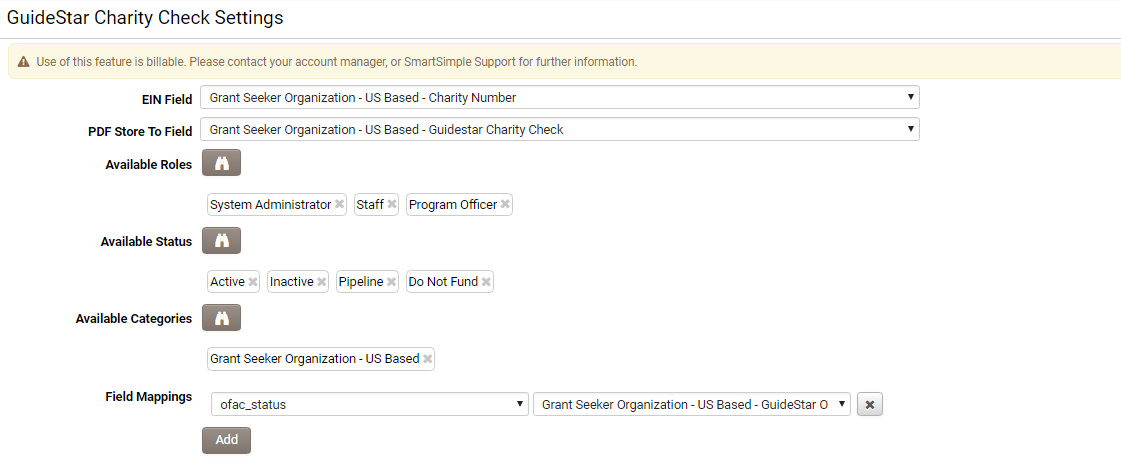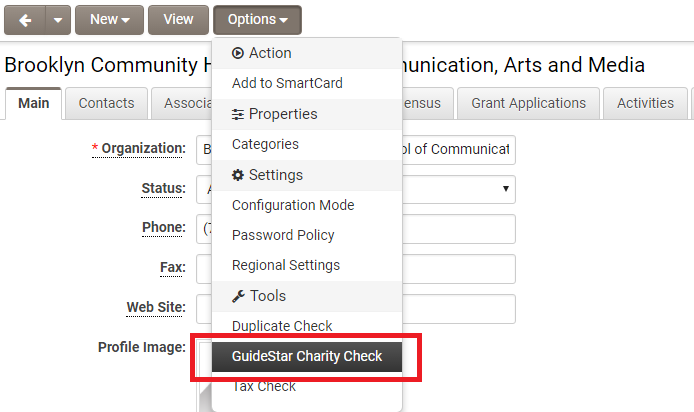GuideStar Charity Check
GuideStar Charity Check is feature available from SmartSimple as an additional billable add-on.
It is used by foundation staff during their due diligence process, to validate that the nonprofit is in good-standing and eligible for funding.
It validates against IRS Publication 78 data, IRS Business Master File data, Internal Revenue Bulletin data, and OFAC status (i.e. meets all IRS requirements). Includes 60+ fields of data including deductibility codes and limitations, as well as the “GuideStar Charity Check” PDF. This provides easily auditable evidence of due diligence compliance.
Configuration
- Go to Global Settings - Integrations.
- In the Services Settings section click on the "GuideStar Charity Check" option.
- The Settings page has the following configurable options:
- EIN Field: The organization custom field used for searching on GuideStar.
- PDF Store To Field: after charity check, a returned PDF file will be save to this field.
- Available Roles: Lookup to select Roles. Users under these roles are allowed to see the GuideStar Charity Check option on organization record.
- Available Status: Lookup to select Status. GuideStar Charity Check option will show up on organizations in these status
- Available Categories: Lookup to select Categories. Charity Check option will show up on organizations in these categories
- Field Mappings: Mapping of GuideStar field and fields in SmartSimple. Once mapped the value from GuideStar field will be saved to the according organization field in the system.
- NOTE:Each GuideStar field can only be mapped once. When adding a new row, the fields were added previously will not show up in the combo box. There’s also a validation on save to check if there’s any duplicate GuideStar fields
- Click Save when complete.
Using GuideStar Charity Check
A User will be able to access the GuideStar Charity Check feature under the Options menu if all of the below apply ...
- the user has roles that match any of those configured against the Available Roles section
- the organization has status that match any of those configured against the Available Status section
- the organization has category that match any of those configured against the Available Category section
Clicking the GuideStar Charity Check option will result in a charity check being run, populating any mapped fields and saving returned PDF file against the configured field.
Each call is also recorded for auditing purposes.
System call
GuideStar Charity Check can also be executed programmatically using a system call:
<!--SysCall_charitycheck(companyid)-->